Appendix B: Product Compliance
Singapore IMDA Registration Mark
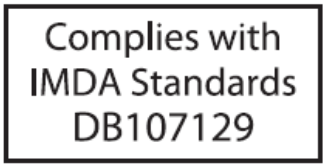
IP67 Mark

Singapore IMDA Registration Mark
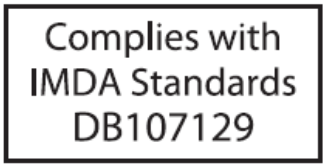
IP67 Mark

The AP-server communication begins with a mutual authentication step where the AP and server authenticate each other using a shared secret. If this authentication succeeds, the AP-server communication takes place.
After the authentication succeeds, the server generates a session key and encrypts all communication between the AP and server using the session key.
The AP and server ship with the same default value of the shared secret. Use CLI commands on the server and the AP to change the shared secret.
For more information on the AP-server communication process, see the Wi-Fi Access Point Server Communication Workflow article.
| Problem | Solution |
|---|---|
| The AP did not receive a valid IP address via the DHCP. | Be sure you have an active DHCP server on the VLAN or subnet with the connected AP. If the AP fails to get a valid IP address, reboot it to see if that resolves the problem. |
| Unable to connect to the server. |
|
| The AP has encountered a problem. |
|

The figure shows the LAN cable inserted to the LAN1 Port. Label l points to the relative position of the grounding screw on the AP.
For PoE port details, see the Bottom Panel section.
Plug one end of the Ethernet cable into the PoE++ switch or compatible PoE injector, a Single-port High Power Midspan, 802.3bt compliant, up to 5Gigabit PoE with PD54V in power output, and the other end into the LAN1 (PoE++) on the AP. Be sure to turn on the PoE++ source. Use an active wrench with a 27 mm opening to open the LAN (PoE++) port cap.
The access point (AP) package must contain the components shown in the following figure.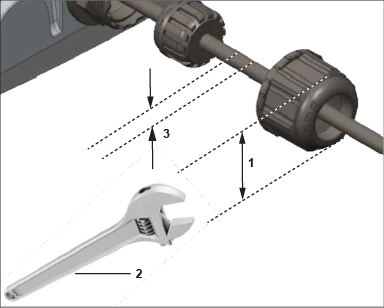
| Label | Description |
|---|---|
| 1 | The LAN port cap has a width of 27mm. |
| 2 | Use an active wrench to open the LAN port cap. |
| 3 | Insert LAN cable. |
Earthing or Grounding: The AP must be properly grounded using a copper grounding wire (12 ~ 10 AWG) and a tin-plated lug as shown in the following image. The wire and the lug must be tightened at the grounding screw on the AP.
The following two images show the position of the grounding screw on the AP, displayed as 1, and the dimension of the lug that attaches to the grounding screw.

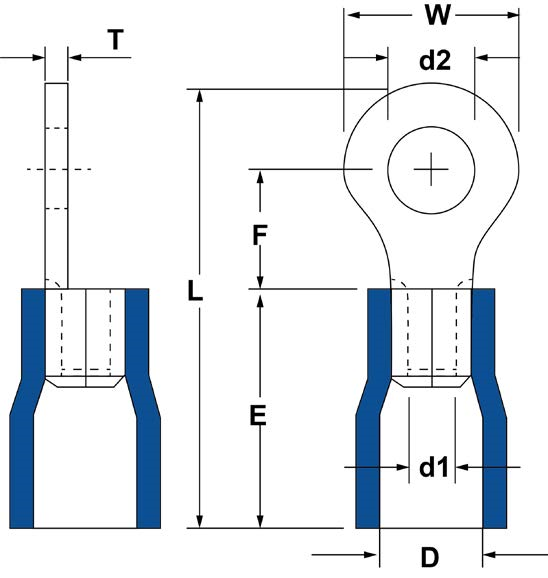
The following table shows the dimension of the grounding screw and lug.
| Item | 1 | 2 | 3 | 4 | 5 | 6 | 7 | 8 |
| Tolerance | W: ± 0.5 | d2: ± 0.2 | L: ± 0.5 | F: ± 0.5 | E: ± 0.5 | d1: ± 0.2 | D: ± 0.2 | T: ± 0.5 |
| Size | 7.20 | 4.30 | 21.50 | 5.90 | 13.00 | 3.40 | 6.70 | 1.00 |
Use a compatible power adapter (Arista SKU: PWR-AP-W5) to power the AP.
Warning - The O-435E AP requires a UL-listed PoE power source suitable for use at 45ºC. The power output should meet LPS requirements or PS2, with a rating of 48V DC (1A minimum). The current supplied by PoE++ should be 850mA. If not using PoE++, ensure that you use only an AC power adapter supported by the AP. The power adapter should be suitable for use at 45ºC. Use this product with a Listed Direct Plug-In Power Unit marked as Class 2, Listed Power Adapter, or DC power source marked L.P.S. (or Limited Power Source) and rated from 12 V DC, 4A minimum.
The maximum altitude of operation for the power adapter is 5000m.
To power up the device with power adapter, perform the following steps:This chapter contains the stepwise procedure to install the access point (AP).
The AP supports zero-configuration under the following conditions:
Assign a static IP address to the AP or change the settings to DHCP. Make a note of the AP MAC address and the IP address in a safe place before installing it in a hard-to-reach location. Locate the AP MAC address on a label at the bottom of the product.
Use the following steps to install the AP with zero-configuration:
Use the mounting bracket and metal clamps to install the AP on a pole. Standard accessories include the mounting bracket and two metal clamps.
To mount the AP on a pole:
Connect the external antennas to the respective ports using N Type connectors.

The AP has three (3) ports on each side of the AP, six (6) ports total. The access ports support 2.4/5/6 GHz band.
O-435E is a multi-radio 802.11be (Wi-Fi 7) access point. Refer to the datasheet for more information.
The front panel of the AP has 6 LEDs indicating the status of AP functions.

| Label | Description |
|---|---|
| 1 | Power |
| 2 | 2.4 GHz Radio |
| 3 | 5 GHz Radio |
| 4 | 6 GHz Radio |
| 5 | LAN1 PoE PD |
| 6 | LAN2 PoE PSE (802.3af) |
Power LED
The following table describes the Power LED states:
| Green | Red | |
|---|---|---|
| Solid | Running at full capability | Running at reduced capability. |
| Blinking | Received an IP address, but not connected to the server. | Did not receive an IP address. |
Reduced capability indicates that the AP receives lower than the required maximum power from the PoE++ switch. It means the AP receives 802.3at instead of 802.3bt.
LAN1 LED -ON when the corresponding interface up.
LAN2 LED - ON when the corresponding interface up, and either wired guest or link aggregation configured.
Radio LEDs: ON when the corresponding radio operational.
The side panel of the AP has a reset pinhole and console port.
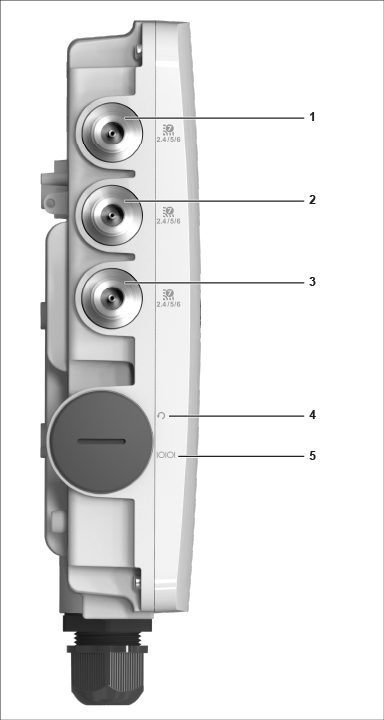
| Label | Description |
|---|---|
| 1, 2, 3 | Antenna Port for 2.4/5/6 GHz. The AP has three (3) antenna ports on the left and right side of the AP. |
| 3 | Reset pin |
| 4 | Console |
| Port | Description | Connector Type | Speed/Protocol |
|---|---|---|---|
| Console |
Establish a ‘config shell’ terminal session through a serial connection. |
RJ-45 |
|
| Reset |
Reset to factory default settings port. Hold down and power cycle the device to reset. |
Pinhole push button | N/A |
When you reset the AP, the following settings also change:
The bottom panel of the AP has two ports, LAN1 and LAN2. Connect a wired LAN from a switch or a hub to the LAN1/PoE++ port of the AP to power on the AP. The LAN1 port supports the 802.3bt power standard. Use an active wrench to open the LAN cap. The LAN cap has a width of27 mm. LAN2 acts as a PoE Power Sourcing Equipment (PSE) that provides power to any devices connected through LAN2. You cannot use LAN2 to provide power to the AP.

| Label | Description |
|---|---|
| 1 | Kensington lock |
| 2 | LAN2 (PoE PSE) |
| 3 | LAN1 (PoE+ PD) |
| Port | Description | Connector Type | Speed/Protocol |
|---|---|---|---|
| LAN 1 | 5Gbps Ethernet with 802.3bt compliant PoE PD. | RJ-45 | 10M/100M/1000Mbps/2.5G/5Gbps Ethernet |
| LAN 2 | 5Gbps Ethernet with 802.3af compliant PoE PSE. | RJ-45 | 10M/100M/1000Mbps/2.5G/5Gbps Ethernet |
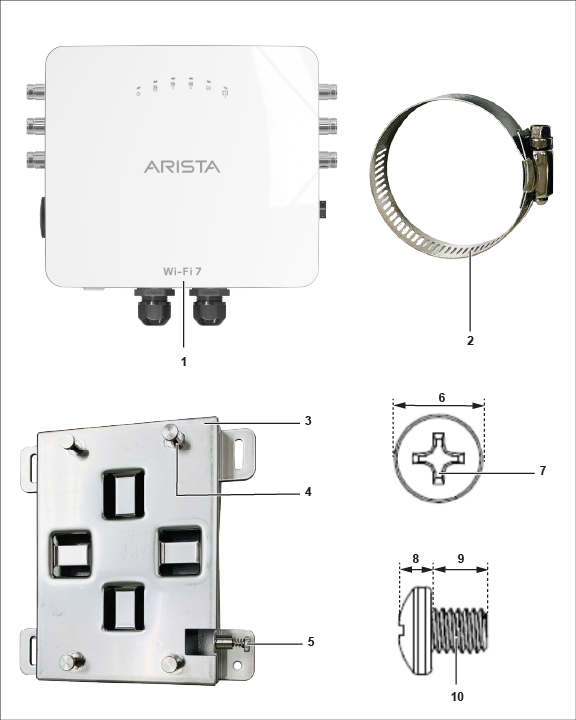
| Label | Description |
|---|---|
| 1 | O-435E Access Point |
| 2 | 2 metal clamps for attaching the mounting bracket to the pole |
| 3 | Mounting bracket |
| 4 | 4 steel bosses for fixing AP in the bracket |
| 5 | Philips screw driver to secure the AP to the bracket |
| 6 | Grounding screw fitted at the back of AP with dimension 6.8 ±0.2 mm |
| 7 | Use Philips #2 screwdriver to tighten the screw |
| 8 | Grounding screw - 2.6 ±0.2 mm |
| 9 | Grounding screw - 5.8 ±0.2 mm |
| 10 | Grounding screw thread - M4 × 0.5 mm |
If you don't have a complete package, please contact the Arista Networks Technical Support Team at This email address is being protected from spambots. You need JavaScript enabled to view it. or return the package to the vendor or dealer where you purchased the product.
This installation guide explains how to deploy the O-435E access point (AP).
Installing the AP constitutes your acceptance of the terms and conditions of the EULA mentioned above.
This guide can be used by anyone installing and configuring the access point.
To receive important news on product updates, please visit our website at Arista Product Documentation. We continuously enhance our product documentation based on customer feedback
O-435E is prohibited for control of or communications with unmanned aircraft systems, including drones.
www.arista.com
DOC-07525-01
|
Headquarters
5453 Great America Parkway
Santa Clara, CA 95054, USA +1-408 547-5500 www.arista.com
|
Support
+1-408 547-5502
+1-866 476-0000 This email address is being protected from spambots. You need JavaScript enabled to view it.
|
Sales
+1-408 547-5501
+1-866 497-0000 This email address is being protected from spambots. You need JavaScript enabled to view it.
|