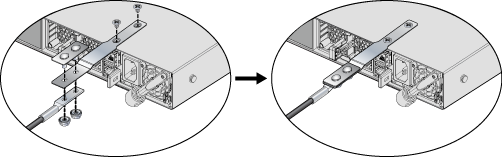Cabling the Switch
Grounding the Switch
After mounting the switch into the rack, this section descusses how to connect the switch to the data center ground.
Figure 1 displays the location of the grounding pads located on the bottom corners of the rear panel for the models that have no management ports on the rear panel. Figure 2 displays the location of the grounding pads on the rear panel for models that have management ports on the rear panel. There are threaded holes under the sticker on the right (next to PS2) that warns about “1 min”. Figure 3 displays the location of the grounding assembly on the rear panel for DCS-7050SX3-48YC8.
À la terre et de mise à la terre fils cosses (M4 x 0.7) ne sont pas fournis. Calibre des fils doit satisfaire des exigences de l’installation locale et nationale. Disponible dans le commerce 6 fils AWG est recommandé pour les installations aux États-Unis.

| 1 | Earth grounding pad |

| 1 | Earth grounding pad |
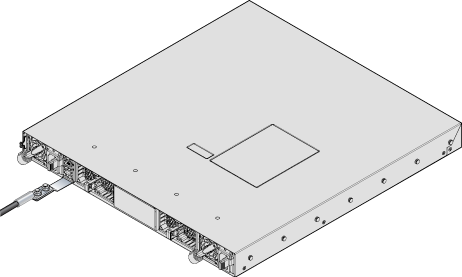
Grounding Adapter Assembly (DCS-7050SX3-48YC8)
Use the following steps to assemble and attach a grounding assembly to the chassis before mounting it into the rack.
Figure 4 shows the exploded and assembled views.
Connecting Power Cables
This section discusses the correct procedure for connecting the power cables to the device.
Installation de cet équipement doit être conformes aux codes électriques locaux et nationaux. Si nécessaire, consulter les organismes de réglementation appropriés et des autorités de contrôle pour assurer la conformité.
The switch operates with two installed power supplies. At least one power supply must connect to a power source. Two circuits provide redundancy protection. Rear Panel displays the location of the power supplies on the rear panel of the switch.
- Non-Redundant Configuration:Connect power to either of the two power supplies.
- Redundant Power Supply Configuration:Connect power to both power supplies.
- Power down the Switch:Remove all power cords and wires from the power supplies.
Important: This equipment must be grounded. Never defeat the ground conductor.
Cet équipement doit être mis à la terre. Ne jamais modifier le conducteur de terre.
Important: This unit requires overcurrent protection.Cet appareil requiert une protection contre les surintensités.
AC Power Supplies
The following AC power supplies are supported.
- PWR-500AC
- PWR-511-AC
- PWR-1011-AC-RED
Note: Handle color indicates airflow direction for all PSUs.
Figure 5 displays PWR-500AC AC power supply, including the power socket on the left side of the module. The AC power supply connects to a circuit that provides the required power, as specified by Table 4.

| 1 | Power supply status LED |
Figure 6 displays PWR-1011-AC-RED AC power supply, including the power socket on the right side of the module. The AC power supply connects to a circuit that provides the required power, as specified by Table 4.

| 1 | Handle |
| 2 | Power supply status LED |
| 3 | Release |
The power supplies require power cables that comply with IEC-320. The accessory kit provides two IEC-320 compliant power cables with appropriate connectors for the PSUs.
DC Power Supplies
- PWR-500-DC
- PWR-511-DC
- PWR-1011-DC-RED
Note: Handle color indicates airflow direction for all PSUs.

| 1 | Power supply status LED | 3 | Battery Return |
| 2 | -48V | 4 | Protective Earth |
Figure 8 displays PWR-1011-DC DC power supply.

| 1 | Power supply status LED | 4 | Battery Return | 7 | Terminal cover |
| 2 | -48V | 5 | Protective Earth | ||
| 3 | Release | 6 | Handle |
Un dispositif de sectionnement doit être fourni dans le cadre de l'installation.
Pouvoir assurer qu'il est retiré de circuits DC avant d'effectuer des actions d'installation . Localiser les disjoncteurs ou des fusibles sur les lignes de courant continu desservant les circuits. Coupez les circuits de lignes d'alimentation ou retirer les fusibles.
Le calibre du fil doit être conforme aux exigences locales et nationales et les codes électriques. Utiliser du fil de cuivre.
Appliquer connexion à la terre à l'interrupteur premier lors de l'installation et de supprimer la dernière alimentation lors du débranchement.
Connecting the DC Power Supply
Wire and Lug Preparation
Before performing any installation actions, ensure power is removed from DC circuits by turning off the power line servicing the circuits. Prepare the stranded wiring before you begin a DC power installation.
Connecting a DC Power Supply to Power Source
To connect a DC power supply to power source:
Assurez-vous de pouvoir retirer des circuits en courant continu avant d’effectuer toute action d’installation.Localiser les disjoncteurs ou fusibles sur les lignes électriques DC entretien des circuits. Mettez hors tension le circuit ligne ou retirer les fusibles.
Calibre doit respecter les exigences locales et nationales et les codes de l’électricité. Utiliser seulement du fil de cuivre.
Appliquer le motif connexion tout d’abord pendant l’installation et supprimer dernière lors du retrait de puissance.
Connecting Serial and Management Cables
This section discusses the serial and management cables requirements and connections.
- RJ-45 to DB-9 serial adapter cable.
- RJ-45 Ethernet cable.
Either the front panel or the rear panel has the console, management, and USB ports. Front Panel and Rear Panel display the front and rear panels of all switches covered by this guide.
Table 2 lists the pin connections of the RJ-45 to DB-9 adapter cable.
| RJ-45 | DB-9 | RJ-45 | DB-9 | |||||
|---|---|---|---|---|---|---|---|---|
| RTS | 1 | 8 | CTS | GND | 5 | 5 | GND | |
| DTR | 2 | 6 | DSR | RXD | 6 | 3 | TXD | |
| TXD | 3 | 2 | RXD | DSR | 7 | 4 | DTR | |
| GND | 4 | 5 | GND | CTS | 8 |
7 |
RTS | |
Figure 9 displays the console, management, and USB ports in a representative configuration. Some earlier devices have ports where the USB port is located slightly differently.
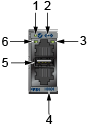
| 1 | System status LED | 3 | Activity status LED | 5 | USB port |
| 2 | Ethernet management port | 4 | Serial console port | 6 | Link status LED |
Connect the front or rear panel ports as follows:
-
Console (Serial) Port: Connect to a PC with the RJ-45 to DB-9 serial adapter cable. The switch uses the following default settings:
- 9600 baud
- No flow control
- 1 stop bit
- No parity bits
- 8 data bits
- Ethernet Management Port: Connect to 10/100/1000 management network with RJ-45 Ethernet cable.
- USB Port: The USB port may be used for software or configuration updates.
CAUTION: Excessive bending can damage interface cables, especially optical cables.
Flexion excessive peut endommager les câbles d’interface, notamment des câbles optiques.