Status Indicators
Front Indicators
Switch Indicators
Front panel LEDs are located on the right side of the chassis and display system, fan, and power supply status. Front Panel displays the front panels of all switches covered by this guide.
Figure 1 displays the DCS-7050SX-128 front panel LEDs.
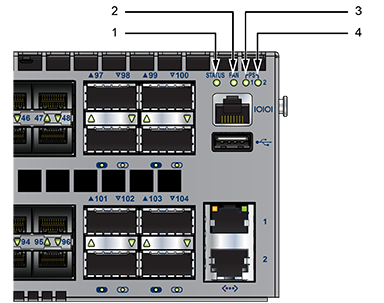
| 1 | System status LED | 3 | Power supply module 1 status LED |
| 2 | Fan status LED | 4 | Power supply module 2 status LED |
| LED Name | LED State | Device Status |
|---|---|---|
| System Status | Blinking Green | System powering up. |
| Green | All power supplies and fans are operating normally. | |
| Blue | The locator function is active. | |
| Red | A power supply or fan is missing or in a failed state. | |
| Fan Status | Green | All fans are operating normally. |
| Red | One or more fans are not inserted or have failed. | |
| Power Supply 1 Status
Power Supply 2 Status |
Off | Power supply is not inserted or is not powered. |
| Green | Power supply operating normally. | |
| Red | Power supply has failed. |
Port Indicators
Port LEDs, located in the vicinity of their corresponding ports, provide link and operational status. Port Indicators displays the Port LED location on the DCS-7050SX-128 switch. Front Panel displays the port LED locations of all switches covered by this guide.

| 1 | Upper port (1) LED | 3 | Upper port (49) LED |
| 2 | Lower port (2) LED | 4 | Lower port (50) LED |
Table 2 provides status conditions that correspond to port LED states. Port LED behavior for QSFP+ and SFP+ ports is consistent.
| LED State | Status |
|---|---|
| Off | Port link is down. |
| Green | Port link is up. |
| Yellow | Port is software disabled. |
| Flashing Yellow | Port failed diagnostics. |
Rear Status Indicators
Fan and power supply modules are accessed from the rear panel. Each fan and power supply module contains an LED that reports the module status. Rear Panel displays the rear panel of all switches covered by this guide.
Fan Status LEDs are on the fan modules, as displayed in Figure 3.
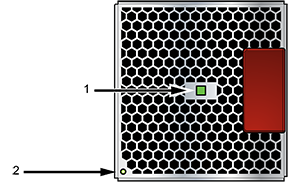
| 1 | Module installation indicator |
| 2 | Fan module status LED |
The module installation indicator is green when the fan module is properly installed or red when the module is not fully installed. Table 3 provides status conditions that correspond to fan status LED states.
| LED State | Status |
|---|---|
| Off | The fan module is inserted but not receiving power – it may not be properly seated. |
| Green | The fan is operating normally. |
| Red | The fan has failed. |
The Power Supply Status LEDs are on the power supply modules, as displayed in Figure 4.

| 1 | Power supply status LED |
Table 4 provides status conditions that correspond to power supply status LED states.
| LED State | Status |
|---|---|
| Off | Power supply not connected to AC power or not inserted fully. |
| Green | Power supply operating normally. |
| Amber | Power supply has overheated or failed. |
