Cabling the Modular Switch
Cabling the Power Supplies
Before you begin, refer to the Arista Networks document Compliance and Safety Guide available at:https://www.arista.com/en/support/product-documentation.
Power down the switch: Remove all power cords from the power inlets.
Mettez le commutateur: Retirez tous les cordons d'alimentation des prises d'alimentation.
Installation of this equipment must comply with local and national electrical codes. If necessary, consult with the appropriate regulatory agencies and inspection authorities to ensure compliance.
Installation de cet équipement doit être conformes aux codes électriques locaux et nationaux. Si nécessaire, consulter les organismes de réglementation appropriés et des autorités de contrôle pour assurer la conformité.
Many configurations will require additional power supplies.
Nombreuses configurations exigera des alimentations supplémentaires.
Read all installation instructions before connecting the system to the power source.
Lire toutes les instructions d'installation avant de brancher le système à la source d'alimentation.
Table 2 - Power Supply Configurations shows the minimum number of operating power supplies that must be connected to active circuits for each switch to operate.
Each power supply includes a fan that maintains proper power supply temperature. The appendices display the location of components for all switches described in this guide.
Cabling Chassis Ground
Figure 1 - Chassis Ground Locations (CCS-755) and Figure 2 - Chassis Ground Locations (CCS-758) display the location of the chassis grounding locations on the front panel of the switches. Chassis ground locations are also located on the rear panel of the switch chassis (Rear Panel). After mounting the switch into the rack, connect at least one of the chassis grounds to the data center ground using two-hole ground lugs with 16 mm (5/8 in.) spacing, and two M4 x 0.7 screws. After the switch is grounded, ESD wrist straps can be grounded by connecting them to one of the attach points.
Grounding wires and grounding lugs are not supplied. Wire size should meet local and national installation requirements. Commercially available 2 or 4 AWG wire is recommended for installations in the U.S.
À la terre et de mise à la terre fils cosses ne sont pas fournis. Calibre des fils doit satisfaire des exigences de l'installation locale et nationale. Disponible dans le commerce 2 ou 4 AWG fil est recommandé pour les installations aux États-Unis.
This equipment must be grounded. Never defeat the ground conductor. This unit requires over-current protection.
Cet équipement doit être mis à la terre. Ne jamais modifier le conducteur de terre. Cet appareil nécessite de protection contre les surintensités.
Secondary Grounding wires, lugs, and screws (M4 x 0.7) are not supplied.
Secondaire à la terre, câbles, cosses et vis (M4 x 0.7) ne sont pas fournis.
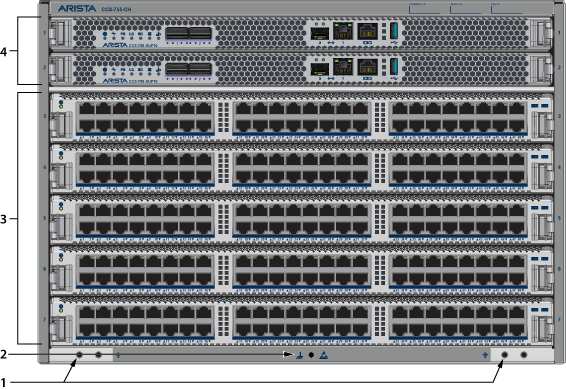
| 1 | Grounding locations | 3 | Line cards |
| 2 | ESD attach point | 4 | Supervisor modules |

| 1 | Grounding locations | 3 | Line cards |
| 2 | ESD attach point | 4 | Supervisor modules |
To power down the switch,remove all power cords from the power inlets.
Cabling the AC Power Supplies
The switches use PWR-3351-AC-RED (Figure 3 - AC Power Supply (PWR-3351-AC-RED)) AC power supplies. Power cables are included with the accessory kit (Table 1 - Accessory Kits for the Modular Switches). To power the switch, connect the cables to the C20 connectors on the PSU inputs, and insert the other side of the cables into the main power providing circuit(s).

The Rear Panel displays the rear panel location of the power supplies.
Power Supply Specifications
Table 1 - Power Supply Specifications (each PSU) shows the power supply specifications for each of the PSUs supported.
| Power Supply | Maximum Output Power Rating (DC) | Input Voltage and Frequency | Maximum Input Current | Input Branch Circuit Protection |
|---|---|---|---|---|
| PWR-3351-AC-RED | 1400 W 3000 W 3300 W | 100 to 127 VAC 200 to 220 VAC 220 to 240 VAC 50/60 Hz | 16 A | 20 A |
Each power supply requires input branch circuit protection in compliance with AHJ requirements.
Chaque alimentation nécessite une protection du circuit de la branche d’entrée conformément aux exigences de l’AHJ.
Power Supply Configurations
Table 2 - Power Supply Configurations shows the power supply configurations for the modular switches.
| Modular Switch | Recommended Number of PSUs (for redundancy) | Minimum Number of PSUs Required | Maximum Number of PSUs Supported |
|---|---|---|---|
| CCS-755 | 3 | 1 | 6 |
| CCS-758 | 5 | 1 | 10 |
Recommendations for Power Supply Usage
- Use separate circuits (A & B) with required protection for each power supply.
- Use the same PSU model when replacing a failed PSU. Any suitable alternative must be approved before using if the original model is no longer supported or available.
- Unless your switch allows for mixing power supplies, do not mix power supply types.
- Populate the PSU slots sequentially.
- Valid redundancy configurations for each domain are described in Power Supply Redundancy section.
Power Supply Redundancy
Installation of this equipment must comply with local and national electrical codes. If necessary, consult with the appropriate regulatory agencies and inspection authorities to ensure compliance.
Installation de cet équipement doit être conformes aux codes électriques locaux et nationaux. Si nécessaire, consulter les organismes de réglementation appropriés et des autorités de contrôle pour assurer la conformité.
Read all installation instructions before connecting the system to the power source.
Lire toutes les instructions d'installation avant de brancher le système à la source d'alimentation.
Most installations will have redundant, dual, independent power feeds. Each independent power feed will be referenced as A and B.
The recommended installation is to wire each supply to independent power feed (A or B).
Each power supply includes a fan that maintains proper power supply temperature. The following appendices display the location of the following component on all switches described in this guide.
The Front Panel displays the front panel location of the supervisor modules and line cards.
The Rear Panel displays the rear panel location of switch card modules (not visible), fans, and PSUs.
This unit requires over-current protection.
Cet appareil nécessite de protection contre les surintensités.
Unused slots must be occupied or covered with a blank to ensure proper airflow through the chassis.
Les emplacements inutilisés doivent être occupés ou recouvert d'un blanc pour assurer la bonne circulation d'air dans le châssis.
Connecting Supervisor Cables
Supervisor modules contain console, management, and USB ports. Figure 4 - Supervisor CCS-750-SUP100display port and status LED locations on the supervisors. Refer to the chassis specification in Connecting Supervisor Cables for additional information about the serial port.

| 1 | Supervisor status LED | 5 | Switch card status LED | 9 | SFP and RJ-45 Ethernet management ports |
| 2 | Supervisor active status LED | 6 | Fan status LED | 10 | RJ-45 Serial management port |
| 3 | PSU status LED | 7 | Uplink status LED | 11 | USB Port |
| 4 | Linecard status LED | 8 | Supervisor/Uplink ports (2x QSFP100) | 12 | Release |

| 1 | Supervisor status LED | 5 | Switch card status LED | 9 | SFP and RJ-45 Ethernet management ports |
| 2 | Supervisor active status LED | 6 | Fan status LED | 10 | RJ-45 Serial management port |
| 3 | PSU status LED | 7 | Uplink status LED | 11 | USB Port |
| 4 | Linecard status LED | 8 | Supervisor/Uplink ports (4x SFP25) | 12 | Release |
- Console (Serial) Port: Connect to a PC with RJ-45 to DB-9 serial adapter cable. Default switch settings include:
- 9600 baud
- No flow control
- 1 stop bit
- No parity bits
- 8 data bits
The supervisor cards must be installed in one of the two slots designated for them. They are shown in Front Panel for the switches.
Table 3. RJ-45 tp DB-9 Connections RJ-45 DB-9 RJ-45 DB-9 RTS 1 8 CTS GND 5 5 GND DTR 2 6 DSR RXD 6 3 TXD TXD 3 2 RXD DSR 7 4 DTR GND 4 5 GND CTS 8 7 RTS - Ethernet management port: Connect to 10/100/1000 management network with RJ-45 cable.
- USB Port: May be used for software or configuration updates.
- Uplink Port: Use the relevant optics for connection.
Connecting Linecard Modules and Cables
Install required SFP, SFP+, QSFP+, QSFP100, OSFP, and QSFP-DD optic modules in linecard module ports Figure 6 - SFP or SFP+ Ports .

Connect cables as required to linecard module ports. Supervisor and linecard module ejectors on the front of the chassis assist with cable management.
Excessive bending can damage interface cables, especially optical cables.
Flexion excessive peut endommager les câbles d'interface, en particulier les câbles optiques.
