Taiwan RoHS Information
This section provides Taiwan RoHS information for switches covered by this guide.
This section provides Taiwan RoHS information for switches covered by this guide.
This appendix lists the Regulatory Model Numbers (RMNs), where applicable, for the product models for the switches described in this document.
| Regulatory Model Number (RMN) | Product Number(s) |
|---|---|
| AN1746 | DCS-7130LBR-48S6QD |
| AN1765 | DCS-7132LB-48Y4C |
| AN1771 | DCS-7135LB-48Y4C |
| AN1744 | DCS-7130B-32QD |
| AN2219 | DCS-7130B-32YD |
Review the following considerations when installing the device.
The following steps are required when removing power supplies from a switch.
_Numb.png)
| 1 | Release lever |
| 2 | Remove PSU |
You must make space for installing the power supply by removing an existing one Removing a Power Supply.
switch#show environment powerThe command output will list the power supplies in operation and should include the one you replaced.
The following steps are required when removing or replacing fans from a switch.

| 1 | Release lever |
You must make space for installing the fan module by removing an existing one.

All switches this guide covers use one of the rear panels shown below. Depending on the installed power supply module, the appearance could differ from those shown. Some of the PSUs have a velcro strap for cable management.
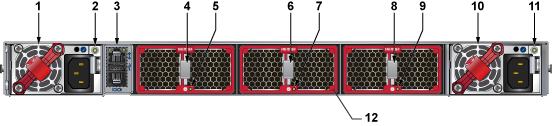
| 1 | Power Supply module 1 | 5 | Fan module 1 status LED | 9 | Fan module 3 status LED |
| 2 | Power Supply module 1 status LED | 6 | Fan module 2 release | 10 | Power Supply module 2 |
| 3 | Management ports | 7 | Fan module 2 status LED | 11 | Power Supply module 2 status LED |
| 4 | Fan module 1 release | 8 | Fan module 3 release | 12 | Fan module bezel |

| 1 | Power Supply module 1 | 6 | Fan module 2 | 11 | Fan module 3 status LED |
| 2 | Power sSupply module 1 status LED | 7 | Fan module 2 release | 12 | Power Supply module 2 |
| 3 | Fan module 1 | 8 | Fan module 2 status LED | 13 | Power Supply module 2 status LED |
| 4 | Fan module 1 release | 9 | Fan module 3 | ||
| 5 | Fan module 1 status LED | 10 | Fan module 3 release |

| 1 | Power Supply module 1 | 5 | Fan module 1 status LED | 9 | Power Supply module 2 |
| 2 | Power Supply module 1 status LED | 6 | Fan module 2 | 10 | Power Supply module 2 status LED |
| 3 | Fan module 1 | 7 | Fan module 2 release | ||
| 4 | Fan module 1 release | 8 | Fan module 2 status LED |
.png)
| 1 | Fan module 1 | 4 | Fan module 4 | 7 | Earth grounding pad |
| 2 | Fan module 2 | 5 | Power Supply module 1 | ||
| 3 | Fan module 3 | 6 | Power Supply module 2 |
This section displays the front panel of all switches covered by this guide.
All devices are designed to fit into a 19” rack. The appearance may differ from those shown based on PSU and fan modules and the supported ports.
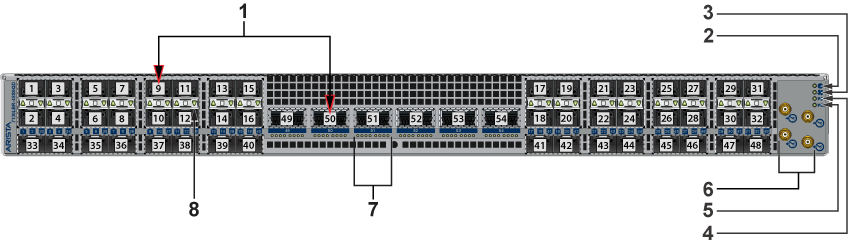
| 1 | Port numbers | 4 | Power supply 1 status LED | 7 | Port status LEDs (QSFP-DD) |
| 2 | System status LED | 5 | Power supply 2 status LED | 8 | Port status LED (SFP+) |
| 3 | Fan status LED | 6 | PPS ports |
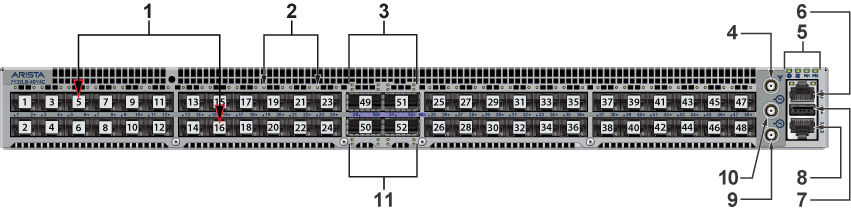
| 1 | Port numbers | 5 | Status LEDs (System, Fan, PS1, PS2) | 9 | PPS port (output) |
| 2 | Port status LEDs (SFP28) | 6 | Ethernet management port | 10 | PPS port (input) |
| 3 | Port status LEDs (QSFP28) | 7 | USB port | 11 | Port status LEDs (QSFP28) |
| 4 | PPS port | 8 | Console (serial) port |
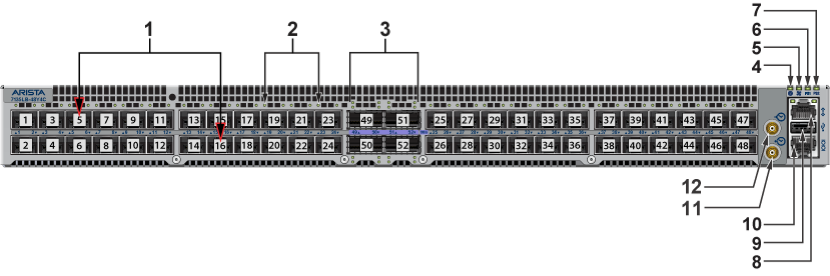
| 1 | Port numbers | 5 | Fan status LED | 9 | USB port |
| 2 | Port status LED (SFP28) | 6 | Power supply 1 status LED | 10 | Console port (serial) |
| 3 | Port status LEDs (QSFP28) | 7 | Power supply 2 status LED | 11 | PPS port (output) |
| 4 | System status LED | 8 | Ethernet Management port | 12 | PPS port (input) |
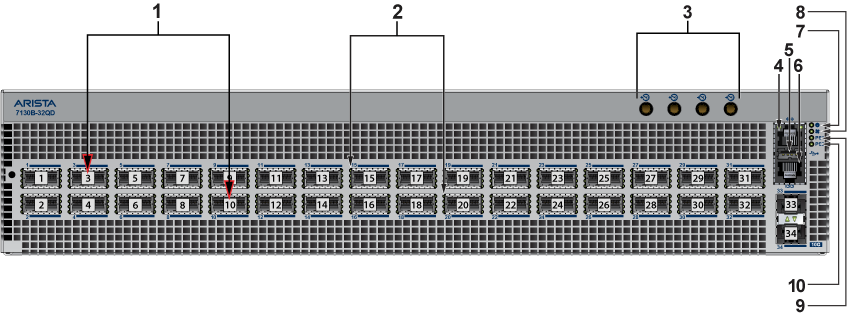
| 1 | Port numbers | 5 | USB port | 9 | Power supply 1 status LED |
| 2 | Port status LEDs (QSFP-DD) | 6 | Console port (serial) | 10 | Power supply 2 status LED |
| 3 | PPS ports | 7 | System status LED | ||
| 4 | Ethernet Management port | 8 | Fan status LED |
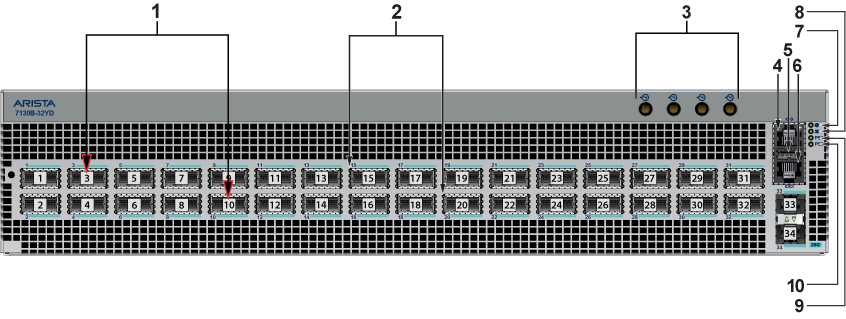
| 1 | Port numbers | 5 | USB port | 9 | Power supply 1 status LED |
| 2 | Port status LEDs (QSFP-DD) | 6 | Console port (serial) | 10 | Power supply 2 status LED |
| 3 | PPS ports | 7 | System status LED | ||
| 4 | Ethernet Management port | 8 | Fan status LED |
This section lists the installation parts contained in the switch accessory kit.
This section describes the components included with the accessory kits available with the switches. Not all kits are shipped with all switches. Use only the parts shipped with the switch or optional, compatible kits. Do not mix parts from incompatible kits such as KIT-7001/2 and KIT-7101/2.
| Assembly Part Number | Description | Quantity |
|---|---|---|
| IEC-320/C13-C14, 13 A, 250 V, 2 meter | 2 | |
| RJ45 Patch Panel Cable, 2-meter | 1 | |
| RJ45 to DB9 Adapter Cable, 2-meter | 1 | |
| Identity tag | 1 | |
| ASY-05581 | Rack ear with captive thumb screw | 2 |
| ASY-05578 | Front rack rail with guide block | 2 |
| ASY-00916 | Rear sliding rack rail with guide block | 2 |
The kit supports rack depths of twenty-two to thirty-two inches for four-post rack mounting of 1RU switches. It includes the deep chassis adapter required to support heavier and longer switches.
| Assembly Part Number | Description | Quantity |
|---|---|---|
| IEC-320/C13-C14, 13 A, 250 V, 2-meter | 2 | |
| RJ45 Patch Panel Cable, 2-meter | 1 | |
| RJ45 to DB9 Adapter Cable, 2-meter | 1 | |
| Identity tag | 1 | |
| ASY-05581 | Rack ear with captive thumb screw | 2 |
| ASY-05578 | Front rack rail with guide block | 2 |
| ASY-00916 | Rear sliding rack rail with guide block | 2 |
| ASY-05576 | Deep chassis adapter | 2 |

| 1 | Rack rail | 4 | Deep chassis adapter | 7 | Double triangle symbol |
|---|---|---|---|---|---|
| 2 | Rack rail | 5 | Rack ear with captive thumb screw | ||
| 3 | Rack ear with captive thumb screw | 6 | Deep chassis adapter |
The kit supports rack depths of twenty-two to thirty-two inches for four-post rack mounting of 1RU switches. It supports the deep chassis adapter required to support heavier and longer switches.
| Assembly Part Number | Description | Quantity |
|---|---|---|
| IEC-320/C19-C20, 16 A, 250 V, 2-meter | 2 | |
| RJ45 Patch Panel Cable, 2-meter | 1 | |
| RJ45 to DB9 Adapter Cable, 2-meter | 1 | |
| Identity tag | 1 | |
| ASY-05581 | Rack ear with captive thumb screw | 2 |
| ASY-05578 | Front rack rail with guide block | 2 |
| ASY-00916 | Rear sliding rack rail with guide block | 2 |
| Deep chassis adapter | 2 |
The kit supports rack depths of twenty-two to thirty-two inches for four-post rack mounting of 1RU switches. It includes the deep chassis adapter required to support heavier and longer switches.
| Assembly Part Number | Description | Quantity |
|---|---|---|
| IEC-320/C19-C20, 16 A, 250 V, 2-meter | 2 | |
| RJ45 Patch Panel Cable, 2-meter | 1 | |
| RJ45 to DB9 Adapter Cable, 2-meter | 1 | |
| Identity tag | 1 | |
| ASY-05581 | Rack ear with captive thumb screw | 2 |
| ASY-05578 | Front rack rail with guide block | 2 |
| ASY-00916 | Rear sliding rack rail with guide block | 2 |
| ASY-05576 | Deep chassis adapter | 2 |
The kit supports rack depths of twenty-two to thirty-two inches for four-post rack mounting of 2RU switches.

| 1 | UNC 12-24 screws (pre-assembled) | 4 | Rear sliding rack rail with guide block | 7 | Rack ear with captive thumb screw |
| 2 | Rack Rail (assembled) | 5 | Rack Rail (assembled) | 8 | Thumb screw (detail) |
| 3 | Front rack rail with guide block | 6 | Rack ear with captive thumb screw |
| Assembly Part Number | Description | Quantity |
|---|---|---|
| IEC-320/C13-C14, 13 A, 250 V, 2-meter | 2 | |
| RJ45 Patch Panel Cable, 2-meter | 1 | |
| RJ45 to DB9 Adapter Cable, 2-meter | 1 | |
| Identity tag | 1 | |
| ASY-06132 | Rack ear with captive thumb screw | 2 |
| ASY-03765 | Front rack rail with guide block | 2 |
| ASY-03767 | Rear sliding rack rail with guide block | 2 |
The kit supports rack depths of twenty-two to thirty-two inches for four-post rack mounting of 2RU switches.
| Assembly Part Number | Description | Quantity |
|---|---|---|
| IEC-320/C19-C20, 16 A, 250 V, 2-meter | 2 | |
| RJ45 Patch Panel Cable, 2-meter | 1 | |
| RJ45 to DB9 Adapter Cable, 2-meter | 1 | |
| Identity tag | 1 | |
| ASY-06132 | Rack ear with captive thumb screw | 2 |
| ASY-03765 | Front rack rail with guide block | 2 |
| ASY-03767 | Rear sliding rack rail with guide block | 2 |
| Quantity | Description |
|---|---|
| 2 | Power cables: IEC-320/C13-C14, 13 A, 250 V, 2 m |
| 2 | Power cables: IEC-320/C19-C20, 16 A, 250 V, 2 m |
| 1 | RJ-45 Patch Panel Cable |
| 1 | RJ-45 to DB9 Adapter Cable |

| SKU | Description |
|---|---|
| KIT-GND-EXT-1RU1 | Ground extender kit for NEBS compliance |
| KIT-GND-EXT-2RU1 | Ground extender kit for NEBS compliance |
Reviews the Switch and Port Indicators of the device.
Locate the front panel LEDs on the right side of the chassis and display system, fan, and power supply status.
The front panel LEDs are labeled as System Status Indicators. They could be oriented horizontally on your switch.
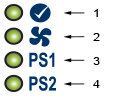
| 1 | System status LED | 3 | Power supply 1 status LED |
| 2 | Fan status LED | 4 | Power supply 2 status LED |
| LED Name | LED State | Device Status |
|---|---|---|
| System Status LED | Blinking Green | System is powering up. |
| Green | Normal operations. Due to power supply and fan redundancy, this LED will remain green if a single fan or power supply is missing or in a failed state. | |
| Blue | The beacon (locator) function is active. | |
| Amber | Two or more fans (any combination of fan modules or PSU fans) are disconnected or malfunctioning. The switch will automatically execute a “graceful shutdown” shortly. | |
| Fan Status LED | Green | All fan and power modules are operating normally. |
| Amber | The single fan module is removed or malfunctioning. It is also amber when a PSU is completely removed or has a stuck fan rotor. | |
| Red | Two or more fans (any combination of fan modules or PSU fans) are disconnected or malfunctioning. The switch will automatically execute a “graceful shutdown” shortly. | |
| PSU [1:2] Status LED | Green | PSU is functioning and fully operational. AC is present, Aux output is ON, and Main output is ON. |
| Off | PSU has been removed or is not operating properly due to the AC cord being unplugged, its fan rotor being stuck, or an internal fault. |
Port LEDs near their corresponding ports provide link and operational status.
The following figure displays the Port LED location on the DCS-7050QX-32S switch.
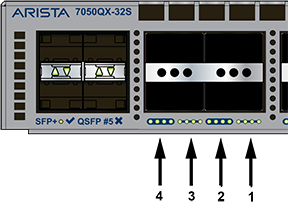
| 1 | Port 4 LEDs | 3 | Port 2 LEDs |
| 2 | Port 3 LEDs | 4 | Port 1 LEDs |
Table 2 provides status conditions corresponding to port LED states. Port LED behavior for QSFP+ and SFP+ ports is consistent.
| LED State | Status |
|---|---|
| Off | The port link is down. |
| Green | The port link is up. |
| Yellow | The port is software disabled. |
| Flashing Yellow | The port failed diagnostics. |
Fan and power supply modules are accessed from the rear panel.
Each fan and power supply module contains an LED that reports the module status.
Fan Status LEDs are on the fan modules, as displayed in Figure 3.

| 1 | Fan module status LED |
Fan Status LED States (Rear) provide conditions corresponding to fan status LED states.
| LED State | Status |
|---|---|
| Off | The fan module is not detected. If it is inserted, it may not be seated properly. |
| Green | The fan is operating normally. This LED state is exclusive to its fan module and independent of the states of its neighboring fans and power supplies. |
| Red | The fan has failed. |
The AC Power Supply Status LEDs are on the power supply modules, as displayed in Figure 4. Depending on the power supply, the LED could be in a different location on the PSU.

| 1 | Power supply status LED |
AC Power Supply Status LED States (Rear) provides conditions corresponding to the AC power supply status LED states.
| Power Supply State | PWR-1011-AC | PWR-1511-AC | PWR-2411-AC |
|---|---|---|---|
| Input power present Normal operation | Green | Green | Green |
| Input power present Power Supply fault | Yellow | Yellow | Yellow |
| No Input Power Supply is installed in the chassis | Off | Off | Off |
| Input power present Supply not installed in chassis | Green | Green | Green |
The DC Power Supply Status LEDs are on the modules, as displayed in the DC Power Supply Status LED.

| 1 | Power supply status LED |
DC Power Supply Status LED States (Rear) provides conditions corresponding to the DC power supply status LED states.
| Power Supply State | PWR-1011-DC | PWR-1511-DC | PWR-2411-DC |
|---|---|---|---|
| Input power present Normal operation | Green | Green | Green |
| Input power present Power Supply fault | Blinking Yellow | Blinking Yellow | Blinking Yellow |
| No Input Power Supply is installed in the chassis | Off | Off | Off |
| Input power present Supply not installed in chassis | Blinking Yellow | Blinking Yellow | Blinking Yellow |
Arista switches ship from the factory in Zero Touch Provisioning (ZTP) mode. ZTP configures the switch without user intervention by downloading a startup configuration file or a boot script from a location specified by a DHCP server.
To manually configure a switch, ZTP is bypassed. The initial configuration provides one username (admin) that is accessible only through the console port because it has no password.
When bypassing ZTP, initial switch access requires logging in as admin, with no password, through the console port. Then, you can configure an admin password and other password-protected usernames.
This manual configuration procedure cancels ZTP mode, logs into the switch, assigns a password to admin, assigns an IP address to the management port, and defines a default route to a network gateway.
The device is in Zero Touch Provisioning mode and is attempting to
download the startup-config from a remote system. The device will not
be fully functional until either a valid startup-config is downloaded
from a remote system or Zero Touch Provisioning is cancelled. To cancel
Zero Touch Provisioning, login as admin and type 'zerotouch cancel'
at the CLI.
localhost login:localhost login:adminlocalhost>zerotouch cancelArista EOS
localhost login:admin
Last login: Fri Mar 15 13:17:13 on consolelocalhost>enable
localhost#configlocalhost(config)#username admin secret pxq123localhost(config)#ip route 0.0.0.0/0 192.0.2.1localhost(config)#interface management 1
localhost(config-if-Ma1/1)#ip address 192.0.2.8/24
localhost#copy running-config startup-configWhen configuring the management port IP address, select this command to access the switch from a host using the address configured in Step 9.
ssh admin@192.0.2.8Refer to the Arista Networks User Manual for complete switch configuration information.
After mounting the switch into the rack, connect the switch to the data center ground.
Figure 1 displays the location of the grounding assembly on the chassis for DCS-7280CR3-32P4 and similar switches that use the KIT-GND-EXT-1RU grounding kit. For the 2RU switches, the grounding location is at the rear panel of the switches or on the side using the KIT-GND-EXT-2RU grounding kit.
À la terre et de mise à la terre fils cosses (M4 x 0.7) ne sont pas fournis. Calibre des fils doit satisfaire des exigences de l’installation locale et nationale. Disponible dans le commerce 6 fils AWG est recommandé pour les installations aux États-Unis.
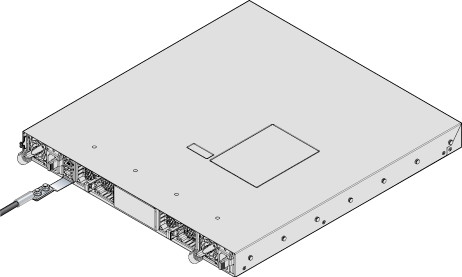
| Switch | Grounding Kit Adapter |
|---|---|
| DCS-7130LBR-48S6QD | KIT-GND-EXT-1RU |
| DCS-7132LB-48Y4C | KIT-GND-EXT-1RU |
| DCS-7135LB-48Y4C | KIT-GND-EXT-1RU |
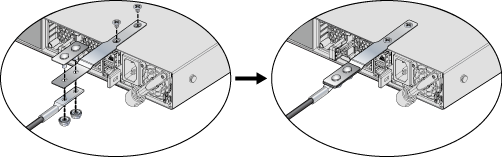
The following steps attach a grounding assembly KIT-GND-EXT-2RU to the side of the supported 2RU chassis before mounting it into the rack.
| Switch | Grounding Kit Adapter |
|---|---|
| DCS-7130B-32QD | Attach directly - right angle lug recommended |
| DCS-7130B-32YD | Attach directly - right angle lug recommended |
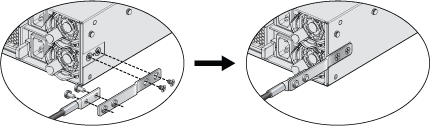
You must use an approved power cord that is compliant with local and national electrical codes or order one from Arista for use with the switch. Some power cords are shipped with each switch as part of the accessory kit.
Installation de cet équipement doit être conformes aux codes électriques locaux et nationaux. Si nécessaire, consulter les organismes de réglementation appropriés et des autorités de contrôle pour assurer la conformité.
The switch operates with two installed power supplies. At least one power supply must connect to a power source. Two circuits provide redundancy protection. The Rear Panel displays the location of the power supplies on the switch's rear panel.
Cet équipement doit être mis à la terre. Ne jamais modifier le conducteur de terre.
Cet appareil requiert une protection contre les surintensités.
The following AC power supplies are supported.
| PWR-1011-AC | PWR-1511-AC | PWR-2411-AC |
The AC Power Supply Example displays an AC power supply, including the power socket on the left side of the module. The AC power supply connects to a circuit providing the required power, as Switch Specifications (Power Draw) specified.

The accessory kit provides power cables for some switches.
The following DC power supplies are supported.
| PWR-1011-DC | PWR-1511-DC | PWR-2411-DC |
The following image displays examples of DC power supplies.

Un dispositif de sectionnement doit être fourni dans le cadre de l'installation.
Pouvoir assurer qu'il est retiré de circuits DC avant d'effectuer des actions d'installation . Localiser les disjoncteurs ou des fusibles sur les lignes de courant continu desservant les circuits. Coupez les circuits de lignes d'alimentation ou retirer les fusibles.
Le calibre du fil doit être conforme aux exigences locales et nationales et les codes électriques. Utiliser du fil de cuivre.
Appliquer connexion à la terre à l'interrupteur premier lors de l'installation et de supprimer la dernière alimentation lors du débranchement.
| PSU | Wire Size(1) | Lug Type(2) | Tightening Torque | ||
|---|---|---|---|---|---|
| (AWG) | (mm2) | N•m | in.•lbs. | ||
| PWR-1011-DC | 6 - 8 | 16.0 - 10.0 | 2.7 | 24 | |
| PWR-1511-DC | 4 - 6 | 25.0 - 16.0 | 2.7 | 24 | |
| PWR-2411-DC | 2 - 4 | 35.0 - 25.0 | 2.7 | 24 | |
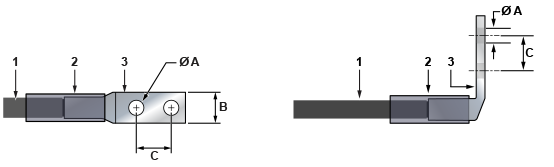
| 1 | Insulated wire | A | 1/4” |
| 2 | Heat-shrink tubing | B | 1/2” |
| 3 | Lug | C | 5/8” |

Table 4 lists the pin connections of the RJ-45 to DB-9 adapter cable.
|
RJ45 |
DB-9 |
RJ45 |
DB-9 |
|||||
|---|---|---|---|---|---|---|---|---|
| RTS | 1 | 8 | CTS | GND | 5 | 5 | GND | |
| DTR | 2 | 6 | DSR | RXD | 6 | 3 | TXD | |
| TXD | 3 | 2 | RXD | DSR | 7 | 4 | DTR | |
| GND | 4 | 5 | GND | CTS | 8 | 7 | RTS | |
The console, management, and USB ports are either on the switch's front panel or rear panel. The system status LED could be at a different location on the switch than the one shown below.

| 1 | System status LED | 3 | Activity status LED | 5 | USB port |
| 2 | Ethernet management port | 4 | Console serial port | 6 | Link status LED |
Flexion excessive peut endommager les câbles d’interface, notamment des câbles optiques.
The following sections detail rack mounting in two-post and four-post racks for 1 RU switches.
Les procédure de montage du bâti est identique pour tous les commutateurs visés par ce guide. Illustrations dans ce chapitre montrent le montage d’un interrupteur de DCS-7050QX-32S.
After completing the instructions for your rack type, proceed to Cabling the Switch.
The following sections detail rack mounting in four-post racks for 2 RU switches.
After completing the instructions for your rack type, proceed to Cabling the Switch.
To mount the switch onto a two-post rack, assemble the mounting brackets to the chassis, then attach the brackets to the rack posts. Two-post accessory kits include the following two-post mounting parts.
2 - Three-hole Mounting Brackets
Each chassis side has attachment pins that align with bracket holes. Pin orientation is symmetric and equidistant, supporting bracket placements where the flange is flush with the front switch panel, flush with the rear panel, or not flush with either panel. Each bracket hole includes a key opening for placing the bracket flush with the chassis and then locking it into place.
Les goupilles de fixation doivent être bloquées tous les trois trous de la bride supérieure.
The following figure displays the front bracket alignment for attaching the switch to a two-post rack.
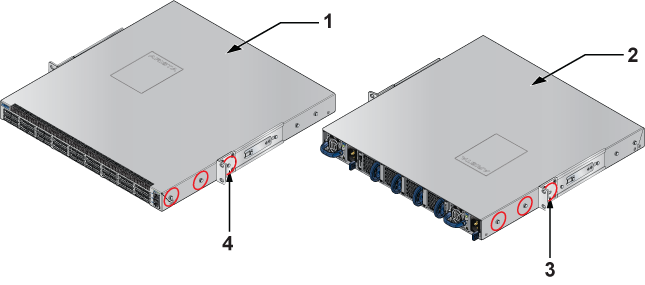
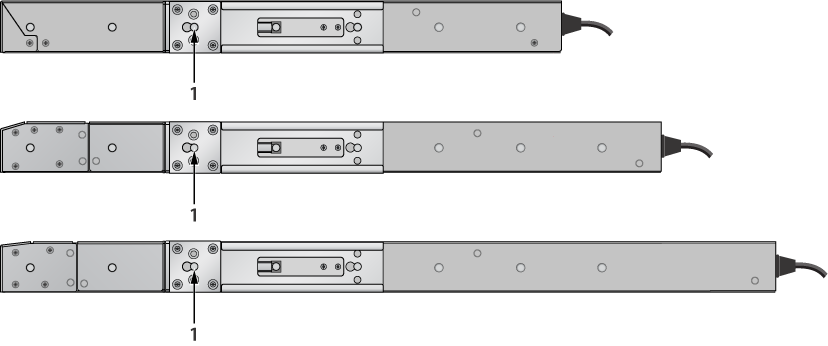
The following procedure attaches the two-post rack mount brackets to the chassis.
The following figures show the correct bracket attachment for a center mount.
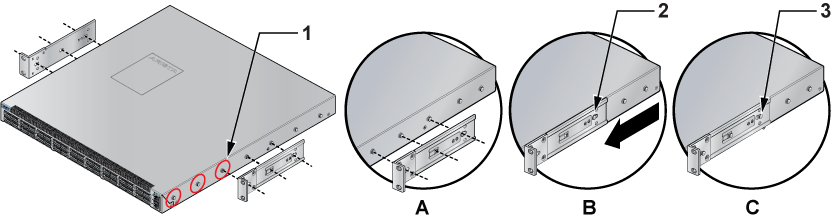
To remove the mounting bracket from the chassis, lift the front edge of the mounting bracket clip with a flathead screwdriver and slide the bracket away from the front flange (opposite from the installation direction).
This procedure attaches the switch to the rack.
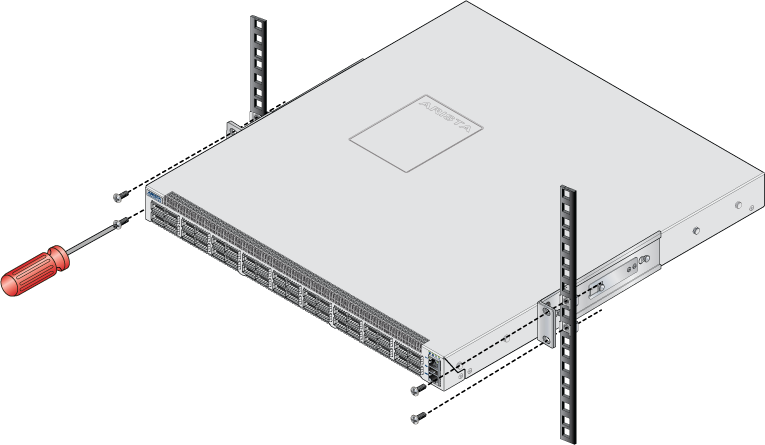
After completing the two-post rack mount, proceed to Cabling the Switch.
The switch is mounted onto a four-post rack by assembling two rails onto the rear posts, sliding the switch onto the rails, then securing the switch to the front posts.
The rail rods and rail slides assemble into two identical slide-rails.
Each chassis side has attachment pins that align with bracket holes. The pin orientation is symmetric and equally distant, with supporting bracket placements where the flange is flush with the front switch panel. Each bracket hole includes a key opening for placing the bracket flush with the chassis and then locking it into place.


This procedure attaches mounting brackets to the switch chassis, as the preceding figure(s) depicts.
To remove the mounting bracket from the chassis, lift the front edge of the mounting bracket clip with a flathead screwdriver and slide the bracket away from the front flange (opposite from the installation direction).
The rest of the rack mounting steps are the same for KIT-7001 and KIT-7101.
Rail rods and rail slides assemble into two identical rails. Each rail connects a front post to a rear post. When the rails are installed, the switch slides on the rails into the rack. Each bracket includes a screw that attaches the switch to the rail.
Each end of an assembled rail contains two rack plugs (Figure 6). The rails are installed into a rack by inserting the plugs into rack slots. When installing rails into posts with threaded or rounded holes, remove all plugs on both sides of the assembled rails, then install the rails with bolts that fit the rack.

| 1 | Step 1 | 4 | Bracket clip (attached) |
| 2 | Step 2 | 5 | Bracket clip (aligned) |
| 3 | Step 3 |
This procedure attaches the rails to a four-post rack:
After the rails are installed, the switch slides on the rails into the rack. Each bracket includes a thumb screw that attaches the switch to the rail.
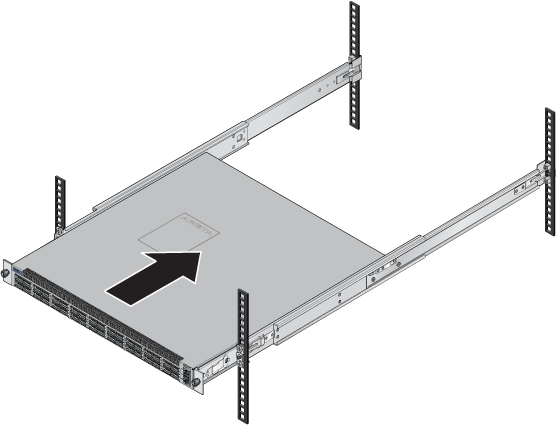

After completing the four-post rack mount, proceed to Cabling the Switch.
This section covers the following topics:
in two-post and four-post racks for 2RU switches.
Les procédure de montage du bâti est identique pour tous les commutateurs visés par ce guide. Illustrations dans ce chapitre montrent le montage d'un interrupteur de DCS-7050SX-128.
After completing the instructions for your rack type, proceed to Cabling the Switch.
The 2RU switches covered in this guide do not support two-post rack mounting. The accessory kit contains only the four-post RMK components. Contact your local Arista Networks representative for further information if you require two-post rack mounting.
The switch is mounted onto a four-post rack by assembling two rails onto the rear posts, sliding the switch onto the rails, and securing the switch to the front posts.
Each chassis side has attachment pins that align with bracket holes; the number of pins (six or seven) varies by switch model. Pin orientation is symmetric and equally distant, with supporting bracket placement where the flange is either flush with the front and rear panels or not flush with the panels. Each bracket hole includes a key opening for placing the bracket flush with the chassis and then locking it into place.
Goupilles de fixation doivent s’engager tous les trous de support six.
The following figure displays a bracket-rail assembly and the component (bracket and rail)extracted from the assembly kit. Each assembly must be separated into its component pieces before mounting the switch into a four-post rack. The two assemblies supplied with the switch are identical.

| 1 | Rail bracket (front) | 4 | Locking clip | 7 | Switch mounting ear |
| 2 | Rail bracket (rear) | 5 | Rail mounting ear | ||
| 3 | Switch bracket (for attaching to switch) | 6 | Thumb screw |
This procedure separates a bracket-rail assembly into its component pieces.

| 1 | Switch bracket | 3 | Matching attachment hole |
| 2 | Attach point |
This procedure attaches mounting brackets to the switch chassis, as the following figure depicts.
The rail is initially contracted and must be expanded to attach to the rack. This procedure expands the rails from their contracted state: