RoHS Information
This appendix provides Taiwan BSMI and China RoHS information for the devices described in this guide.
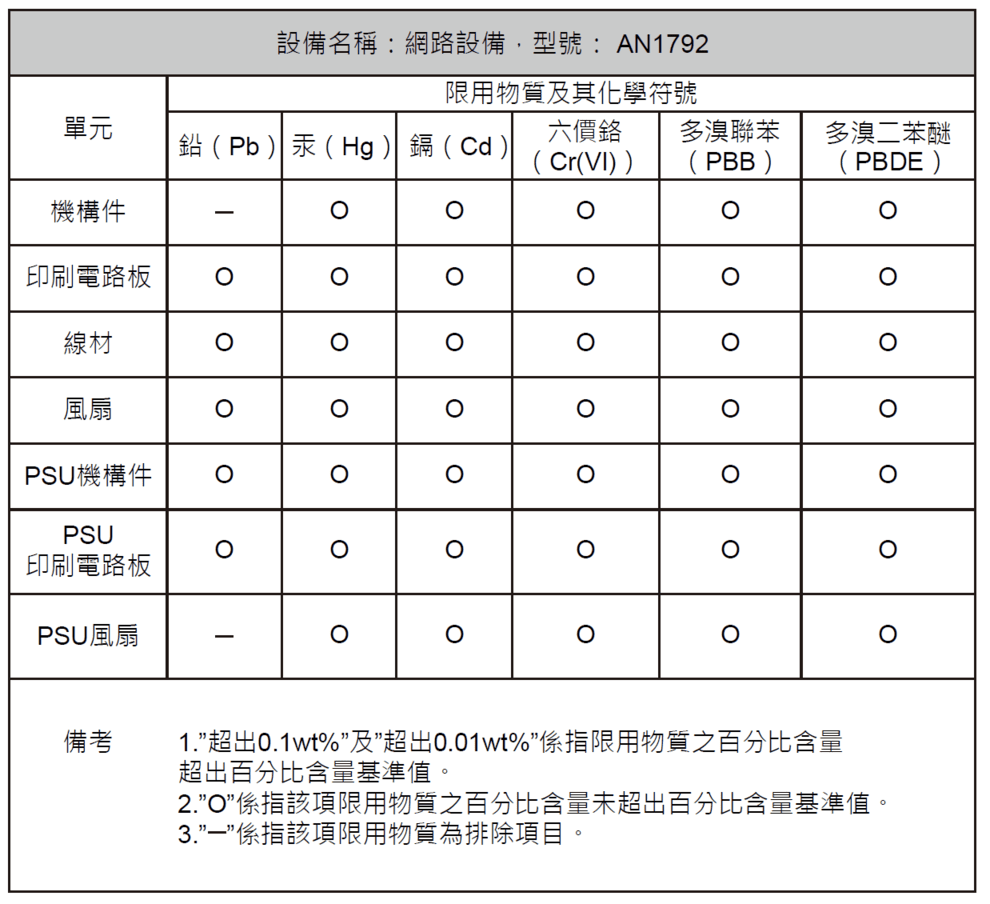
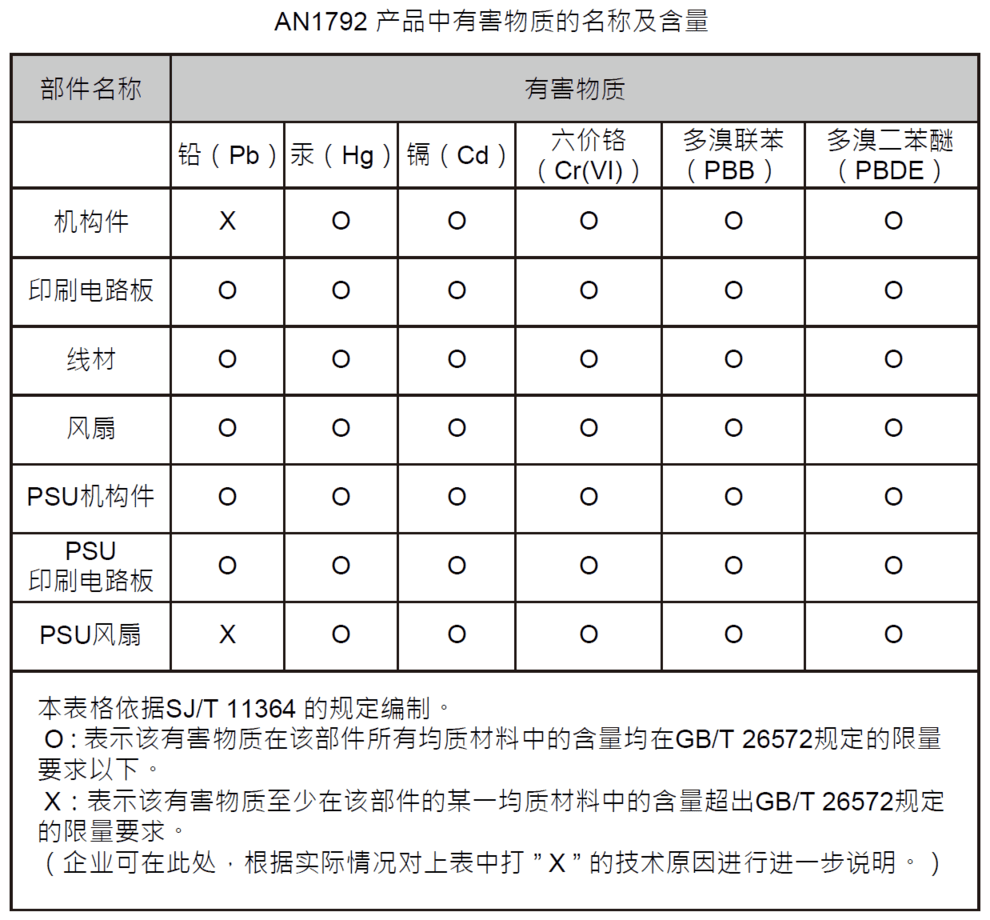
This appendix provides Taiwan BSMI and China RoHS information for the devices described in this guide.
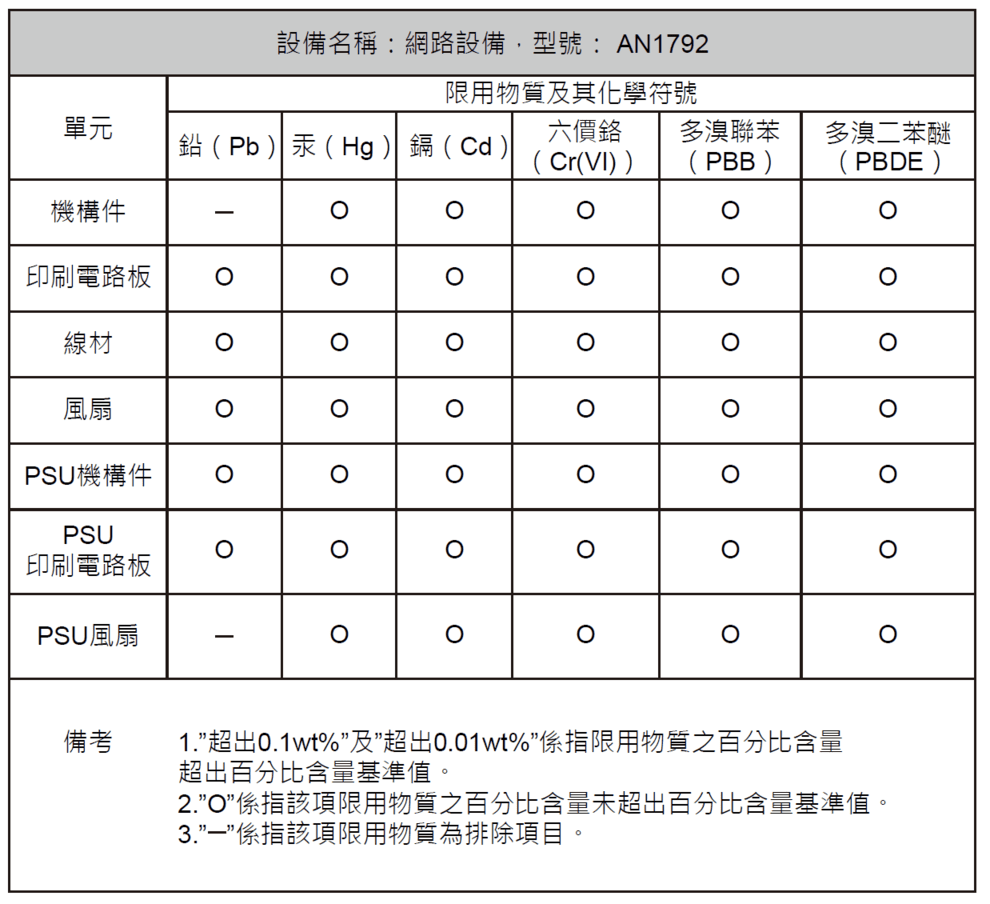
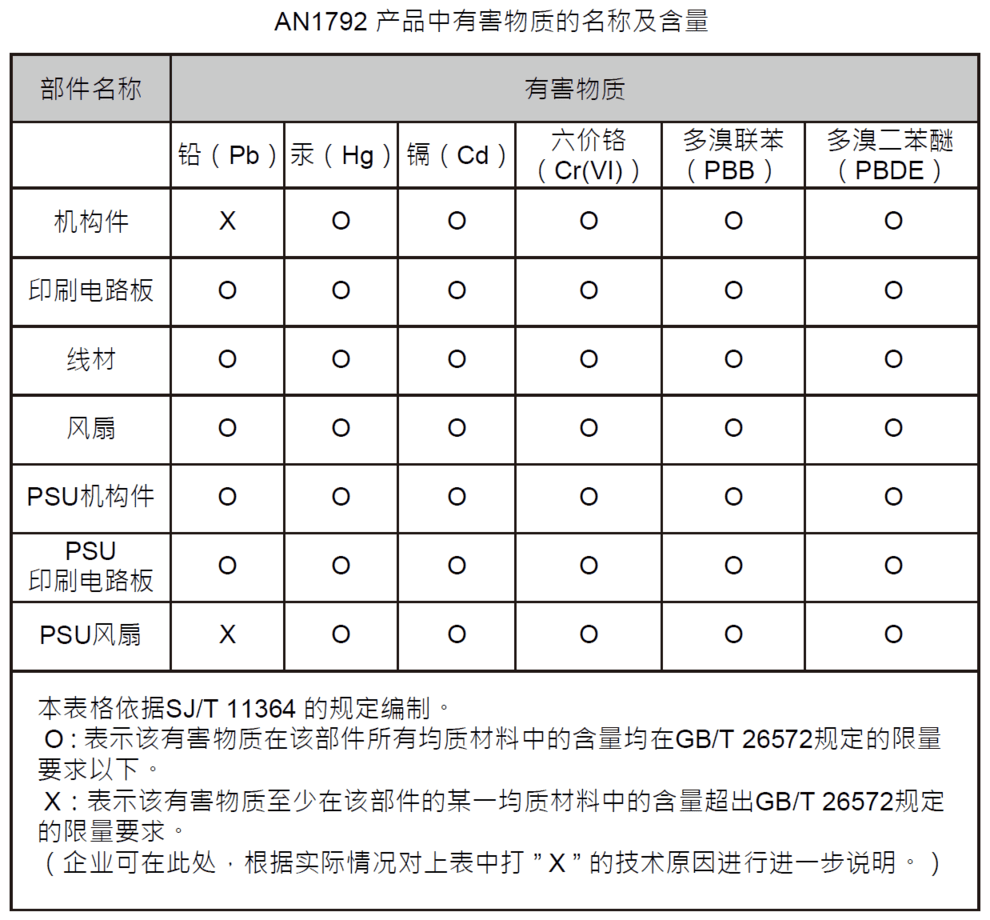
This section lists the devices' Regulatory Model Number (RMN) described in this document.
| Networking Device | Regulatory Model Number (RMN) |
|---|---|
|
ZTX-7250S-16S-F |
AN1792 |
This section describes the operation of the LCD panel.
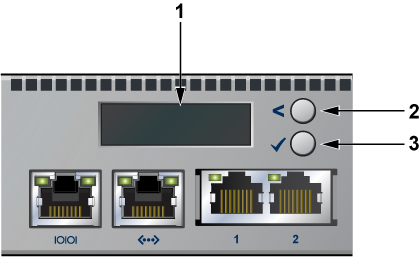
| 1 | 2x 16 LCD screen |
| 2 | Top button |
| 3 | Bottom button |
Each button has a functionality based on the button and how long the button is pressed.
| Button | Press Duration < 2 Secs | Press Duration >= 2 Secs |
|---|---|---|
| Top button | scroll | home |
| Bottom button | select | confirm |
After the power is on, the LCD displays the image shown below:
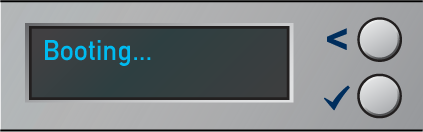
After the bootloader is booted and when the EOS image has begun loading, the LCD displays the image shown below:
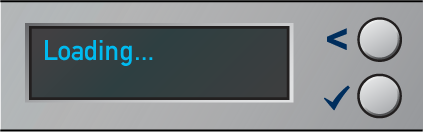
After the EOS has successfully booted, the LCD displays the home screen. The below image is an example output:
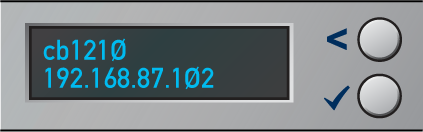
The first line displays the hostname, and the second line displays the IPv4 address of the management interface.
At the home screen, select the top button (“scroll” function) to scroll through possible menu choices. The menu choice will be displayed on the top line, and the bottom line will be blank.
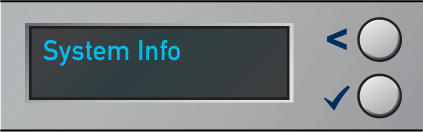
Select the bottom button to select the menu item (select function).
Although the physical display is limited to two rows and 16 characters per row, a menu item may display a larger virtual information display. If the width of the line being displayed is wider than the physical screen, then the display will automatically scroll back and forth to display the entire line.
If the number of lines displayed exceeds the physical height, you can scroll through the output using the LCD buttons. Select the top button (“scroll” function) to see earlier lines, and select the bottom button (“select” function) to see later lines.
The System Info menu item shows the following information:
Model name
EOS version
Hardware revision
Serial number
MAC address of the management interface
The following figure shows the first two lines of the data:
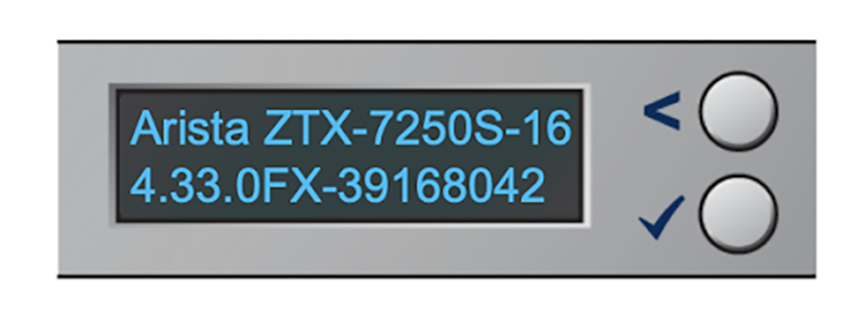
This section describes the interface configuration and behavior of the following devices:
This section describes the interface configuration of the ZTX-7250S-16S-F MSS Appliance from a physical layer perspective. This section includes the following topics:
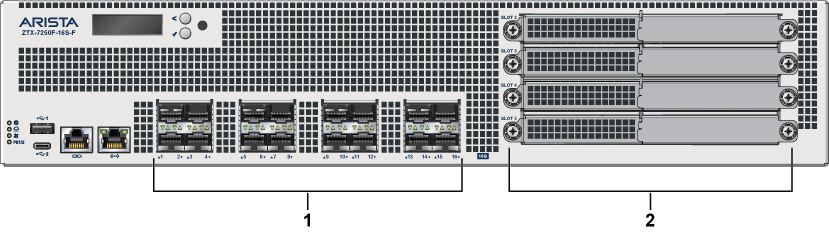
| 1 | 16x 10G SFP+ ports | 2 | 4x NIM (Network Interface Module) 3.0 slots |
The ZTX-7250S-16S-F MSS Appliance provides 50 Gbps Encrypted / 100 Gbps aggregate throughput and has 16x 10G Ethernet ports (SFP+) and 4x Network Interface Module (NIM) expansion slots. The ports are labeled as 1 through 16.
In the EOS CLI, all the onboard ports have the prefix 1 (Et1/X, X from 1-16) to indicate that they are on the main system rather than the pluggable NIM cards.
| Label | Port Number | Port Type | EOS Interface |
|---|---|---|---|
| 1 | 1, 2, 3, 4, 5, 6, 7, 8, 9, 10, 11, 12, 13, 14, 15, 16 | SFP+ | Et1/1, Et1/2, Et1/3, Et1/4, Et1/5, Et1/6, Et1/7, Et1/8, Et1/9, Et1/10, Et1/11, Et1/12, Et1/13, Et1/14, Et1/15, Et1/16 |
| 2 | Slot 2, Slot 3, Slot 4, Slot 5 | Network Interface Module (NIM) |
This section describes interface capabilities. These capabilities are displayed using the following command:
show interfaces <INTF> hardware default
Interface speed and auto-negotiation depend on the mac/phy capabilities, the front panel connector, and the type of transceiver inserted. The default capabilities of the device are as follows:
| Ports | Speed | Auto-negotiation |
|---|---|---|
| Port 1-8 | 1G/10G | 1G full
1G full duplex |
| Port 9-16 | 1G/10G | 1G/10G full duplex
1G full duplex |
When a transceiver is inserted, EOS recognizes the transceiver type. To see which types of transceivers are supported, refer to the Supported Transceivers. If the transceiver is supported, EOS decides the capable speed and auto-negotiation satisfied by both the hardware and the modules. To view the show commands and examples output, refer to Show Commands for Speed and Auto-negotiation Capabilities.
When there is no speed configuration on the interface, EOS applies the default speed. On an RJ45 port, the default configuration is auto-negotiation, enabled with 10G. On an SFP port, the default configuration is auto-negotiation, disabled with 10G.
This section describes the configuration of interface speed and auto-negotiation.
Interface speed and auto-negotiation are configured using the speed speed-lane-token command, as shown in the following examples:
To configure 10G speed with auto-negotiation disabled:
Arista(config-if-Et1/1)# speed 10gTo configure 1G speed with auto-negotiation disabled:
Arista(config-if-Et1/1)# speed 1gTo configure 10G speed with auto-negotiation enabled:
Arista(config-if-Et1/1)# speed auto 10gfullTo configure 5G speed with auto-negotiation enabled:
Arista(config-if-Et1/1)# speed auto 5gfullTo configure 2.5G speed with auto-negotiation enabled:
Arista(config-if-Et1/1)# speed auto 2.5gfullTo configure 1G speed with auto-negotiation enabled:
Arista(config-if-Et1/1)# speed auto 1gfullTo remove speed configuration:
Arista(config-if-Et1/1)# no speed
Use the following show command to check whether interfaces are connected, not connected, or error-disabled:
Arista(config)# show interfaces status
Port Name Status Vlan Duplex SpeedType Flags Encapsulation
Et1/1 connectedrouted full 10G10GBASE-T
Et1/2 connectedrouted full 10G10GBASE-T
Et1/3 connectedrouted full 10G10GBASE-T
Et1/4 connectedrouted full 10G10GBASE-T
Et1/5 connectedrouted full 10G10GBASE-CR
Et1/6 connectedrouted full 10G10GBASE-CR
Et1/7 connectedrouted full 10G10GBASE-CR
Et1/8 errdisabledrouted full 100G 10GBASE-CR
Use the following show command to display why an interface is error-disabled:
Arista(config)# show interfaces ET1/8 status errdisabled
PortName Status Reason
----------- ---------------- ------------ -------------------
Et1/8errdisabled speed-misconfiguredWhen a transceiver is in an error-disabled state due to a misconfigured speed, the following syslog message is logged:
bessd[4392]: %ETH-4-LINKMODEUNSUPPORTED: Unsupported link mode 100G/full for interface Ethernet1/8 Ebra: %ETH-4-ERRDISABLE: speed-misconfigured error detected on Ethernet1/8.
Supported speed and auto-negotiation are displayed by the following command when the transceiver is inserted:
show interfaces <INTF> hardware
Arista(config)#show int ET1/1 hardware Ethernet1/1
Model: ZTX-7250F-16S-F
Type: 10GBASE-SR
Speed/duplex: 10G/full(default)
Flowcontrol: rx-(off),tx-(off)
Error correction: unsupported
CAB-SFP-SFP (10GBASE-CR)
AOC-S-S-10G (10GBASE-AOC)
SFP-10G-SRL
SFP-10G-SR
SFP-10G-LRL
SFP-10G-LR
SFP-1G-SX
SFP-1G-LX
SFP-1G-T
CAB-SFP-SFP (10GBASE-CR)
AOC-S-S-10G (10GBASE-AOC)
SFP-10G-SRL
SFP-10G-SR
SFP-10G-LRL
SFP-10G-LR
SFP-10G-ER
SFP-10G-ZR
SFP-10G-DZ (10GBASE-DWDM)
SFP-10G-T
SFP-1G-SX
SFP-1G-LX
SFP-1G-T
For details about the different transceivers, modules, and cables, visit https://www.arista.com/en/products/transceivers-cables.
The first eight ports (ports 1-8) are subject to minor differences in transceiver configuration.
The shut and no shut configuration commands may not use the SFP transceiver’s TX Disable control register software. Instead, the TX Disable hardware low-speed pin signal will always be used. This does not result in operational or behavioral differences for Arista Networks transceivers.
The configuration commands transceiver frequency and transceiver channel are not supported on the first eight ports (ports 1-8).
When using the locator-led interface CLI command, the first eight port LEDs (ports 1-8) may flash at a different rate than the last eight port LEDs (ports 9-16).
Auto-negotiation parallel detection on ports 1-8.
Parallel detection is used on the ports 1-8, where the ports can perform auto-negotiation. This happens when the link partner might not support auto-negotiation, or the auto-negotiation is disabled on the device. In this condition, the port capable of auto-negotiation can determine if it should use auto-negotiation and can match the speed with the other device.
Parallel detection is enabled by default and cannot be disabled. Links can come up with a mismatch in auto-negotiation configuration. If auto-negotiation is enabled on Arista ZTX-7250F-16S-F ports 1-8, but not on the link partner and links can be established, then auto-negotiation status is successful.
Arista(config-if-Et1/1)#show int st
Port Name Status Vlan Duplex SpeedType Flags Encapsulation
Et1/1 connectedrouted a-full a-1G 1000BASE-SX
LinkPartner(config)#show int ET25 st
Port Name Status Vlan Duplex SpeedType Flags Encapsulation
Et25connected1full 1G 1000BASE-SX
Arista(config-if-Et1/1)#show int ET1/1 negotiation detail Ethernet1/1
Auto-Negotiation Mode 1000BASE-X (IEEE Clause 37)
Auto-Negotiation Status Success
Speed DownshiftingNot Applicable
Advertisements Speed Duplex Pause
----------------- ---------- --------------------
Local1Gfull Disabled
Link Partner 1Gfull Disabled
Resolution 1Gb/s full Rx=Unsupp.,Tx=Unsupp.The section describes the rear panel of the following devices.
The ZTX-7250S-16S-F MSS Appliance rear panel includes the following key components:
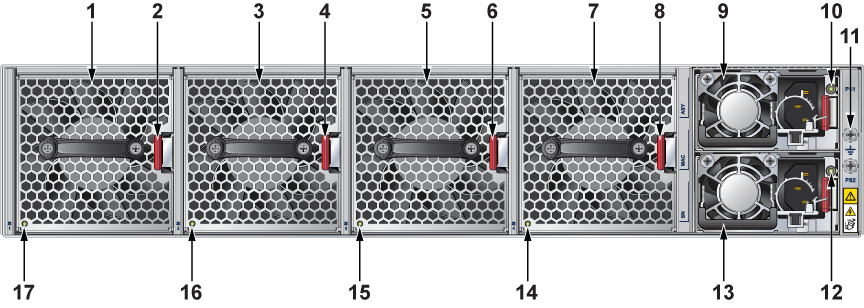
| 1 | Fan module 1 | 10 | PS1 LED |
| 2 | Fan module latch | 11 | Functional grounding point |
| 3 | Fan module 2 | 12 | PS2 LED |
| 4 | Fan module latch | 13 | Power supply 2 (PS2) |
| 5 | Fan module 3 | 14 | Fan status LED |
| 6 | Fan module latch | 15 | Fan status LED |
| 7 | Fan module 4 | 16 | Fan status LED |
| 8 | Fan module latch | 17 | Fan status LED |
| 9 | Power supply 1 (PS1) |
This section describes the front panel of the following devices:
The ZTX-7250S-16S-F MSS Appliance front panel includes the following key components:

| 1 | System status LEDs | 6 | 4x NIM (Network Interface Module) 3.0 slots |
| 2 | USB port Type-A | 7 | 16x 10G SFP+ enhanced ports |
| 3 | LCD panel | 8 | RJ45 Ethernet management port |
| 4 | LCD upper button | 9 | Console port |
| 5 | LCD lower button | 10 | USB port Type-C |
This section lists the accessory kit's default and optional installation parts. Each product comes with an accessory kit containing the necessary parts to install it.

| 1 | Mounting bracket | 4 | Rack plugs |
| 2 | Rail slide | 5 | Screws (for fixing rack plugs to rail rod and rail slide) |
| 3 | Rail rod |
Cables
RJ45 Ethernet cable
Console cable
Power cable (country-specific, only included if specified before purchase)
| Networking Device | Product Description |
|---|---|
|
ZTX-7250S-16S-F |
Arista 7250 ZTX MSS Appliance, up to 100Gbps, 8x 10G SFP+ ports, 8x 10G SFP+ enhanced ports, 4 expansion slots, front to rear air, 2x AC. |
Arista devices ship from the factory in Zero Touch Provisioning (ZTP) mode. ZTP configures the device without user intervention by downloading a startup configuration file or a boot script from a location specified by a DHCP server.
To manually configure an Arista device, bypass ZTP. The initial configuration provides one username (admin) that is accessible only through the console port because it does not have a password.
When bypassing ZTP, access the device by logging in as admin, with no password, through the console port. Then, you can configure a password for admin and other password-protected usernames.
The manual configuration procedure described below cancels ZTP mode, logs into the device, assigns a password to the admin, assigns an IP address to the management port, and defines a default route to a network gateway.
The device is in Zero Touch Provisioning mode and is attempting to
download the startup-config from a remote system. The device will not
be fully functional until either a valid startup-config is downloaded
from a remote system or Zero Touch Provisioning is cancelled. To cancel
Zero Touch Provisioning, login as admin and type 'zerotouch cancel'
at the CLI.
localhost login:
This section provides instructions for grounding the device.

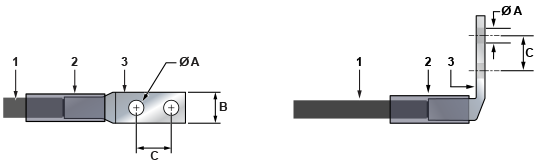
| 1 | Insulated cable | A | 1/4″ |
| 2 | Heat-shrink tubing | B | 1/2″ |
| 3 | Lug | C | 5/8″ |
Power cords are optional and must ordered separately. You must use an approved power cord that is compliant with local and national electrical codes or order one from Arista for use with this device.
Installation de cet équipement doit être conformes aux codes électriques locaux et nationaux. Si nécessaire, consulter les organismes de réglementation appropriés et des autorités de contrôle pour assurer la conformité.
Installation de cet équipement doit être conformes aux codes électriques locaux et nationaux. Si nécessaire, consulter les organismes de réglementation appropriés et des autorités de contrôle pour assurer la conformité.
Lire toutes les instructions d’installation avant de brancher le système à la source d’alimentation.
Cet équipement doit être mis à la terre. Ne jamais modifier le conducteur de terre.
Cet appareil requiert une protection contre les surintensités.
The following image displays an AC power supply, including the power socket on the left side of the module. The AC power supply connects to a circuit that provides the required power, as specified in the Specifications section.

The power supplies require cables that comply with IEC-320 and have a C14 connector. The accessory kit provides two IEC-320 C13 to C14 power cables.
The following table lists the pin connections of the RJ45 to DB9 adapter cable.
|
RJ45 |
DB9 |
RJ45 |
DB9 |
|||||
|---|---|---|---|---|---|---|---|---|
| RTS | 1 | 8 | CTS | GND | 5 | 5 | GND | |
| DTR | 2 | 6 | DSR | RXD | 6 | 3 | TXD | |
| TXD | 3 | 2 | RXD | DSR | 7 | 4 | DTR | |
| GND | 4 | 5 | GND | CTS | 8 | 7 | RTS | |
Flexion excessive peut endommager les câbles d’interface.
This section describes the meaning of the front-panel LED status indicators.
| LED Name | LED State | LED Status |
|---|---|---|
| System Status LED | Off | No power or amid a power cycle. |
| Blinking green | The system is powering up. | |
| Green | The system is operating in a normal initialization sequence. Normal operations. | |
| Blue | The locator function is active. | |
| Amber | The system is malfunctioning. System is overheated, or temperature sensors have recorded passing the software-defined critical threshold.
The device will automatically execute a reboot/power cycle. |
|
| Cloud Connect Status LED | Off | The system is not connected to CloudVision. |
| Green | The system is connected to CloudVision. | |
| Amber | Problem connecting to CloudVision. | |
| Fan Status LED | Green | All fan modules are operating normally. |
| Amber | Single fan module is malfunctioning. | |
| Power Supply Status LED | Off | Power supply unit is not available. |
| Green | Power supply unit is fully functional. | |
| Amber | Power supply unit has a fault. |