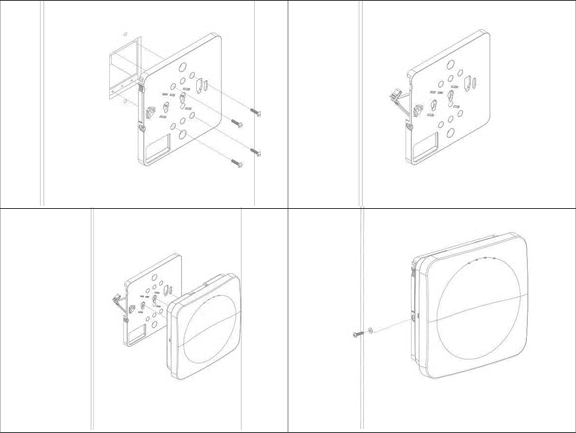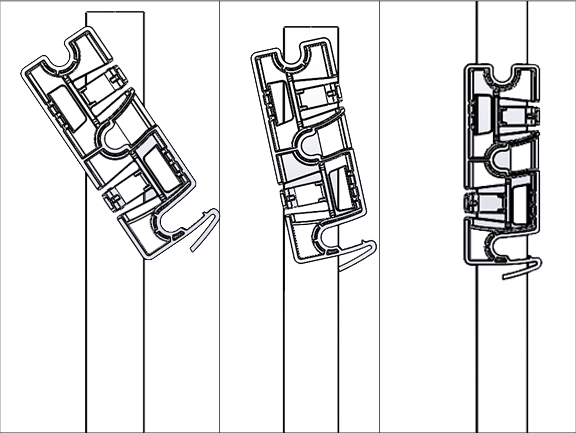Appendix A: AP-Server Mutual Authentication
The AP-server communication begins with a mutual authentication step in which the AP and server authenticate each other using a shared secret. The AP-server communication takes place only if this authentication succeeds.
After the authentication succeeds, a session key is generated. All communication between the AP and server from this point on is encrypted using the session key.
The AP and server are shipped with the same default value of the shared secret. Both the server and the AP have CLI commands to change the shared secret.