Product Compliance
Singapore IMDA Registration Mark
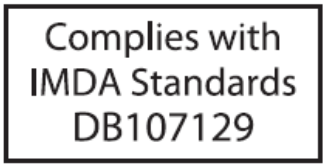
Singapore IMDA Registration Mark
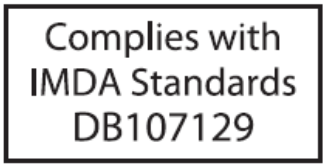
The AP-server communication begins with a mutual authentication step in which the AP and server authenticate each other using a shared secret. The AP-server communication takes place only if this authentication succeeds.
After the authentication succeeds, a session key is generated. From then on, all communication between the AP and server is encrypted using the session key.
The AP and server are shipped with the same default value of the shared secret. The server and the AP have CLI commands to change the shared secret.
| Problem | Solution |
|---|---|
| The AP did not receive a valid IP address via the DHCP. | Ensure that the DHCP server is on and available on the VLAN/subnet to which the AP is connected. If the AP fails to get a valid IP address, you can reboot it to see if the problem is resolved. |
| Unable to connect to the server. |
|
| The AP has encountered a problem. |
|
This chapter contains the stepwise procedure to install the access point (AP).
Take a configured AP; that is, ensure that a static IP is assigned to the AP or the settings have been changed for DHCP. Before you install the AP in a hard-to-reach location, note the MAC address and the IP address of the AP for later use. The MAC address is printed on a label at the bottom of the AP.
Use the mounting bracket and metal clamps to install the O-235 AP on a pole. Standard accessories include the mounting bracket and two metal clamps.
To mount the AP:
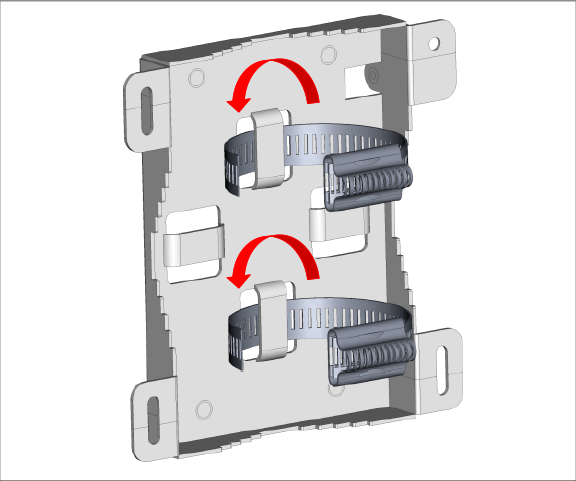
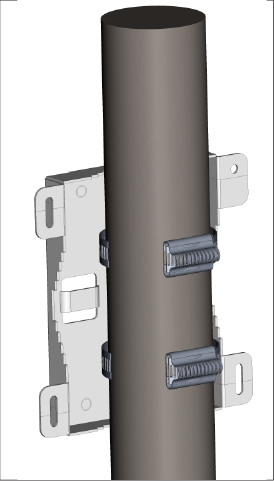
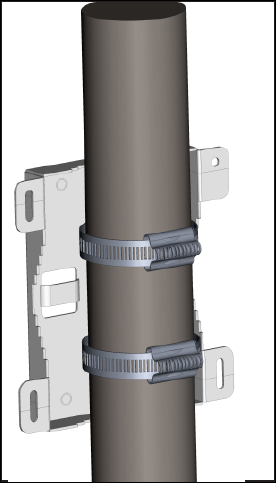
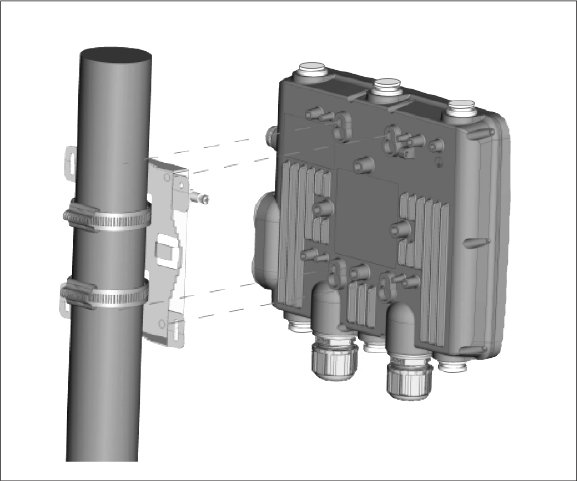
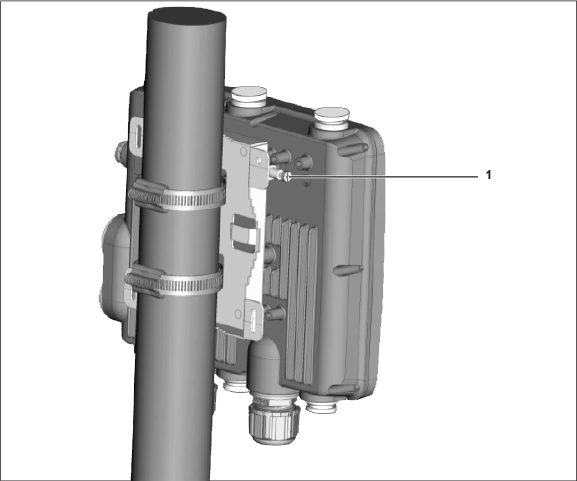
| Label | Description |
|---|---|
| 1 | Use a Philips #2 screwdriver to fasten the screw. |
Plug one end of the Ethernet cable into the PoE+ switch or compatible PoE injector (a Single-port High Power Midspan, 802.3at compliant, up to Gigabit PoE with 30W minimum power output) and the other end into the LAN1 (PoE+) on the O-235. Make sure the PoE+ source you are using is turned ON.
Earthing or Grounding: The AP must be properly grounded using a copper earthing wire (12 ~ 10 AWG) and a tin-plated lug as shown in the following image. The wire and the lug must be tightened at the earthing screw on the AP.
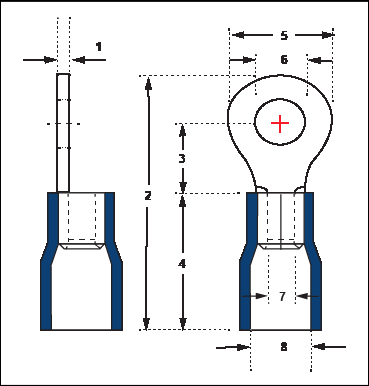
The following table shows the dimension of the earthing screw and lug.
| Item | 1 | 2 | 3 | 4 | 5 | 6 | 7 | 8 |
|---|---|---|---|---|---|---|---|---|
| Tolerance | ± 0.5 | ± 0.5 | ± 0.5 | ± 0.5 | ± 0.5 | ± 0.2 | ± 0.2 | ± 0.2 |
| Size | 1.0 | 21.50 | 5.90 | 13.0 | 7.20 | 4.30 | 3.40 | 6.70 |
The AP is connected and operational.
If you are using a PoE injector, make sure the data connection is plugged into a suitable switch port with proper network connectivity.

| 1 | Earthing screw |
The O-235 is a tri-radio (4X4 5GHz, 2X2 2.4GHz, 2x2 Dual-band scan radio), Wi-Fi 6 access point.
The front panel of the O-235 has 6 LEDs that indicate the status of various device functions.

| Label | Description |
|---|---|
| 1 | Power |
| 2 | 2.4 GHz Radio |
| 3 | 5 GHz Radio |
| 4 | Third Radio |
| 5 | LAN1 |
| 6 | LAN2 |
Power LED: The following table describes the Power LED states.
| Green | Orange | |
|---|---|---|
| Solid | Running at full capability | Running at reduced capability |
| Blinking | Received IP address, but not connected to the server | Did not receive an IP address |
Reduced capability indicates that the AP is getting lower than the required maximum power from the PoE+ switch, i.e., 802.3af instead of 802.3at.
LAN1 LED: ON when the corresponding interface is up.
LAN2 LED: ON when the corresponding interface is up and wired guest or link aggregation is configured.
Radio LEDs: ON when the corresponding radio is operational.
The rear panel of the AP has LAN/PoE+ connectors that enable you to connect the AP to a wired LAN through a switch or a hub. The ports provide power to the AP by using the 802.3at standard.

| Label | Description |
|---|---|
| 1 | LAN1 (PoE+) |
| 2 | LAN2 |
| Port/Button | Description | Connector Type | Speed/Protocol |
|---|---|---|---|
| LAN1 | 5 Gigabit Ethernet with 802.3at compliant PoE | IP67-rated, weatherproof RJ-45 | 100/1000 Mbps Ethernet, 1/2.5/5 Gbps Ethernet |
| LAN2 | 1 Gigabit Ethernet with 802.3at compliant PoE | IP67-rated, weatherproof RJ-45 | 100/1000 Mbps Ethernet |
The side panel of the AP has a console port, a USB port, and a Reset pin.

| Label | Description |
|---|---|
| 1 | Reset |
| 2 | USB |
| 3 | Console |
| Port | Description | Connector Type | Speed/Protocol |
|---|---|---|---|
| Console |
Establish ‘config shell’ terminal session via serial connection |
RJ-45 |
|
| USB | USB 2.0 port | USB | Future Use |
| Reset |
Reset to factory default settings port. Hold down and power cycle the device to reset. |
Pinhole push button | N/A |

| Label | Description |
|---|---|
| 1 | O-235 Access Point |
| 2 | 2 metal clamps for fixing the mounting bracket to the pole |
| 3 | Mounting bracket |
| 4 | 4 steel bosses for fixing AP in the bracket |
| 5 | Philips screws to secure the AP to the bracket |
| 6 | Earthing screw fitted at the back of AP with dimension 6.8 ±0.2 mm |
| 7 | Philips #2 screwdriver to tighten the screw |
| 8 | Earthing screw - 2.6 ±0.2 mm |
| 9 | Earthing screw - 5.8 ±0.2 mm |
| 10 | Earthing screw thread - M4 × 0.5 mm |
If the package still needs to be completed, contact Arista Networks Technical Support Team at This email address is being protected from spambots. You need JavaScript enabled to view it. or return the package to the vendor or dealer where you purchased the product.
This installation guide explains how to deploy the O-235 access point (AP).
Installation constitutes your acceptance of the terms and conditions of the EULA.
This guide can be referred to by anyone who wants to install and configure the O-235 outdoor access point.
To receive important news on product updates, please visit our website at http://www.arista.com/en/support/product-documentation. We continuously enhance our product documentation based on customer feedback.
This equipment conforms to the requirements of the NCC.

www.arista.com
DOC-04356-03
|
Headquarters
5453 Great America Parkway
Santa Clara, CA 95054, USA +1-408 547-5500 www.arista.com
|
Support
+1-408 547-5502
+1-866 476-0000 This email address is being protected from spambots. You need JavaScript enabled to view it.
|
Sales
+1-408 547-5501
+1-866 497-0000 This email address is being protected from spambots. You need JavaScript enabled to view it.
|