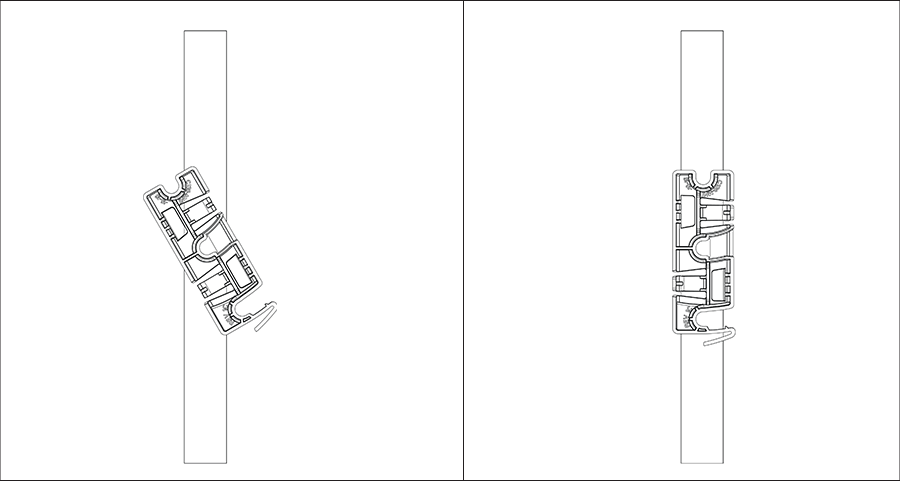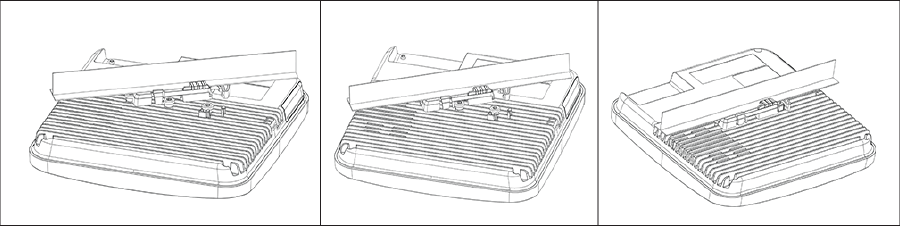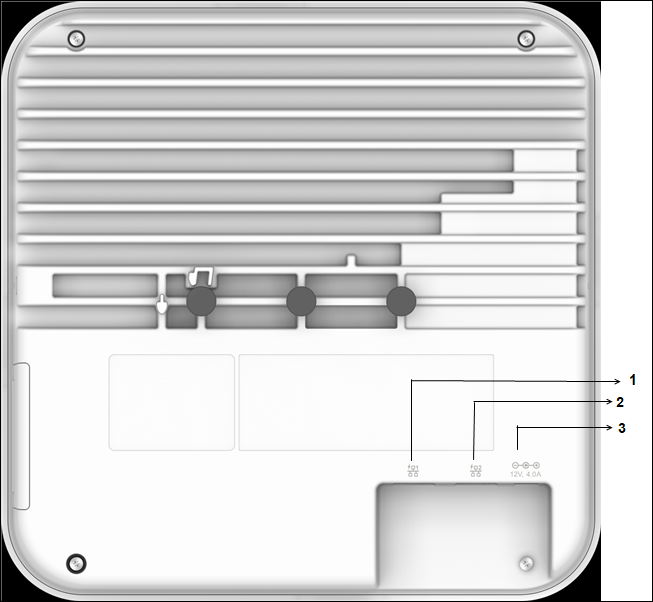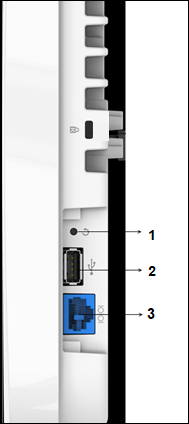Use a compatible power adapter (Arista SKU: PWR-AP-W5) to power the AP.
Warning:
Install the C-460E AP with a UL-listed PoE power source suitable for operation at 40ºC and output that meets LPS requirements or PS2, with a 48V DC (0.5A minimum) rating. If you do not use PoE+, install the AP with an AC power adapter with a Listed Direct Plug-In Power Unit marked “Class 2”, Listed Power Adapter, or DC power source marked “L.P.S.” (or “Limited Power Source”) and rated from 12 V DC, 2.5A minimum.
The maximum altitude of operation for the power adapter is 5000m.
To power up the device with power adapter, perform the following steps: