Taiwan RoHS Information
This appendix provides Taiwan RoHS information for appliances covered by this guide.
For Taiwan BSMI RoHS Table, go to https://www.arista.com/assets/data/pdf/AristaBSMIRoHS.pdf.
This appendix provides Taiwan RoHS information for appliances covered by this guide.
For Taiwan BSMI RoHS Table, go to https://www.arista.com/assets/data/pdf/AristaBSMIRoHS.pdf.
This appendix lists the Regulatory Model Numbers (RMNs), where applicable, for the product models for the appliances described in this document.
| Regulatory Model Number (RMN) | Product Number(s) |
|---|---|
| AN2203, CAR-3070-5C21-E90 | CCA-ETM-Q12 |
This section shows the rear panel of the CCA-ETM-Q12.
.png)
| 1. | Fans | 4. | Power cord socket |
| 2. | Video out (HDMI) | 5. | Fan |
| 3. | Power switch |
This section shows the front panel of the CCA-ETM-Q12.

| 1. | LED screen | 3. | LAN ports |
| 2. | USB ports | 4. | 1 Gbit SFP LAN ports |
Each appliance provides an accessory kit that contains parts that are required to install the appliance. This section lists the installation parts contained in the appliance accessory kit.
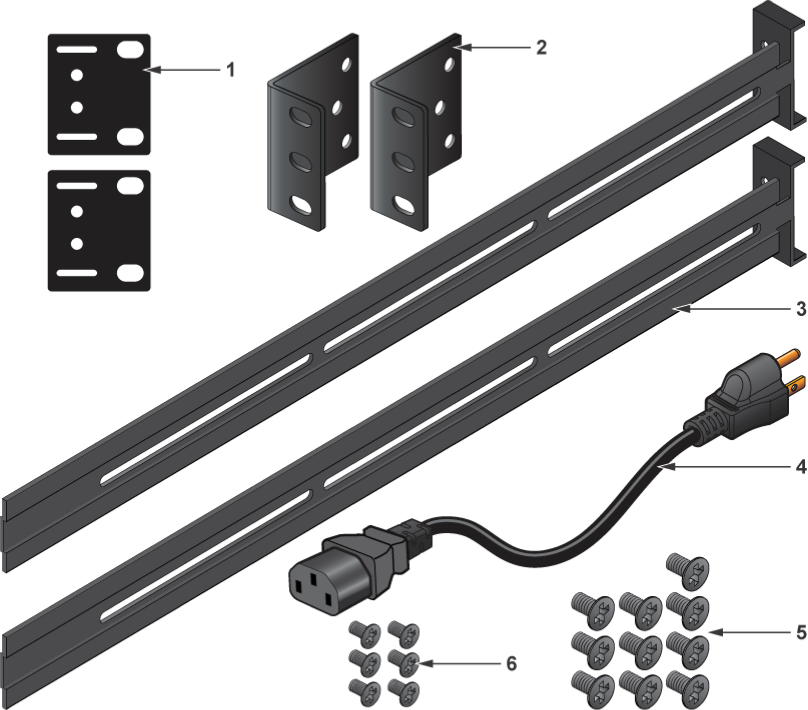
| 1. | Back brackets (2) | 4. | Power cable |
| 2. | Mounting brackets (2) | 5. | Racking mounting screws (10) |
| 3. | Mounting rails (2) | 6. | Appliance mounting screws (6) |
This section describes the front panel LED status of the CCA-ETM-Q12 appliance.
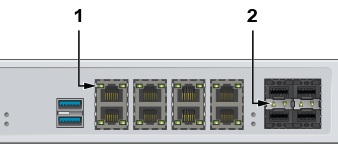
| 1. | LAN ports | 2. | Storage activity |
You can manage your appliance using the Edge Threat Management Dashboard or from the local network.
This procedure is for the attachment of power and network cables to the appliance.
Connect an Ethernet cable from your management computer or LAN switch to port 1.
Plug in the power cable to an AC power source and connect it to the power input on the rear panel.
The appliance is mounted onto a four-post rack by preparing the chassis for mounting, then securing the appliance to the front posts using the mounting brackets, followed by securing it to the rear posts.
See illustration at Parts List.

| 1 | Mounting screws | 3 | Mounting screws |
| 2 | Left bracket | 4 | Right bracket |
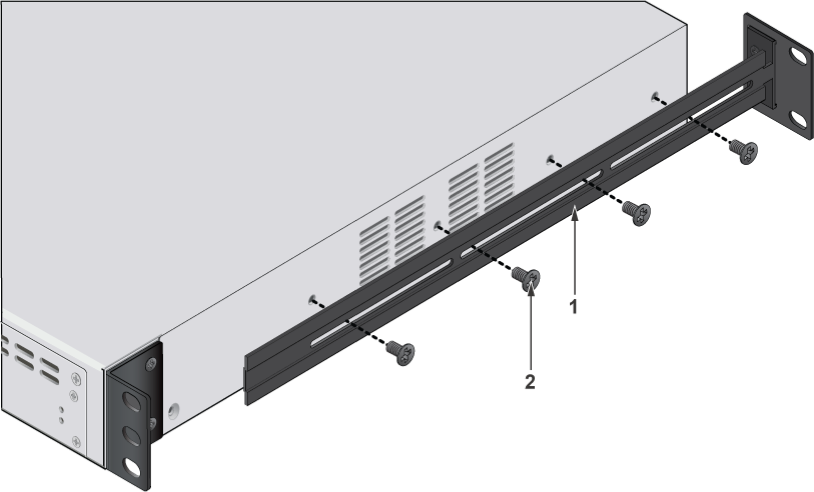
| 1 | Mounting rail | 2 | Mounting screws |
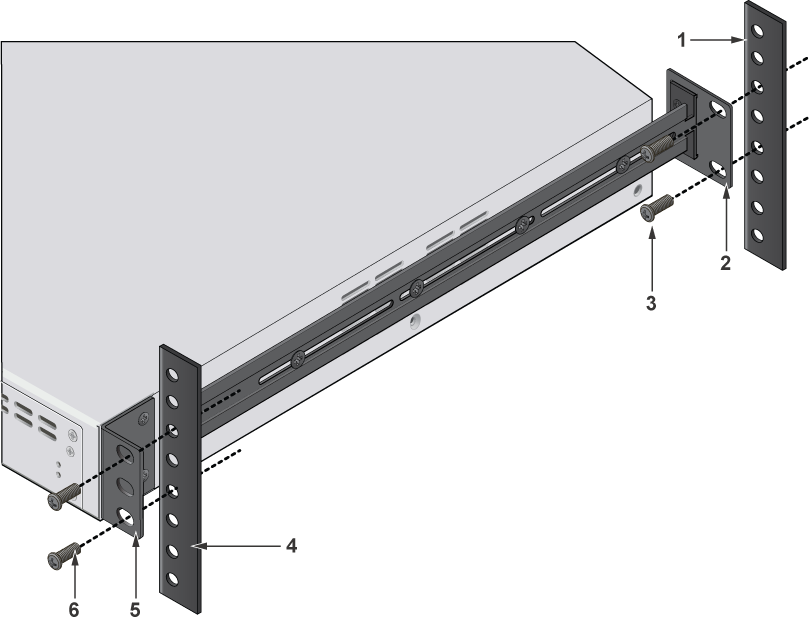
| 1 | Back rack post | 4 | Front rack post |
| 2 | Back bracket | 5 | Front bracket |
| 3 | Mounting screws | 6 | Mounting screws |
This section describes the initial setup and preparation for installing the CCA-ETM-Q12.
This chapters contains the following topics:
The following criteria should be considered when selecting a site to install the appliance.
Pour empêcher l’interrupteur de surchauffe, ne pas utiliser il dans une zone où la température ambiante est supérieure à 40°C (104°F).
When mounting the appliance in a partially filled rack, load the rack from bottom to top, with the heaviest equipment at the bottom. Load the appliance at the bottom if it is the only item in the rack.
Toutes les connexions d’alimentation doivent être enlevées pour hors tension l’appareil.
These are the tools needed to install the CCA-EMT-Q12 appliance.
| 1 | #2 Phillips screwdriver |