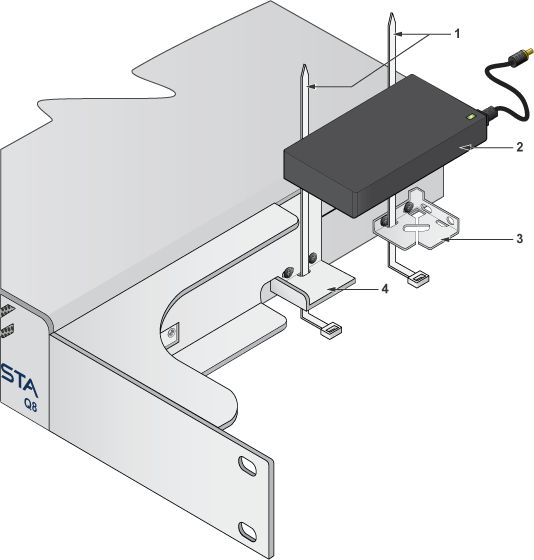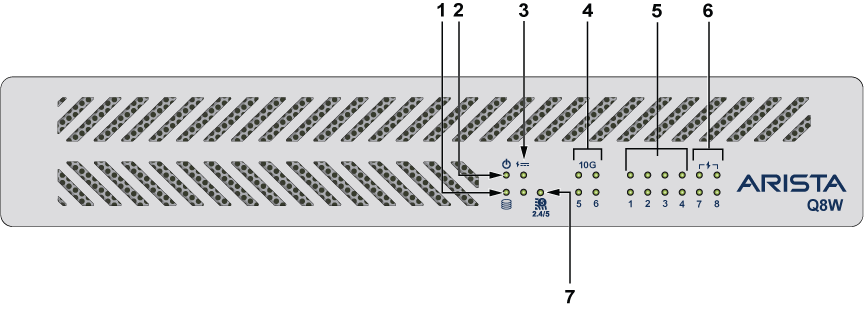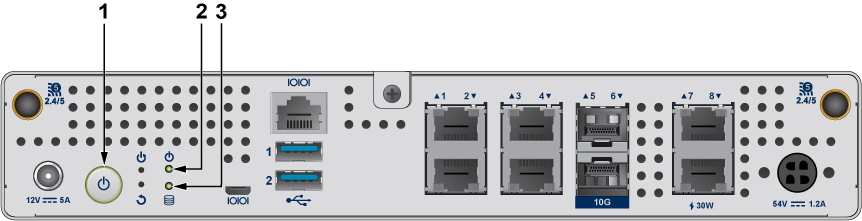Overview
The following topics are covered in this section:
Scope
This guide is intended for properly trained service personnel and technicians who need to install the following Arista appliance:
CCA-ETM-Q8W
Only qualified personnel should install, service, or replace this equipment.
Seul le personnel qualifié doit installer, service, ou remplacer cet équipement.
Receiving and Inspecting the Equipment
Upon receiving the appliance, inspect the shipping boxes and record any external damage. Retain packing materials if you suspect that part of the shipment is damaged; the carrier may need to inspect them.
If the boxes were not damaged in transit, unpack them carefully. Ensure that you do not discard any accessories that may be packaged in the same box as the main unit.
Inspect the packing list and confirm that you received all listed items. Compare the packing list with your purchase order. Parts List provides a list of components included with the appliance.
Installation Process
Safety Information
Refer to the Arista Networks document Safety Information and Translated Safety Warnings available at: https://www.arista.com/en/support/product-documentation.
Obtaining Technical Assistance
Any customer, partner, reseller, or distributor holding a valid Arista Service Contract can obtain technical support in any of the following ways:
- Email: http://This email address is being protected from spambots. You need JavaScript enabled to view it.. This is the easiest way to create a new service request.
- Web: https://edge.arista.com/support.
A support case may be created through the support portal on our website. You may also download the most current software and documentation, as well as view FAQs, Knowledge Base articles, Security Advisories, and Field Notices.
- Phone: +1 866-476-0000 or +1 408-547-5502.
Important: No user serviceable parts inside. Refer all servicing to qualified service personnel.
Aucune pièce réparable par l'utilisateur à l'intérieur. Confiez toute réparation à un technicien qualifié.
Specifications
This section lists the specifications of the CCA-ETM-Q8W.
| Appliance | Size (W x D xH) | Weight |
|---|---|---|
| CCA-ETM-Q8W | 250mm x 252mm x 44mm | 2.5 kg |
| Appliance | Operating Temperature, Relative Humidity | Storage Temperature, Relative Humidity | Operating Altitude |
|---|---|---|---|
| CCA-ETM-Q8W | 0° – 40°C
20% – 80% RH |
-10° – 70°C
5% – 95% RH |
up to 5000 meters |
| Power Source | Ratings |
|---|---|
| 12V 60W Power Adapter | 100-240V, 1.8A, 50-60Hz |
| 54V 65W PoE Power Adapter | 100-240V, 1.8A, 50-60Hz |