Product Compliance
| Country | Certification |
|---|---|
| Singapore IMDA Registration Mark | 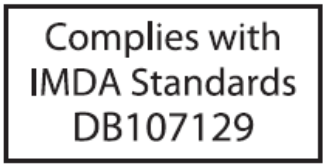 |
| Hong Kong Approval Mark |  |
| Country | Certification |
|---|---|
| Singapore IMDA Registration Mark | 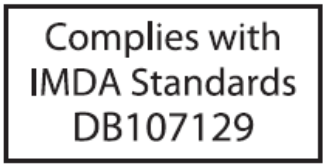 |
| Hong Kong Approval Mark |  |
The AP-server communication begins with a mutual authentication step where the AP and server authenticate each other using a shared secret. If this authentication succeeds, the AP-server communication takes place.
After the authentication succeeds, the server generates a session key and encrypts all communication between the AP and server using the session key.
The AP and server ship with the same default value of the shared secret. Use CLI commands on the server and the AP to change the shared secret.
For more information on the AP-server communication process, see the Wi-Fi Access Point Server Communication Workflow article.
| Problem | Solution |
|---|---|
| The AP did not receive a valid IP address via the DHCP. | Be sure you have an active DHCP server on the VLAN/subnet with the connected AP. If the AP fails to get a valid IP address, reboot it to see if that resolves the problem. |
| Unable to connect to the server. |
|
| The AP has encountered a problem. |
|
The command returns a list of all Arista devices recognized by the server. Single Sign-On users can go to the Monitor tab in CloudVision WiFi and check if the device appears on the Access Points tab.
If you use a Power over Ethernet (PoE) injector, be sure to plug the data connection into a suitable switch port with proper network connectivity.
For PoE port details, see the Rear Panel section.
Power the access point (AP) on by plugging one end of the Ethernet cable into the Power over Ethernet++ (PoE++) switch or injector and the other end into the Ethernet/PoE++ port on the AP. Be sure to turn on the PoE ++ source.
As an alternative to PoE++, you can insert one end of a compatible power adapter plug into an AC power outlet and the other end into the power input port on the AP.
Use a compatible power adapter (Arista SKU: PWR-AP-W5) to power the AP.
Install the C-460 AP with a UL-listed PoE power source suitable for operation at 40ºC and output that meets LPS requirements or PS2, with a 48V DC (0.5A minimum) rating. If you do not use PoE+, install the AP with an AC power adapter with a Listed Direct Plug-In Power Unit marked “Class 2”, Listed Power Adapter, or DC power source marked “L.P.S.” (or “Limited Power Source”) and rated from 12 V DC, 2.5A minimum.
The maximum altitude of operation for the power adapter is 5000m.
This section contains the procedure to install the access point (AP).
The AP supports zero-configuration under the following conditions:
Assign a static IP address to the APor change the settings to DHCP. Make a note of the AP MAC address and the IP address in a safe place before installing it in a hard-to-reach location. Locate the AP MAC address on a label at the bottom of the product.
Mounting the access point (AP) on the ceiling consists of the following steps:
Refer to the Wall Mount the Access Point article for instructions on wall mounting the access point.
C-460 is a multi-radio 802.11be access point. Refer to the C-460 datasheet for more information.
The front panel of the AP has 6 LEDs that indicate the status of various AP functions.
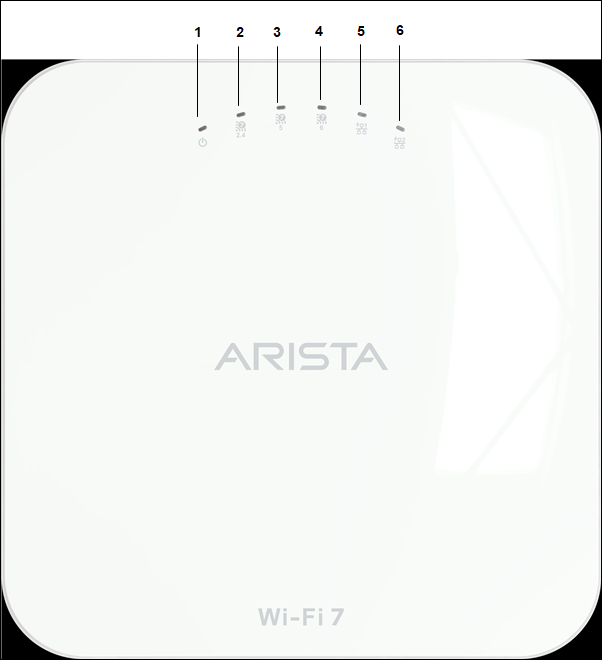
| 1 | Power | 2 | 2.4 GHz Radio | 3 | 5 GHz Radio |
| 4 | 6 GHz Radio | 5 | LAN1 | 6 | LAN2 |
Power LED
The following table describes the Power LED states:
| Green | Orange | |
|---|---|---|
| Solid | Running at full capability | Running at reduced capability |
| Blinking | Received IP address but not connected to the server | Did not receive an IP address |
Reduced capability indicates that the AP is receiving lower than the required maximum power from the PoE++ switch. This means that the AP receives 802.3at instead of 802.3bt.
LAN1 LED - ON when the corresponding interface is UP.
LAN2 LED - ON when the corresponding interface is UP and wired guest or link aggregation configured.
Radio LEDs - ON when the corresponding radio becomes operational.
The rear panel of the AP has a DC power port and 802.3bt compliant PoE++ LAN ports to power the device and connect it to a wired LAN.
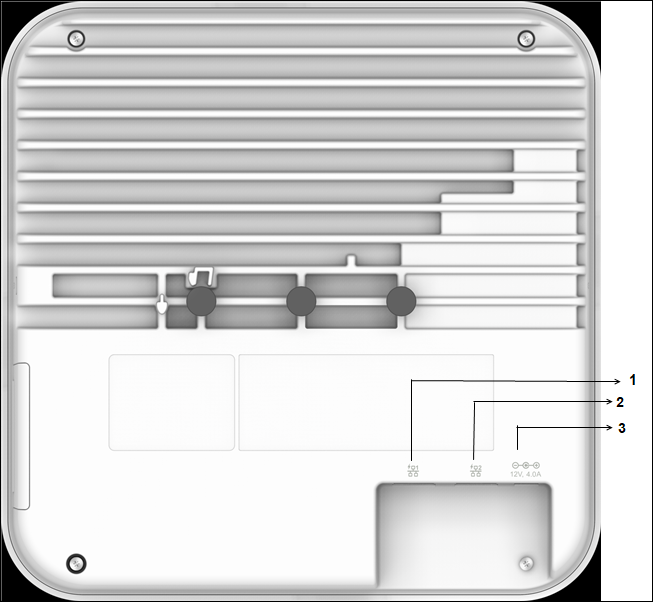
| 1 | LAN1, POE++ | 2 | LAN2, POE++ | 3 | DC Power |
| Port | Description | Connector Type | Speed/Protocol |
|---|---|---|---|
| Power | 12V DC/4.0A | 5.5 mm overall diameter / 2.1 mm center pinhole | N/A |
| LAN 1 | 10 Gigabit Ethernet with 802.3bt compliant PoE | RJ-45 | 11.5/8.6/1.4 Gbps Ethernet |
| LAN 2 | 10 Gigabit Ethernet with 802.3bt compliant PoE | RJ-45 | 11.5/8.6/1.4 Gbps Ethernet |
The side panel of the AP has a reset pinhole, USB port, and console port.
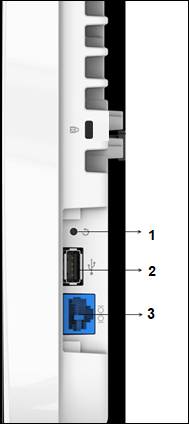
| 1 | Reset | 2 | USB | 3 | Console |
| Port | Description | Connector Type | Speed/Protocol |
|---|---|---|---|
| Console | Establish a ‘config shell’ terminal session through a serial connection. | RJ-45 |
|
| USB | USB 2.0 port with a power output rating of 5V/0.3A (1.5W). | USB | Future Use |
| Reset | Reset to factory default settings port. Hold down and power cycle the device to reset. | Pinhole push button | N/A |
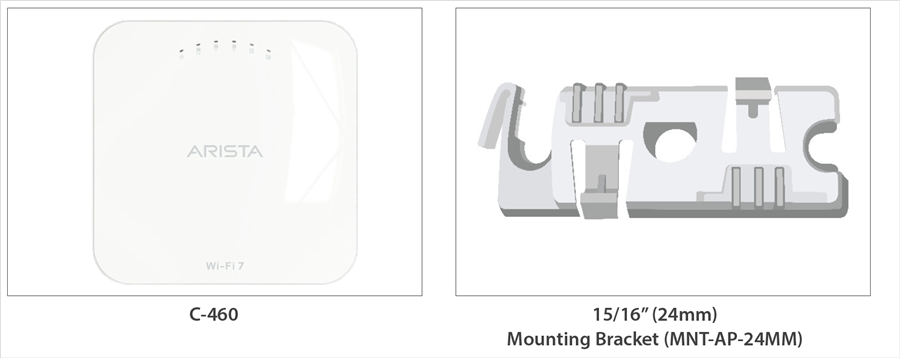
| 1 | C-460 Access Point | 2 | 15/16" (24 mm) Mounting Bracket (MNT-AP-24MM) |
If you don't have a complete package, contact the Arista Networks Technical Support Team at This email address is being protected from spambots. You need JavaScript enabled to view it. or return the package to the vendor or dealer where you purchased the product.
www.arista.com
DOC-06880-02
|
Headquarters
5453 Great America Parkway
Santa Clara, CA 95054, USA +1-408 547-5500 www.arista.com
|
Support
+1-408 547-5502
+1-866 476-0000 This email address is being protected from spambots. You need JavaScript enabled to view it.
|
Sales
+1-408 547-5501
+1-866 497-0000 This email address is being protected from spambots. You need JavaScript enabled to view it.
|
This installation guide explains deploying the C-460 access point (AP).
Installing the AP constitutes your acceptance of the terms and conditions of the EULA mentioned above.
This guide can be used by anyone installing and configuring the access point.
To receive important news on product updates, please visit our website at Arista Product Documentation. We continuously enhance our product documentation based on customer feedback.
This equipment conforms to the requirements of the NCC.
