Taiwan RoHS Information
This section provides the Taiwan RoHS information for switches covered by this guide.
 : https://www.arista.com/assets/data/pdf/AristaBSMIRoHS.pdf.
: https://www.arista.com/assets/data/pdf/AristaBSMIRoHS.pdf.
This section provides the Taiwan RoHS information for switches covered by this guide.
 : https://www.arista.com/assets/data/pdf/AristaBSMIRoHS.pdf.
: https://www.arista.com/assets/data/pdf/AristaBSMIRoHS.pdf.
This section lists the Regulatory Model Numbers (RMNs), where applicable, for the product models for the switches described in this document.
| Regulatory Model Number (RMN) | Product Number(s) |
|---|---|
| 7804 | 7804 |
| 7808 | 7808 |
| 7812 | 7812 |
| 7816 | 7816 |
| 7816L | 7816L |
This section discusses the process for replacing switch components.
You must ensure that at least one of the secondary grounding pads on the chassis's front panel is connected to the data center ground. While working on the switches, use grounded, anti-static wrist straps connected to one of the attach points on the switch to ground yourself and prevent ESD damage to the switch.
Inspect the connectors for damage before installing components into the chassis.
Assemble and tether the extraction tools to remove and insert linecards and supervisor modules into the chassis.
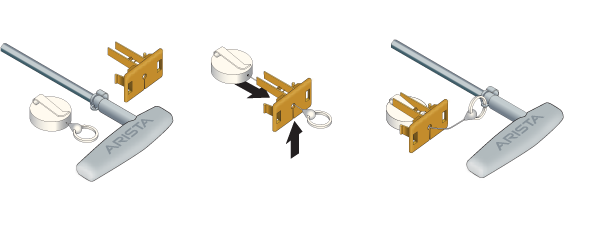
Use the following steps to attach the tethering mechanism to the extraction tool.
Perform the following steps to install an AC power supply:
The fabric and fan modules are hot-swappable and accessible from the switch's rear panel (Rear Panel). You must consider that the module you are inserting is compatible with the switch and the module you are replacing. Perform the following steps to remove and replace a fabric and fan module or a fan-only module if your switch supports one.
The fabric and fan modules are hot-swappable and accessible from the switch's rear panel (Rear Panel). You must ensure that the module you insert is compatible with the switch and the module you are replacing. Perform the following steps to remove and replace a fan module that is part of the fabric module.
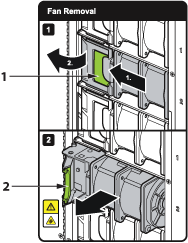
| 1 | Release latch |
| 2 | Fan lever |
The supervisor modules are hot-swappable and accessible from the front of the switch. You must consider that the module you are inserting is compatible with the switch and the module you are replacing. Use the following procedure to remove and replace a supervisor module. For the supervisor module locations for your device, refer to the Front Panel.
The linecards are hot-swappable and accessible from the front of the switch. You must consider that the linecard you are inserting is compatible with the switch and the linecard you are replacing. Use the following procedure to remove and replace a linecard. If you are adding a new linecard, remove the blank from the linecard slot and install the new linecard. For the linecard locations on your switch, refer to the Front Panel.
This section displays the linecards supported by modular switches this guide covers.
.png)
| 1 | Linecard status LED | 2 | Port numbers | 3 | Port status LEDs |

| 1 | Linecard status LED | 2 | Port numbers | 3 | Port status LEDs |
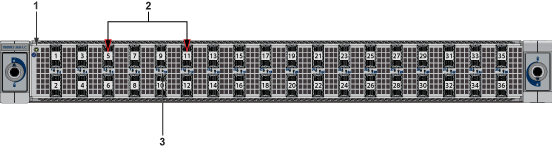
| 1 | Linecard status LED | 2 | Port numbers | 3 | Port status LEDs |
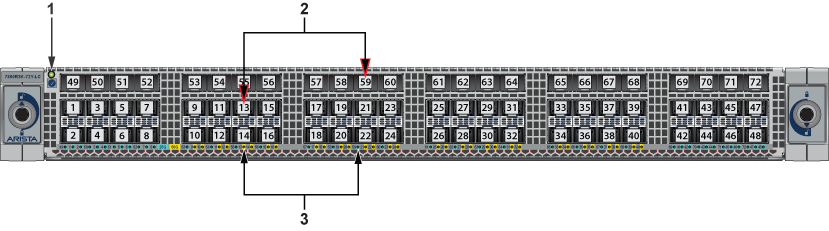
| 1 | Linecard status LED | 2 | Port numbers | 3 | Port status LEDs |
This section displays the rear panel of all switches this guide covers.
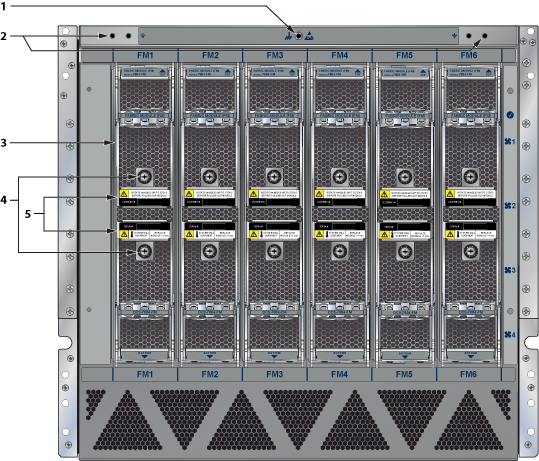
| 1 | ESD attachment point | 3 | Fabric modules | 5 | Fabric module ejector lever |
| 2 | Chassis ground | 4 | Fabric module screw |
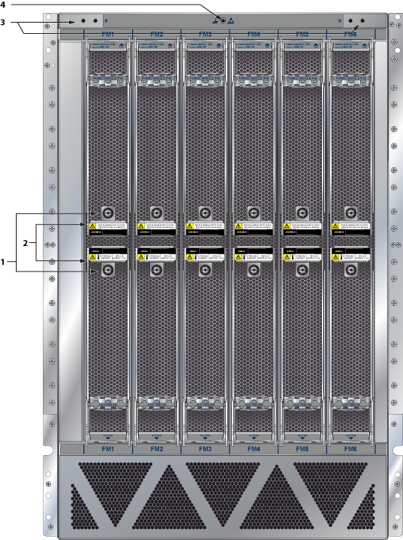
| 1 | Fabric module screw | 3 | Chassis ground |
| 2 | Fabric module ejector lever | 4 | ESD attachment point |
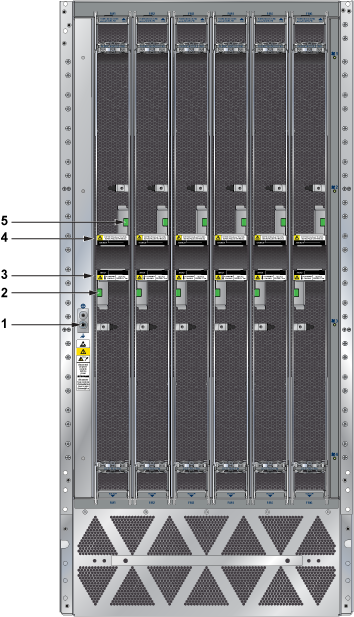
| 1 | ESD attachment point | 3 | Fabric module ejector lever | 5 | Fabric module release button |
| 2 | Fabric module release button | 4 | Fabric module ejector lever |
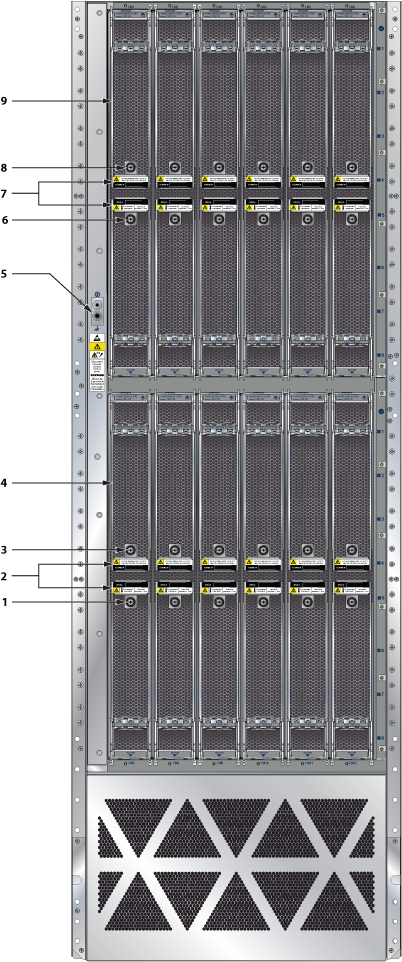
| 1 | Fabric module screw | 4 | Fabric module | 7 | Fabric module ejector lever |
| 2 | Fabric module ejector lever | 5 | ESD attachment point | 8 | Fabric module screw |
| 3 | Fabric module screw | 6 | Fabric module screw | 9 | Fabric module |
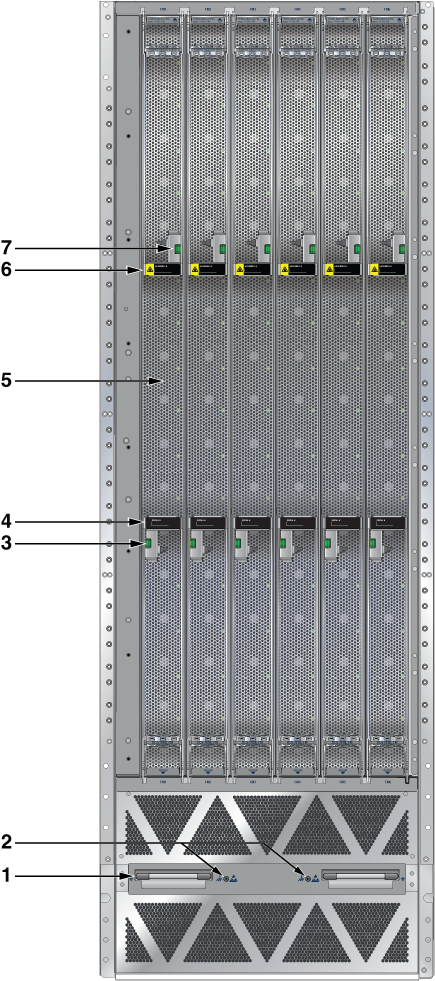
| 1 | Cover release | 4 | Fabric module ejector lever | 7 | Fabric module release button |
| 2 | ESD attachment point | 5 | Fabric module | ||
| 3 | Fabric module release button | 6 | Fabric module ejector lever |
This section displays the front panel of all switches this guide covers.
.png)
| 1 | Power supplies | 4 | Linecard | 7 | Supervisor lock |
| 2 | Linecard and Supervisor extraction tool tether | 5 | Linecard lock | 8 | Grounding locations |
| 3 | Extraction tool | 6 | Supervisor modules | 9 | ESD attach point |
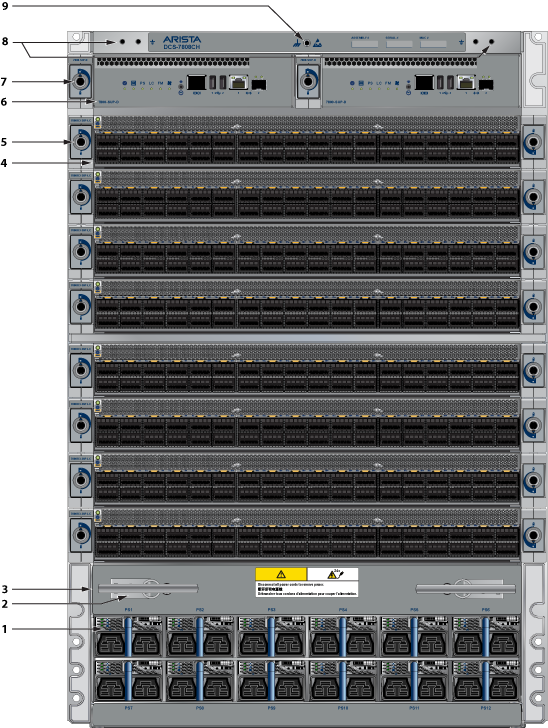
| 1 | Power supplies | 4 | Linecards | 7 | Supervisor lock |
| 2 | Linecard and Supervisor extraction tool tether | 5 | Linecard lock | 8 | Grounding locations |
| 3 | Extraction tool | 6 | Supervisor modules | 9 | ESD attach point |
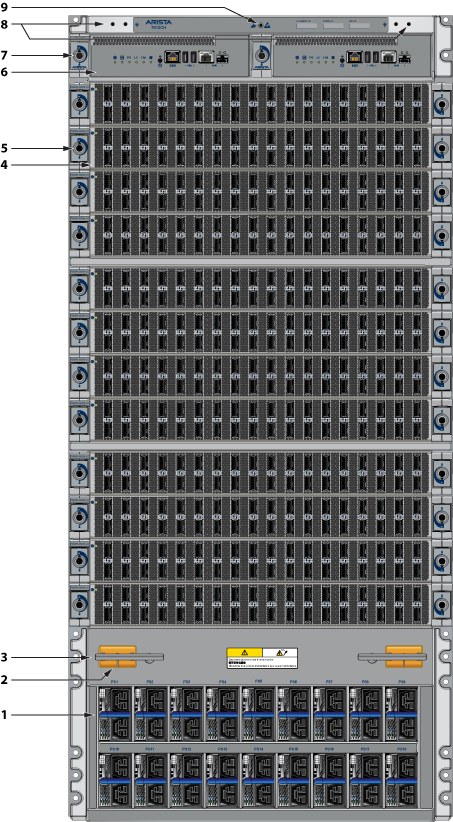
| 1 | Power supplies | 4 | Linecard | 7 | Supervisor lock |
| 2 | Linecard and Supervisor extraction tool tether | 5 | Linecard lock | 8 | Grounding locations |
| 3 | Extraction tool | 6 | Supervisor modules | 9 | ESD attach point |
.png)
| 1 | Power supplies | 6 | Supervisor modules | 11 | Extraction tool |
| 2 | Linecard and Supervisor extraction tool tether | 7 | Supervisor lock | 12 | Grounding locations |
| 3 | Extraction tool | 8 | Linecard | 13 | ESD attach point |
| 4 | Linecard | 9 | Linecard lock | ||
| 5 | Linecard lock | 10 | Linecard and Supervisor extraction tool tether |
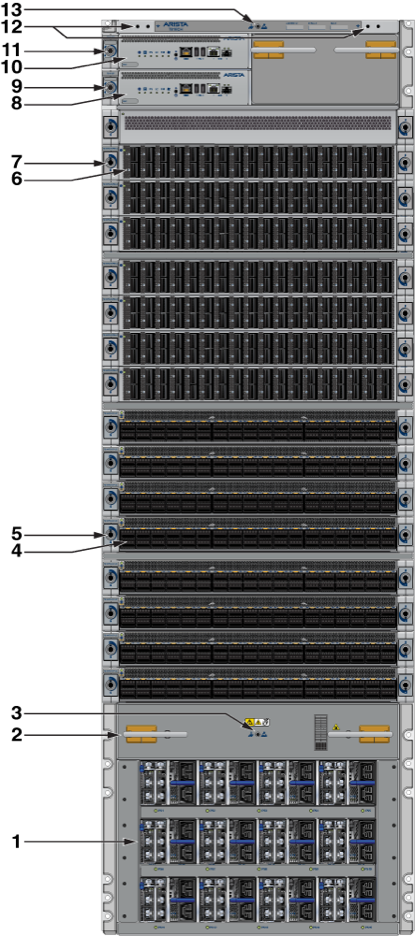
| 1 | Power supplies | 6 | Linecard | 11 | Supervisor lock |
| 2 | Linecard and Supervisor extraction tool tether | 7 | Linecard lock | 12 | Grounding locations |
| 3 | Extraction tool | 8 | Supervisor module | 13 | ESD attach point |
| 4 | Linecard | 9 | Supervisor lock | ||
| 5 | Linecard lock | 10 | Supervisor module |
Each switch has an accessory kit that contains the parts required to install it. The Table 1 provides further details on each accessory kit.
| DCS-7804 | DCS-7808 | DCS-7812 | DCS-7816 | DCS-7816L | |
|---|---|---|---|---|---|
| Common Cables and Accessories | Included | Included | Included | Included | Included |
| Four-post Rack Mount Kit | Included | Included | Included | Included | Included |
| Number of Power Cords Included | 12 | 16 | 20 | 24 | 24 |
| Lifting Kit | Not applicable | Not applicable | 4x brackets 8x bolts | 4x brackets 16x bolts | 4x brackets 16x bolts |
All provided power cables are for use only with Arista products.
Câbles d’alimentation doivent être utilisés uniquement avec des produits de Arista

The following sections in the chapter list the installation parts provided by the accessory kit in more detail:
| Quantity | Description |
|---|---|
| 2 | RJ-45 Patch Panel Cables, 2 meters. |
| 2 | RJ-45 to DB9 Adapter Cable, 2 meters. |
One 2-page document.
The following sections list the parts provided in the accessory kit for four-post rack mount installations.
| Quantity | Description |
|---|---|
| 1 | Cradle assembly. |
| 12 | Rack mounting screws. |
| 1 | Template for rack mounting (used only for racks requiring mounting nuts.) |


| 1 | Lifting bracket |
| 2 | Bolts |
The system status indicator LEDs are shown in Figure 1.
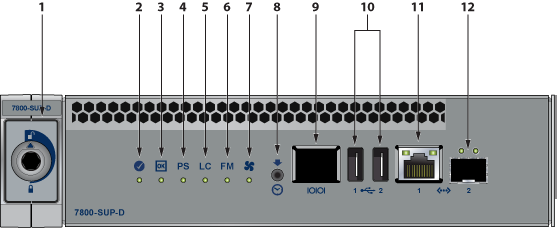
| 1 | Locking mechanism | 5 | Linecard status LED | 9 | RJ-45 Serial management port |
| 2 | Supervisor status LED | 6 | Fabric Module status LED | 10 | USB Ports |
| 3 | Supervisor active status LED | 7 | Fan status LED | 11 | RJ-45 Ethernet management port |
| 4 | PSU status LED | 8 | Clock In | 12 | SFP Ethernet management port |
Supervisor Status LED States interprets the states of the supervisor status LEDs for both the active and the redundant supervisor modules.
| Supervisor and System Condition (1) | LED Name and State | |||||||
|---|---|---|---|---|---|---|---|---|
| Status | Active | Power Supply (PSU) | Linecard (LC) | Fabric Module (FM) | Fan Module | Ethernet Port | ||
| Link (Left) | Activity (Right) | |||||||
| No power, failed, or improperly inserted. | Off | Off | Off | Off | Off | Off | Off | Off |
| Booting | Blinking Green | Off | Off | Off | Off | Off | Off | Off |
| Beacon Request Locate | Blue | Off | Off | Off | Off | Off | Off | Off |
| Normal Active Operation (Master Supervisor) System Status: Good | Green | Green | Green | Green | Green | Green | (2) | (2) |
| Redundant Supervisor (Active-Standby) Status: Good | Green | Off | Off | Off | Off | Off | Off | Off |
| Forced fail-over to redundant supervisor (Not active) Status: Bad | Red | Off | Off | Off | Off | Off | Off | Off |
| Supervisor active and operating normally; No PSUs, LCs, FMs, or Fan Modules present or powered | Green | Green | Off | Off | Off | Off | Off | Off |
| Supervisor active, Status: PSU failure (one or more) - no AC input, DC output, Over current or not enough PSUs present | Green | Green | Red | (3) | (3) | (3) | (2) | (2) |
| Supervisor active, Status: LC failure (one or more) | Green | Green | (3) | Red | (3) | (3) | (2) | (2) |
| Supervisor active, Status: FM failure (one or more) | Green | Green | (3) | (3) | Red | (3) | (2) | (2) |
| Supervisor active, Status: Fan Module failure (one or more) or not present | Green | Green | (3) | (3) | (3) | Red | (2) | (2) |
| Supervisor active, Ethernet port linked with activity | Green | Green | (3) | (3) | (3) | (3) | Green | Green |
| Supervisor active, Ethernet port linked with no activity | Green | Green | (3) | (3) | (3) | (3) | Green | Off |
| Supervisor active, Ethernet port not linked | Green | Green | (3) | (3) | (3) | (3) | Off | Off |
1 Assumes a redundant supervisor is present.
2 Depends on port operation.
3 Green for normal operation, red if no corresponding component is powered or present.
Each linecard module provides one status LED plus LEDs for each port on the card. Linecard Status LED shows a representative linecard. The figures in linecards indicate the location of the LEDs on each linecard.
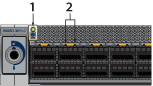
| 1 | Linecard status LED |
| 2 | Port status LED |
Linecard Status LED States interprets the states of the status LED.
| LED State | Status |
|---|---|
| Off | Linecard not inserted. |
| Green | Linecard operating normally. |
| Yellow (amber/orange) | Linecard administratively shut down or booting up. |
| Red | Linecard has failed. |
| Red (blinking) | Locator function is enabled. |
| LED State | Status |
|---|---|
| Off | Port link is down for all enabled interfaces. |
| Green | Port link is up for any enabled interface. |
| Yellow (amber/orange) | Port is disabled in the software. |
| Flashing yellow (amber/orange) | Locator function is enabled on an interface. |
Fabric Status LEDs are on fan-fabric modules. The Rear Panel displays the position of these modules on the rear of each switch. The following figure displays the fan status and fabric status LEDs on the DCS-7804 switch. Figure 5 display fan status and fabric status LEDs on the DCS-7808 and DCS-7816 switches.

| 1 | Fabric module top | 3 | Fan module 2 status LED | 5 | Fan module 4 status LED |
| 2 | Fan module 1 status LED | 4 | Fan module 3 status LED | 6 | Fan module 5 status LED |
The following figure displays the LEDs for the fan status and fabric status on the DCS-7812 switch.

| 1 | Fabric module top | 6 | Fan module 4 status LED | 11 | Fan module 8 status LED |
| 2 | Fabric module status LED | 7 | Fan module 5 status LED | 12 | Fan module 9 status LED |
| 3 | Fan module 1 status LED | 8 | Fan module 6 status LED | 13 | Fan module 10 status LED |
| 4 | Fan module 2 status LED | 9 | Fabric module ejector lever | 14 | Fan module 11 status LED |
| 5 | Fan module 3 status LED | 10 | Fan module 7 status LED |

| 1 | Fabric module top | 5 | Fan module 3 status LED | 9 | Fan module 7 status LED |
| 2 | Fabric module status LED | 6 | Fan module 4 status LED | 10 | Fan module 8 status LED |
| 3 | Fan module 1 status LED | 7 | Fan module 5 status LED | ||
| 4 | Fan module 2 status LED | 8 | Fan module 6 status LED |
For the 7816 switch, the lower fabric module fan modules are numbered 9 through 16.
Fan Status and Fabric Status LEDs on the Rear Panel interpret the state of the fan and fabric status LED.
| LED State | Status |
|---|---|
| Off | Module inserted, but the status is unknown. |
| Green | Module operating normally. |
| Red | Module failed. |
The power supply status LEDs are on the power supply modules. Figure 6 displays all the LEDs on the PWR-D1-3041-AC-BLUE AC power supply.
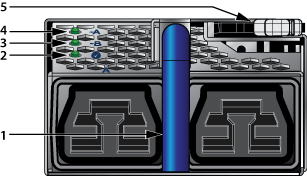
| 1 | Handle | 4 | AC_A LED |
| 2 | Output | 5 | Release |
| 3 | AC_B LED |
AC Power Supply Status LED States interprets the AC power supply setup for LED status indicators.
| Power Supply Status | LED Name | ||
|---|---|---|---|
| AC_A | AC_B | Output | |
| Normal Operation(1) | Green | Off | Green |
| No AC Input - Single PSU | Off | Off | Off |
| No AC Input - Parallel PSUs | Yellow | Yellow | Off |
| Standby Mode | Green | Off | Blinking Green(2) |
| AC_A Fail | Yellow | Green | Green |
| AC_B Fail | Green | Yellow | Green |
| Power Supply Fault | Green | Off | Yellow |
| Boot Loader | Off | Off | Blinking(3) |
1 AC_A is the primary input.
2 1 Hz, 50% Duty Cycle.
3 1 Hz, 50% Green, 50% Yellow.
The power supply status LEDs are on the power supply modules. Figure 7 displays all the LEDs on the PWR-D2-3041-DC-BLUE DC power supply.
.png)
| 1 | Status LED (Output) | 4 | Input_A LED | 7 | Battery return terminal |
| 2 | Release | 5 | Protective earth terminal | 8 | -48V terminal |
| 3 | GND terminal | 6 | Input_B LED |
DC Power Supply Status LED States interprets the DC power supply setup for LED status indicators.
| Power Supply Status | LED Name | ||
|---|---|---|---|
| Input_A | Input_B | Output | |
| Normal Operation | Green | Green | Green |
| No DC Input - Single PSU | Off | Off | Off |
| No DC Input - Parallel PSUs
(Standby Mode 2) |
Yellow | Yellow | Off |
| Standby Mode 1 | Green | Green | Blinking Green(1) |
| Input_A Fail | Yellow | Green | Green |
| Input_B Fail | Green | Yellow | Green |
| Power Supply Fault | Green | Green | Yellow |
| Boot Loader | Off | Off | Blinking(2) |
1 1 Hz, 50% Duty Cycle.
2 1 Hz, 50% Green, 50% Yellow.
3 States can be combined.
Arista switches ship from the factory in Zero Touch Provisioning (ZTP) mode. ZTP configures the switch without user intervention by downloading a startup configuration file or a boot script from a location specified by a DHCP server. To manually configure a switch, ZTP is bypassed. The initial configuration provides one username (admin) that is accessible only through the console port because it has no password.
When bypassing ZTP, initial switch access requires logging in as admin, with no password, through the console port. Then, you can configure an admin password and other password-protected usernames.
This manual configuration procedure cancels ZTP mode, logs into the switch, assigns a password to theadmin, assigns an IP address to the management port, and defines a default route to a network gateway.
Before you begin, refer to the Arista Networks document Compliance and Safety Guide, available at https://www.arista.com/en/support/product-documentation.
| Switch | Order |
|---|---|
| DCS-7804 | 8, 7, 6, 5, 4, 3, 2, 1 |
| DCS-7808 | 6, 12, 5, 11, 4, 10, 3, 9, 2, 8, 1, 7 |
| DCS-7812 | 9, 18, 8, 17, 7, 16, 6, 15, 5, 14, 4, 13, 3, 12, 2, 11, 1, 10 |
| DCS-7816 | 8, 16, 24, 7, 15, 23, 6, 14, 22, 5, 13, 21, 4, 12, 20, 3, 11, 19, 2, 10, 18, 1, 9, 17 |
The following figure shows the recommended order. A blank (X) should be placed on all unpopulated bays.
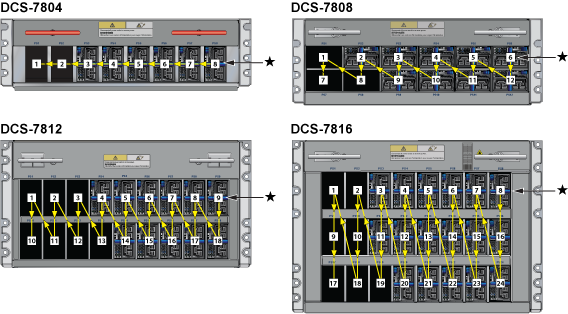
Power down the switch. Remove all power cords from the power inlets.
Mettez le commutateur: Retirez tous les cordons d'alimentation des prises d'alimentation.
The installation of this equipment must comply with local and national electrical codes. Consult with the appropriate regulatory agencies and inspection authorities to ensure compliance if necessary.
Installation de cet équipement doit être conformes aux codes électriques locaux et nationaux. Si nécessaire, consulter les organismes de réglementation appropriés et des autorités de contrôle pour assurer la conformité.
Many configurations will require additional power supplies.
Nombreuses configurations exigera des alimentations supplémentaires.
All power supply slots must be filled with either a power supply or blank to ensure proper airflow.
Tous les emplacements d'approvisionnement de puissance doivent être remplis avec une alimentation ou vide pour assurer un débit d'air appropriée.
Read all installation instructions before connecting the system to the power source.
Lire toutes les instructions d'installation avant de brancher le système à la source d'alimentation.
Power Supply Configurations show each switch's minimum number of operating power supplies connected to active circuits.
Each power supply includes a fan that maintains proper power supply temperature. The appendices display the location of components for all switches described in this guide.
Figure 1, Figure 2, Figure 3, and Figure 4 display the location of the chassis grounding locations on the front panel of the switches. Additional grounding locations are on the rear panel of the switch chassis. After mounting the switch into the rack, connect at least one of the chassis grounds to the data center ground using two-hole ground lugs with 16 mm (5/8 in.) spacing and two M4 x 0.7 screws. After the switch is grounded, ESD wrist straps can be grounded by connecting them to one of the attach points.
Grounding wires and grounding lugs are not supplied. Wire size should meet local and national installation requirements. Commercially available 2 or 4 AWG wire is recommended for installations in the U.S.
À la terre et de mise à la terre fils cosses ne sont pas fournis. Calibre des fils doit satisfaire des exigences de l'installation locale et nationale. Disponible dans le commerce 2 ou 4 AWG fil est recommandé pour les installations aux États-Unis.
This equipment must be grounded. Never defeat the ground conductor. This unit requires over-current protection.
Cet équipement doit être mis à la terre. Ne jamais modifier le conducteur de terre. Cet appareil nécessite de protection contre les surintensités.
Secondary Grounding wires, lugs, and screws (M4 x 0.7) are not supplied.
Secondaire à la terre, câbles, cosses et vis (M4 x 0.7) ne sont pas fournis.
.png)
| 1 | Power supplies | 4 | Linecards | 7 | Supervisor lock |
| 2 | Linecard and Supervisor extraction tool tether | 5 | Linecard lock | 8 | Grounding locations |
| 3 | Extraction tool | 6 | Supervisor modules | 9 | ESD attach point |
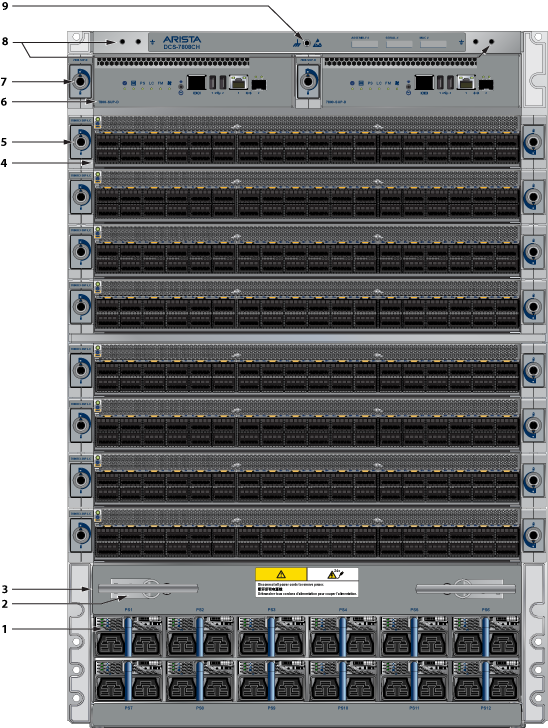
| 1 | Power supplies | 4 | Linecards | 7 | Supervisor lock |
| 2 | Linecard and Supervisor extraction tool tether | 5 | Linecard lock | 8 | Grounding locations |
| 3 | Extraction tool | 6 | Supervisor modules | 9 | ESD attach point |
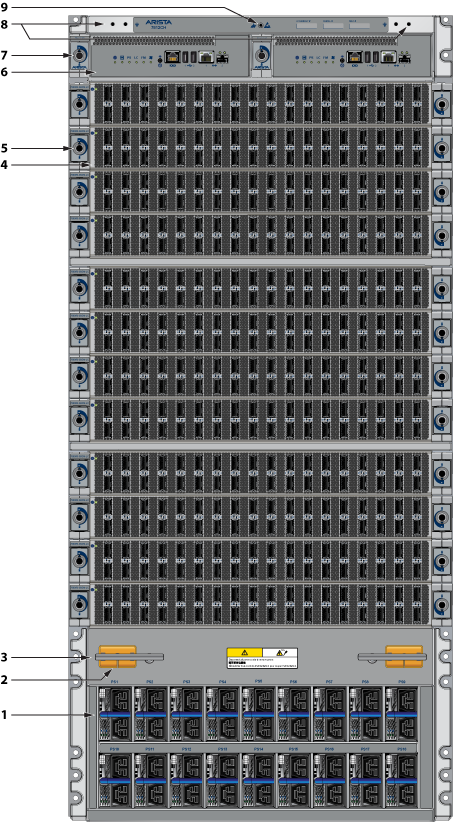
| 1 | Power supplies | 4 | Linecards | 7 | Supervisor lock |
| 2 | Linecard and Supervisor extraction tool tether | 5 | Linecard lock | 8 | Grounding locations |
| 3 | Extraction tool | 6 | Supervisor modules | 9 | ESD attach point |
.png)
| 1 | Power supplies | 6 | Supervisor modules | 11 | Extraction tool |
| 2 | Linecard and Supervisor extraction tool tether | 7 | Supervisor lock | 12 | Grounding locations |
| 3 | Extraction tool | 8 | Linecards | 13 | ESD attach point |
| 4 | Linecards | 9 | Linecard lock | ||
| 5 | Linecard lock | 10 | Linecard and Supervisor extraction tool tether |
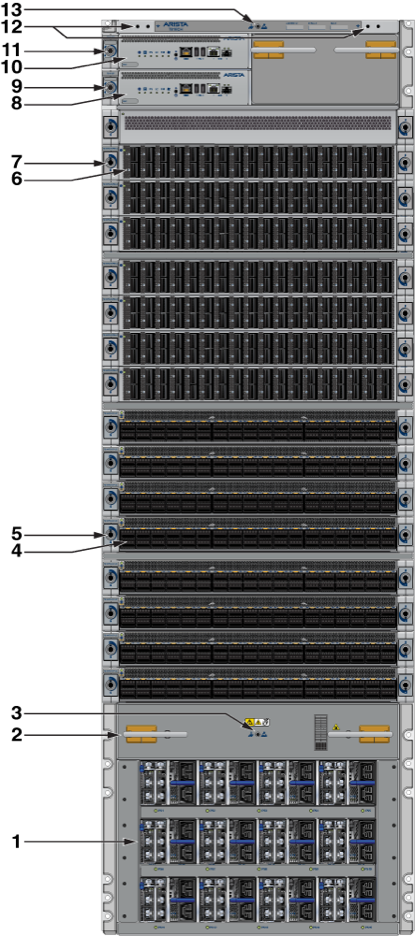
| 1 | Power supplies | 6 | Linecard | 11 | Supervisor lock |
| 2 | Linecard and Supervisor extraction tool tether | 7 | Linecard lock | 12 | Grounding locations |
| 3 | Extraction tool | 8 | Supervisor module | 13 | ESD attach point |
| 4 | Linecard | 9 | Supervisor lock | ||
| 5 | Linecard lock | 10 | Supervisor module |
The switches use PWR-D1-3041-AC-BLUE (Figure 6) power supplies with SAF-D-GRID connectors on the PSU inputs. Power cables are included with the accessory kit (Table 1). To power the switch, insert the other side of the cable into the main power-providing circuit.

The Front Panel displays the front panel location of the power supplies.
Le - 48V et câbles de batterie-retour sont une paire courir à côté de l'autre et doivent être à peu près la même longueur.
The switches support the PWR-D2-3041-DC-BLUE DC power supply displayed in Figure 7.

The Table 2 shows the power supply specifications for each of the PSUs supported.
| Power Supply | Maximum Output Power Rating (DC) | Input Voltage and Frequency | Maximum Input Current | Input Branch Circuit Protection |
|---|---|---|---|---|
| PWR-D1-3041-AC-BLUE | 3000 W | 200 to 240 VAC(nominal) 50/60 Hz (nominal) | 2x 16 A | 2x 20 A |
| PWR-D2-3041-DC-BLUE | 3000 W | -48 V to -60 VDC, 70 A to 55A | 2x 70 A | 2x 90 A |
Each power supply requires input branch circuit protection in compliance with AHJ requirements.
Chaque alimentation nécessite une protection du circuit de la branche d’entrée conformément aux exigences de l’AHJ.
The following table shows the power supply configurations for the modular switches.
| Modular Switch | Number of PSUs Shipped in Bundle | Maximum Number of PSUs Supported |
|---|---|---|
| DCS-7804 | 6 | 8 |
| DCS-7808 | 8 | 12 |
| DCS-7812 | 10 | 18 |
| DCS-7816 | 12 | 24 |
The installation of this equipment must comply with local and national electrical codes. Consult with the appropriate regulatory agencies and inspection authorities to ensure compliance if necessary.
Installation de cet équipement doit être conformes aux codes électriques locaux et nationaux. Si nécessaire, consulter les organismes de réglementation appropriés et des autorités de contrôle pour assurer la conformité.
Read all installation instructions before connecting the system to the power source.
Lire toutes les instructions d'installation avant de brancher le système à la source d'alimentation.
Most installations will have redundant, dual, independent power feeds. Each independent power feed will be referenced as A and B.
The recommended installation is to wire input_A and input_B of each supply to an independent power feed (A or B).
Each power supply includes a fan that maintains proper power supply temperature. The appendices display the location of the components on all switches described in this guide.
The Front Panel displays the front panel location of the supervisor modules, linecards, and PSUs.
The Rear Panel displays the rear panel location of fabric modules.
This unit requires over-current protection.
Cet appareil nécessite de protection contre les surintensités.
Unused slots must be occupied or covered with a blank to ensure proper airflow through the chassis.
Les emplacements inutilisés doivent être occupés ou recouvert d'un blanc pour assurer la bonne circulation d'air dans le châssis.
Supervisor modules contain console, management, and USB ports. Figure 9 display port and status LED locations on the supervisors. For additional information about the serial port, refer to the chassis specification in Figure 10.
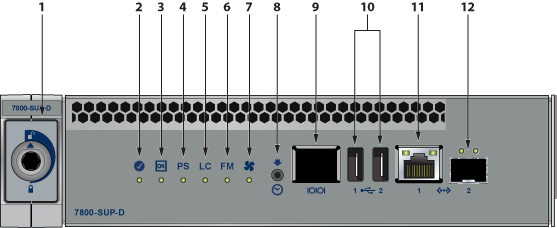
| 1 | Locking mechanism | 5 | Linecard status LED | 9 | RJ-45 Serial management port |
| 2 | Supervisor status LED | 6 | Fabric Module status LED | 10 | USB Ports |
| 3 | Supervisor active status LED | 7 | Fan status LED | 11 | RJ-45 Ethernet management port |
| 4 | PSU status LED | 8 | Clock In | 12 | SFP Ethernet management port |
The appropriate supervisor cards must be installed in one of the designated slots. They are shown in Figure 10 for the DCS-7808 switch. For the DCS-7816 switch, the supervisor slots are in the middle of the chassis.
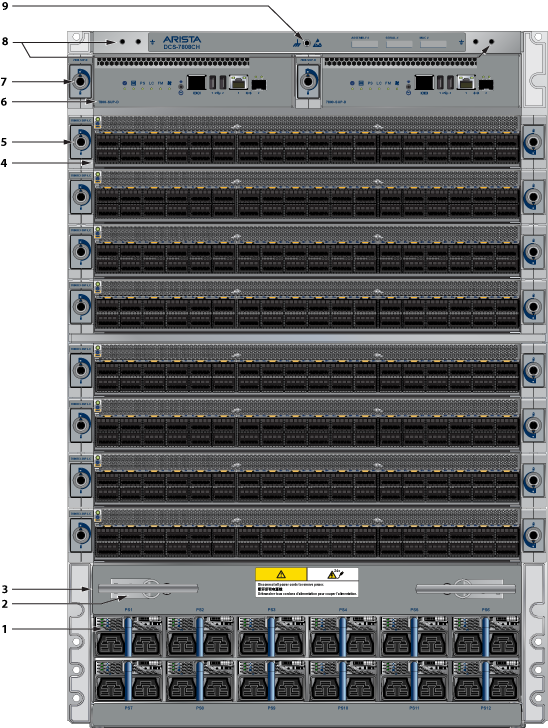
| 1 | Power supplies | 4 | Linecards | 7 | Supervisor lock |
| 2 | Linecard and Supervisor extraction tool tether | 5 | Linecard lock | 8 | Grounding locations |
| 3 | Extraction tool | 6 | Supervisor modules | 9 | ESD attach point |
| RJ-45 | DB-9 | RJ-45 | DB-9 | ||||
|---|---|---|---|---|---|---|---|
| RTS | 1 | 8 | CTS | GND | 5 | 5 | GND |
| DTR | 2 | 6 | DSR | RXD | 6 | 3 | TXD |
| TXD | 3 | 2 | RXD | DSR | 7 | 4 | DTR |
| GND | 4 | 5 | GND | CTS | 8 | 7 | RTS |
Install required SFP, SFP+, QSFP+, QSFP100, OSFP, and QSFP-DD optic modules in linecard module ports (Figure 11).

Connect cables as required to linecard module ports. Supervisor and linecard module ejectors on the front of the chassis assist with cable management.
Excessive bending can damage interface cables, especially optical cables.
Flexion excessive peut endommager les câbles d'interface, en particulier les câbles optiques.