Safety Instructions (Hebrew)


This appendix provides Taiwan RoHS information for the routers described in this guide.
台灣RoHS相關資訊請參考下列網址:https://www.arista.com/assets/data/pdf/AristaBSMIRoHS.pdf.
This section lists the Regulatory Model Number (RMN) of the routers described in this document.
| SKU | Regulatory Model Number (RMN) |
|---|---|
| AWE-7220RP-5TH-2S-F | AN2218 |
This section describes the front panel ports of the Arista 7220R Enterprise WAN router from a physical layer perspective. This section includes the following topics:
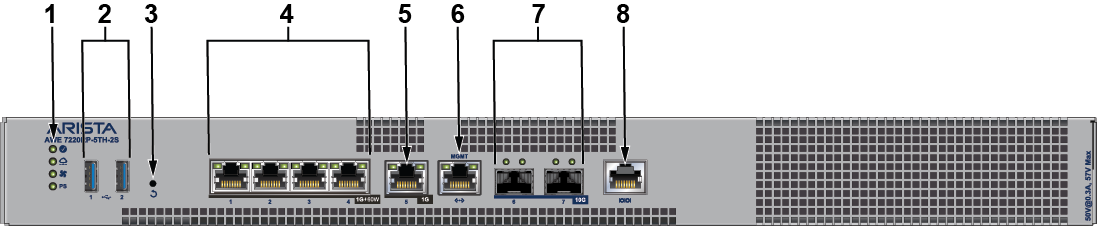
| 1 | System status LEDs | 5 | 1x 1G BASE-T port |
| 2 | USB port Type-A | 6 | RJ45 Ethernet management port |
| 3 | Reset button | 7 | 2x 10G SFP+ ports |
| 4 | 4x 1GBASE-T POE++ ports | 8 | RJ45 Console port |
The Arista 7220R Enterprise WAN routing system provides up to 1Gbps IPsec encrypted throughput and 5Gbps IP routing with 4x 1GBASE-T POE++ ports, 1x 1G BASE-T port, and 2x 10G SFP+ ports
| Label | Port Number | Port Type | EOS Interface |
|---|---|---|---|
| 1 |
1, 2, 3, 4 |
RJ45 with POE ++ (60W) | Et1, Et2, Et3, Et4 |
| 2 |
5 |
RJ45 | Et5 |
| 3 |
6, 7 |
SFP+ | Et6, Et7 |
This section describes interface capabilities like speed and Forward Error Correction (FEC). For additional information, see the EOS User Guide. The capabilities are displayed with the following command:
show interfaces <INTF> hardware defaultThe speed/auto-negotiation depends on the MAC/PHY capabilities, the front panel connector, and the type of transceiver inserted. The default capabilities of the Arista 7220R Enterprise WAN Router are as follows:
| Ports | Speed/ Auto-negotiation |
|---|---|
| RJ45 (Et1-Et4) | 1G/100M Full duplex/100M Half duplex/10M Full duplex/10M Half duplex
autoneg clause 28 |
| Et5 | 1G/100M full duplex/10M full duplex
autoneg clause 28 |
| SFP (Et6-Et7) | 1G/10G full duplex
(Auto-negotiation 1G is not supported) |
When a transceiver is inserted, EOS recognizes the transceiver type. To see which types of transceivers are supported, refer to the Supported Transceivers. EOS decides the capable speed/auto-negotiation supported by the hardware and the modules. To view the show commands and example outputs, refer to Show Commands for Speed and Auto-negotiation Capabilities.
When there is no speed configuration on the interface, EOS applies the default speed. On an RJ45 port, the default configuration is auto-negotiation enabled with 10G. On an SFP+ port, the default configuration is auto-negotiation disabled with 10G.
This section describes the configuration of interface speed and auto-negotiation.
Interface speed and auto-negotiation are configured using the speed-lane-token commands as shown in the following examples:
To configure 10G speed with auto-negotiation disabled:
Arista(config-if-Et1)#speed 10gTo configure 1G speed with auto-negotiation disabled:
Arista(config-if-Et1)#speed 1gTo configure 10G speed with auto-negotiation enabled:
Arista(config-if-Et5)#speed auto 10gfullTo configure 1G speed with auto-negotiation enabled:
Arista(config-if-Et1)#speed auto 1gfullTo remove speed configuration:
Arista(config-if-Et1)#no speedUse the following show command to check whether interfaces are connected, not connected, or error-disabled:
Arista(config)#show interface status
Port Name Status Vlan Duplex SpeedType Flags Encapsulation
Et1 connected1full 1G 1000BASE-T
Et2 connectedrouted full 1G 1000BASE-T
Et3 connectedrouted full 1G 1000BASE-T
Et4 connectedrouted full 1G 1000BASE-T
Et5 connectedrouted full 1G 1000BASE-T
Et6 connectedrouted full 10G10GBASE-SR
Et7 connectedrouted full 10G10GBASE-SR
Use the following show command to display why an interface is error-disabled:
Arista(config)#show interfaces ET1 status errdisabled
PortName Status Reason
----------- ---------------- ------------ ------------------
Et1errdisabled speed-misconfigured
When a transceiver is in an error-disabled state due to a misconfigured speed, the following syslog message is logged:
bessd[4392]: %ETH-1-LINKMODEUNSUPPORTED: Unsupported link mode 100G/full for interface Ethernet1 Ebra: %ETH-4-ERRDISABLE: speed-misconfigured error detected on Ethernet1.
Supported speed and auto-negotiation are displayed by the following command when the transceiver is inserted:
show interfaces <INTERFACES> hardwareRJ45 port output:
Arista(config)#show interfaces Ethernet1 hardware Ethernet1
Model: AWE-7220RP-5TH-2S
Type: 1000BASE-T
Speed/duplex: 10M/half,10M/full,100M/half,100M/full,1G/full,auto(default)
Flowcontrol: rx-(off),tx-(off)
Autoneg CL28: 10M/half,10M/full,100M/half,100M/full,1G/full
Error correction: unsupported
SFP port output:
Arista(config)#show interfaces Ethernet6 hardware Ethernet6
Model: AWE-7220RP-5TH-2S
Type: 1000BASE-SX
Speed/duplex: 1G/full,auto(default)
Flowcontrol: rx-(off),tx-(off)
Error correction: unsupported
The on-board SFP ports support a wide range of 1G and 10G pluggable transceivers.
10GBASE-CR: 0.5m/1m/3m/5m
10GBASE-SR(SRL)
10GBASE-LR(LRL)
CAB-Q-4S-40G: 0.5m/1m/3m/5m
10GBASE-AOC
1000BASE-SX
1000BASE-LX
For details about the different transceiver modules and cables, visit https://www.arista.com/en/products/transceivers-cables.
The section describes the rear panel of the following router.
The Arista 7220R Enterprise WAN router rear panel includes the following key components:
.png)
| 1 | Power supply 1 (PS1) | 4 | Fan 2 |
| 2 | Fan 1 | 5 | Kensington lock |
| 3 | Functional grounding point |
This section describes the front panel of the following router:
The Arista 7220R Enterprise WAN router front panel includes the following key components:
.png)
| 1 | System status LEDs | 5 | 1x1GBASE-T port |
| 2 | USB port Type-A | 6 | RJ45 Ethernet management port |
| 3 | Reset button | 7 | 2x10G SFP+ ports |
| 4 | 4x1GBASE-T POE++ ports | 8 | RJ45 Console port |
This section lists the default and optional installation parts of the accessory kit. Each device has an accessory kit containing the necessary parts to install the router.
The following accessories are available along with the router:
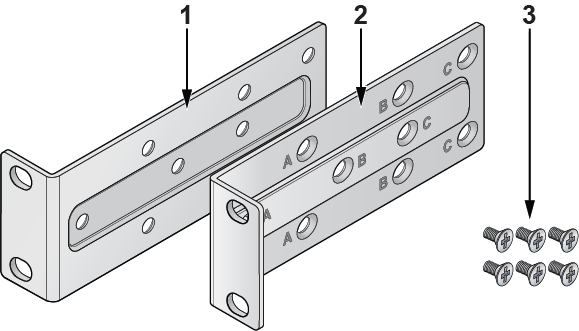
| 1 | Mounting bracket (left) |
| 2 | Mounting bracket (right) |
| 3 | Flat head screws |
RJ45 Ethernet cable
Console cable
Power cable (country-specific, included if specified before purchase)
| SKU | Product Description |
|---|---|
| AWE-7220RP-5TH-2S-F | Arista 7220R, router up to 2Gbps, 4x 1GBASE-T POE++ ports, 1x 1GBASE-T port, 2x 10G SFP+ ports, front to rear air, 1x AC. |
Arista routers ship from the factory in Zero Touch Provisioning (ZTP) mode. ZTP configures the router without user intervention by downloading a startup configuration file or a boot script from a location specified by a DHCP server.
To manually configure an Arista router, bypass ZTP. The initial configuration provides one username (admin) accessible only through the console port because it does not have a password.
When bypassing ZTP, access the router by logging in as admin, with no password, through the console port. Then you can configure a password for the admin and other password-protected usernames.
The manual configuration procedure described below cancels ZTP mode, logs into the router, assigns a password to the admin, assigns an IP address to the management port, and defines a default route to a network gateway.
The device is in Zero Touch Provisioning mode and is attempting to
download the startup-config from a remote system. The device will not
be fully functional until either a valid startup-config is downloaded
from a remote system or Zero Touch Provisioning is cancelled. To cancel
Zero Touch Provisioning, login as admin and type 'zerotouch cancel'
at the CLI.
localhost login:
This section provides instructions for grounding the router.

| 1 | Screw mounting holes |
| 2 | Lug |
| 3 | Screw |
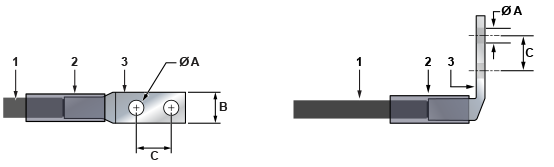
| 1 | Insulated cable | A | 1/4″ |
| 2 | Heat-shrink tubing | B | 1/2″ |
| 3 | Lug | C | 5/8″ |
Power cords must be ordered separately for use outside the United States. Ensure that the power cord is compliant with local and national electrical codes.
The router accommodates one power supply unit (PSU). The Rear Panel displays the location of the power supply unit. To power down the router, remove all the power cords from the PSU.
Installation de cet équipement doit être conformes aux codes électriques locaux et nationaux. Si nécessaire, consulter les organismes de réglementation appropriés et des autorités de contrôle pour assurer la conformité.
Lire toutes les instructions d’installation avant de brancher le système à la source d’alimentation.
Cet équipement doit être mis à la terre. Ne jamais modifier le conducteur de terre.
Cet appareil requiert une protection contre les surintensités.
Table 1 - RJ45 to DB9 Connections lists the pin connections of the RJ45 to DB9 adapter cable.
| RJ45 | DB9 | RJ45 | DB9 | |||||
|---|---|---|---|---|---|---|---|---|
| RTS | 1 | 8 | CTS | GND | 5 | 5 | GND | |
| DTR | 2 | 6 | DSR | RXD | 6 | 3 | TXD | |
| TXD | 3 | 2 | RXD | DSR | 7 | 4 | DTR | |
| GND | 4 | 5 | GND | CTS | 8 | 7 | RTS | |
Flexion excessive peut endommager les câbles d’interface.
This section describes the front-panel LED status indicators.
| LED Name | LED State | LED Status |
|---|---|---|
| System Status LED | Off | No power or amid a power cycle. |
| Blinking green (default) | The system is powering up. | |
| Green | The system is operating in a normal initialization sequence. | |
| Flashing Blue | The indicator function is active. | |
| Amber | The system is malfunctioning. It is overheating, or temperature sensors have been recorded passing the software-defined critical threshold.
The router will automatically execute a reboot/power cycle. |
|
| Cloud Connect Status LED | Off (default) | The system is not connected to CloudVision. |
| Green | The system is connected to CloudVision. | |
| Amber | Problem connecting to CloudVision. | |
| Fan Status LED | Green | All fan vents are operating normally. |
| Amber | The single fan vent is malfunctioning. | |
| Power Supply Status LED | Off | The power supply unit is not available. |
| Green | The power supply unit is functional. | |
| Amber | The power supply unit has a fault. |