Using the DMF Recorder Node with Analytics
This chapter describes Arista Analytics to use with the DANZ Monitoring Fabric Recorder Node. It includes the following sections.
Overview
The DMF Recorder Node records packets from the network to disk and recalls specific from disk quickly, efficiently, and at scale. A single DANZ Monitoring Fabric controller can manage multiple DMF Recorder Nodes, delivering packets for recording through DANZ Monitoring Fabric policies. The controller also provides central APIs for interacting with DMF Recorder Nodes to perform packet queries across one or multiple recorders and for viewing errors, warnings, statistics, and the status of connected recorder nodes.
A DANZ Monitoring Fabric policy directs matching packets to one or more recorder interfaces. The DMF Recorder Node interface defines the switch and port used to attach the recorder to the fabric. A DANZ Monitoring Fabric policy treats these as delivery interfaces.
Both NetFlow and TCPflow dashboards have the recorder node visualization.
General Operation
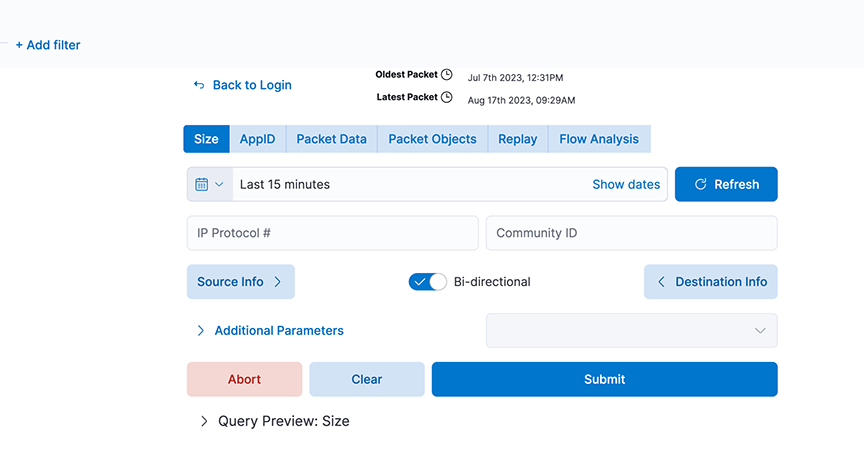
The Recorder Node window can compose and submit a query to the DMF Recorder Node. Use any of the fields shown to create a query and click Submit. The Switch Controller link at the bottom of the dialog can log in to a different DMF Recorder Node.
Use the Recorder Summary query to determine the number of packets in the recorder database. Then, apply filters to retrieve a reasonable number of packets with the most interesting information.
You can modify the filters in the recorder query until a Size query returns the most beneficial number of packets.
Query Parameters
- Query Type
- Size: Retrieve a summary of the matching packets based on the contents and search criteria stored in the recorder node. Here, Size refers to the total frame size of the packet.
- AppID: Retrieve details about the matching packets based on the contents and search query in the recorder node datastore, where the packets are stored. Use this query to see what applications are in encrypted packets.
- Packet Data: Retrieve the raw packets that match the query. At the end of a search query, it generates a URL pointing to the location of the pcap if the search query is successful.
- Packet Objects: Retrieve the packet objects that match the query. At the end of a search query, it generates a URL pointing to the location of the objects (images) if the search query is successful.
- Replay: Identify the Delivery interface in the field that appears, where the replayed packets are forwarded.
- FlowAnalysis: Select the flow analysis type (HTTP, HTTP Request, DNS, Hosts, IPv4, IPv6, TCP, TCP Flow Health, UDP, RTP Streams, SIP Correlate, SIP Health).
- Time/Date Format: Identify the matching packets' time range as an absolute value or relative to a specific time, including the present.
- Source Info: Match a specific source IP address / MAC Address / CIDR address.
- Bi-directional: Enabling this will query bi-directional traffic.
- Destination Info: Match a specific destination IP address / MAC Address / CIDR address.
- IP Protocol: Match the selected IP protocol.
- Community ID: Flow hashing.
- VLAN: Match the VLAN ID.
- Outer VLAN: Match the outer VLAN ID when multiple VLAN IDs exist.
- Inner/Middle VLAN: Match the inner VLAN ID of two VLAN IDs or the middle VLAN ID of three VLAN IDs.
- Innermost VLAN: Match innermost VLAN ID of three VLAN IDs.
- Filter Interfaces: Match packets received at the specified DANZ Monitoring Fabric filter interfaces.
- Policy Names: Match packets selected by the specified DANZ Monitoring Fabric policies.
- Max Size: Set the maximum size of the query results in bytes.
- Max Packets: Limits the number of packets the query returns to this set value.
- MetaWatch Device ID: Matches on device ID / serial number found in the trailer of the packet stamped by the MetaWatch Switch.
- MetaWatch Port ID: Matches on application port ID found in the trailer of the packet stamped by the MetaWatch Switch.
- Packet Recorders: Query a particular DMF Recorder Node. Default is none or not selected; all packet recorders configured on the DANZ Monitoring Fabric receive the query.
- Dedup: Enable/Disable Dedup.
- Query Preview: After expanding, this section provides the Stenographer syntax used in the selected query. You can cut and paste the Stenographer query and include it in a REST API request to the DMF Recorder Node.
Using Recorder with Analytics
For interactive analysis, any set of packets exceeding 1 GB becomes unwieldy. To reduce the number of packets to a manageable size, complete the following steps:
Analyzing SIP and RTP for DMF Analytics
This feature describes how Session Initiation Protocol (SIP) packets are parsed in a DANZ Monitoring Fabric (DMF) Analytics Node deployment and presented in a dashboard to allow the retrieval of data packets conveying voice traffic (RTP) from the DMF Recorder Node (RN). DMF accomplishes this by showing logical call information such as the call ID, phone number, and username. After retrieving the SIP record, the associated IP addresses are used to retrieve packets from the RN and opened in Wireshark for analysis.
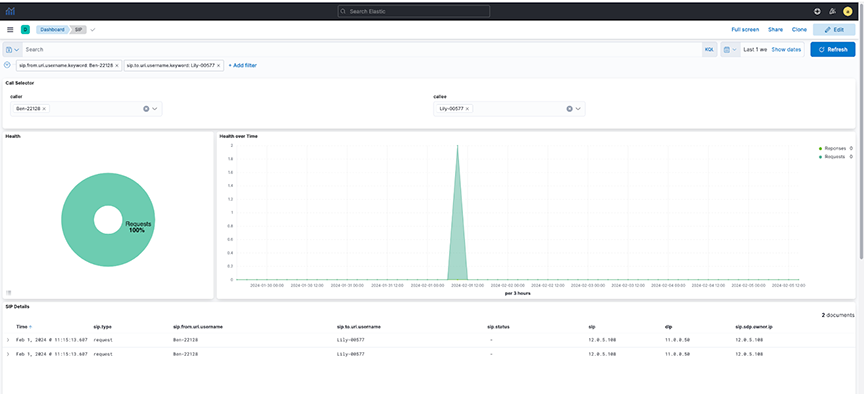
DMF Preconditions
- Policy configured to filter for SIP traffic (UDP port 5060) such that low-rate traffic (< 1Gbps) is delivered to AN via collector interface with a filter on the Layer 4 port number or UDF.
- LAG will send SIP Control Packets to 1, 3, and 5 AN Nodes with symmetric hashing enabled and without hot-spotting.
- Recorder Node to receive SIP and Control packets recorded with standard key fields.
Configuration
Configure SIP using the broker_address, timestamp-field, and field_group to enable the feature. Refer to Field Details for more information on broker_address.
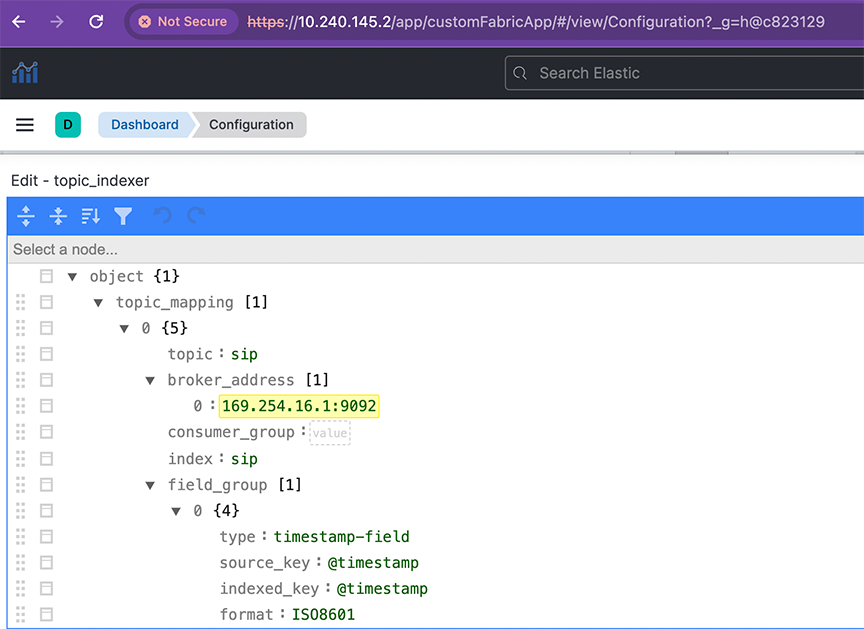
Limitations
- There is no toggle switch to turn this feature on or off.
