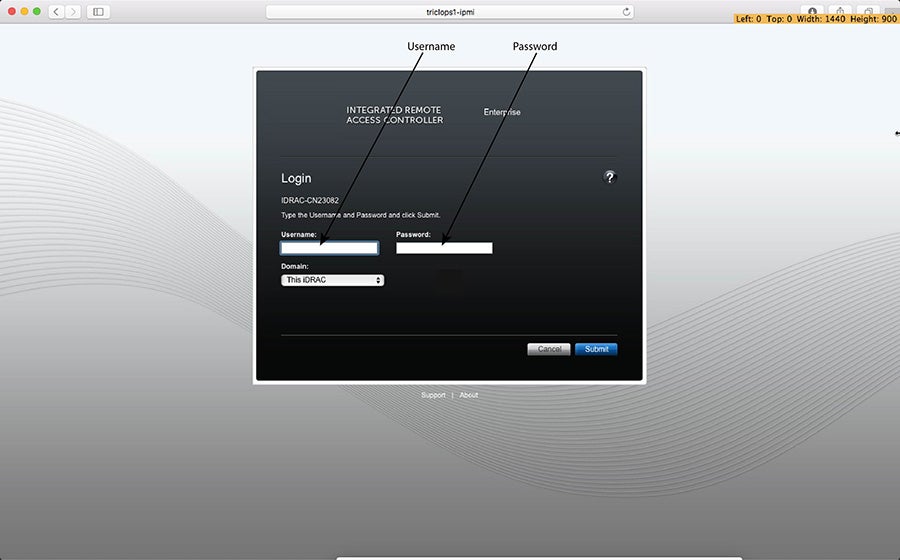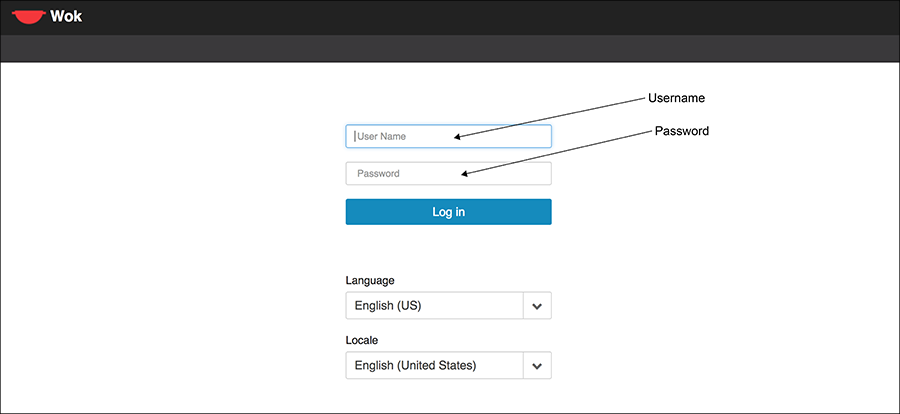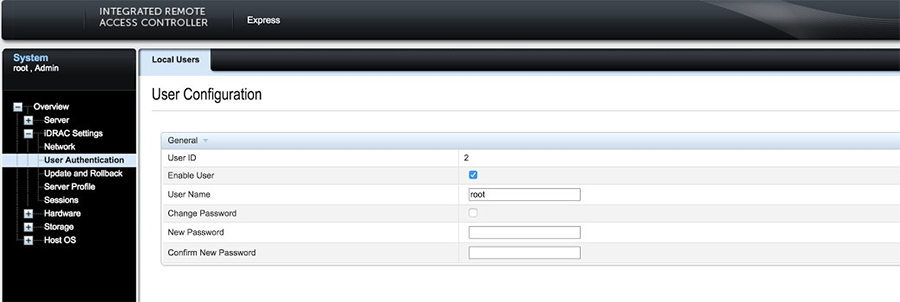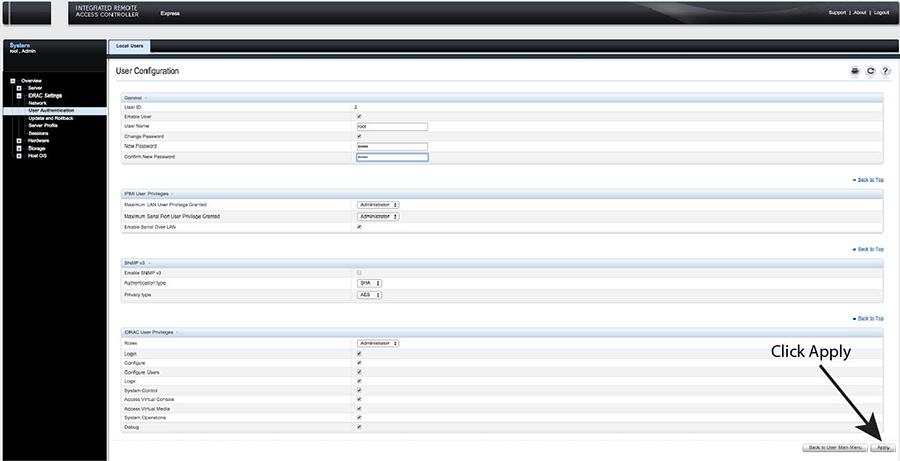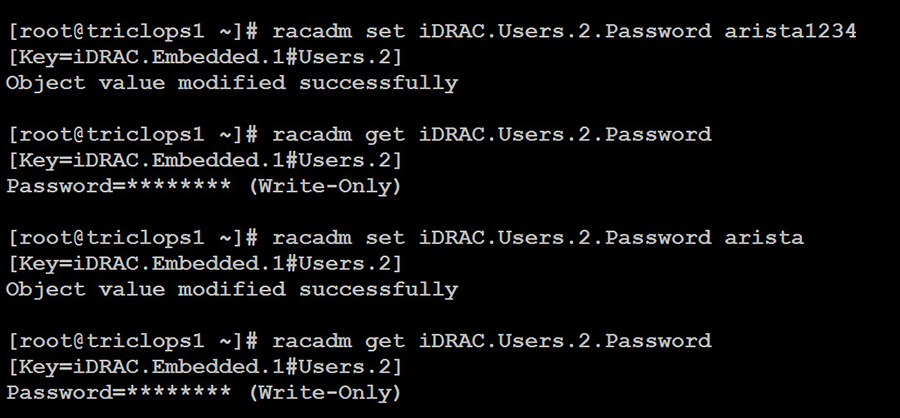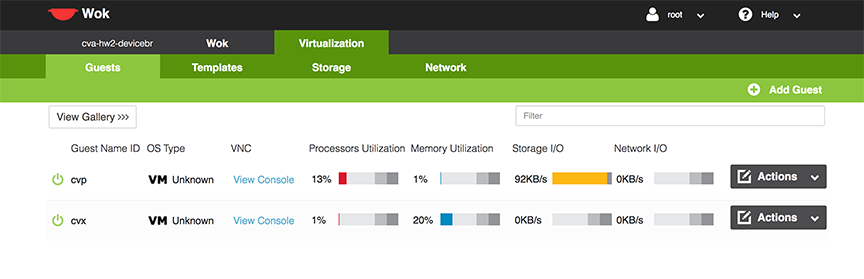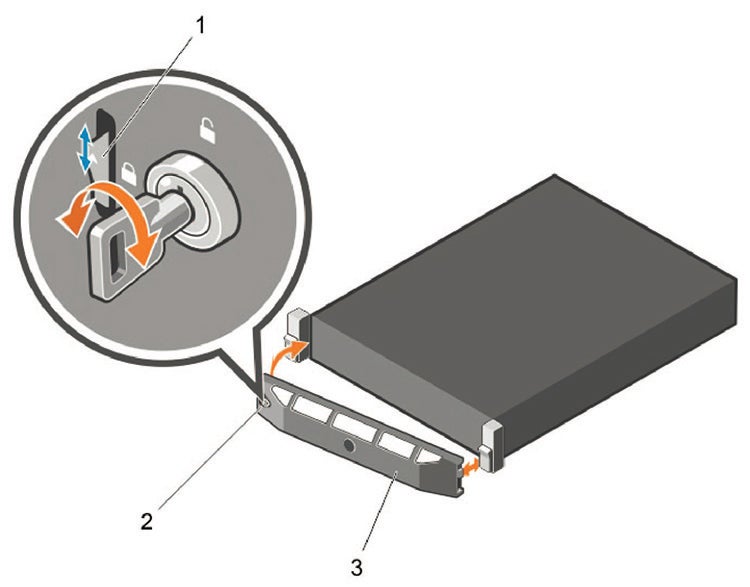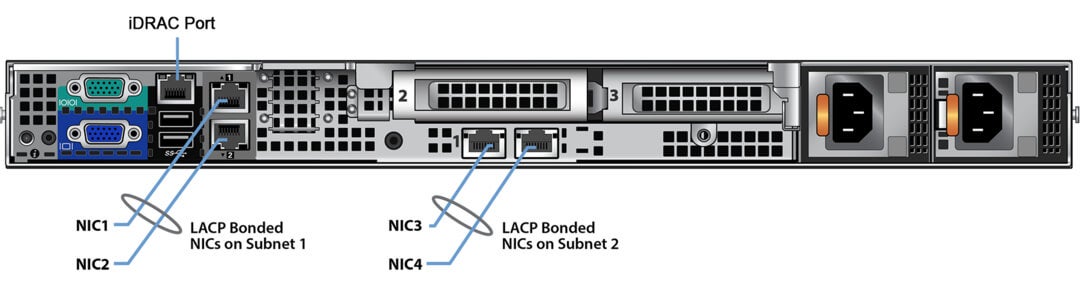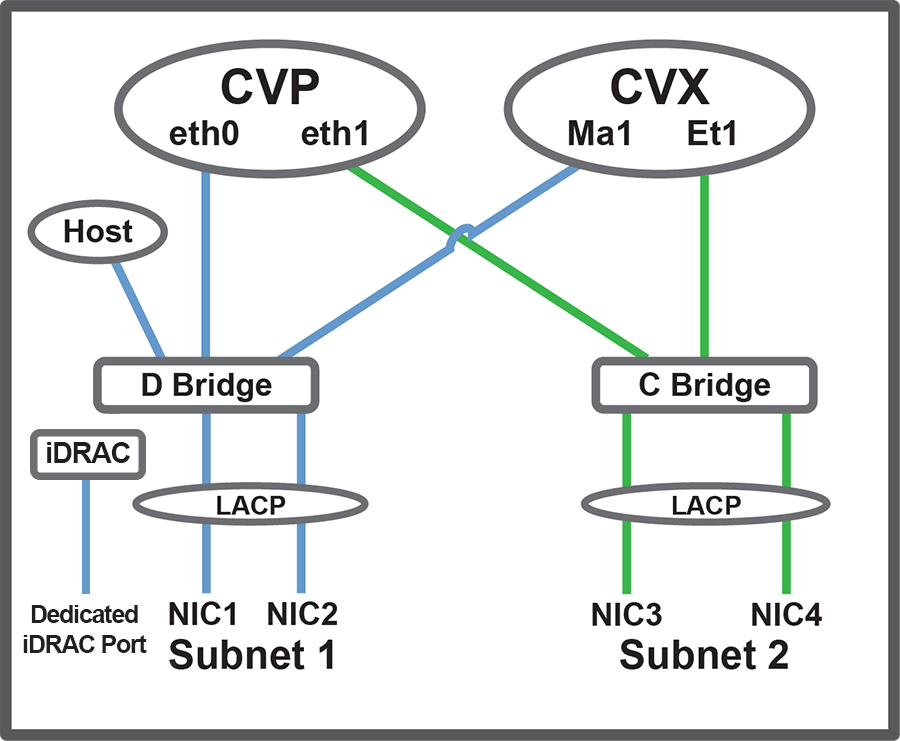Setting Up CVP
Pre-installation Checklist
- Ensure that you have console access to the CVP virtual machine on each appliance, via WOK web access. See Web Access into CVX and CVP Consoles via WOK.
- Enter the CVP Console.
- Ensure all configurations are done via console and not via SSH.
Setup Steps for Single Node CVP
To set up single node CVP, complete the following steps.
- Access the primary CVP VM via WOK.
- Refer to the CloudVision Configuration Guide for the Shell-Based Configuration of a Single-Node.
Setup Steps for Multi-node CVP Cluster
Assign to each of the three CVP VMs a role (primary, secondary or tertiary).
- The roles may be assigned in any way, but the roles must be kept consistent throughout the installation. No two nodes may share the same role.
- Maintain the installation order starting with primary, then secondary, and finally tertiary.
To assign the roles, complete the following steps.
- Print the CloudVision Worksheet. Circle the role of each appliance: one primary (P), one secondary (S), and one tertiary (T).
- Access the primary, secondary, and tertiary CVP VMs on the respective appliance via WOK.
- Refer to the CloudVision Configuration Guide for the Shell-Based Configuration of Multi-Node.
Log into the CVP Web Interface
After CVP is running on the multi-node appliance cluster, enter the CVP Web Interface of the primary node via its CVP IP/Hostname with default username/password of cvpadmin/cvpadmin to set the password.
For Multi-node clusters, setting the password only has to be done on one node, and is synced to other nodes so subsequently any node can be accessed via its web interface. Refer to the CloudVision Configuration Guide for instructions on using CVP.