Taiwan RoHS Information
This appendix provides Taiwan RoHS information for switches covered by this guide.
For Taiwan BSMI RoHS Table, go to https://www.arista.com/assets/data/pdf/AristaBSMIRoHS.pdf.
This appendix provides Taiwan RoHS information for switches covered by this guide.
For Taiwan BSMI RoHS Table, go to https://www.arista.com/assets/data/pdf/AristaBSMIRoHS.pdf.
This appendix lists the Regulatory Model Numbers (RMNs), where applicable, for the product models for the switches described in this document.
| Regulatory Model Number (RMN) | Product Number(s) |
|---|---|
| AN1723 | DCS-7020SR-32C2 |
The following steps are required when removing power supplies from a switch:
You must make space for installing the power supply by removing an existing one (Removing a Power Supply).
All switches covered by this guide use the rear panel shown below.
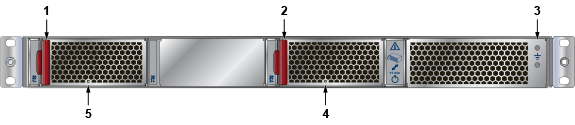
| 1 | Fan module 1 handle | 3 | Ground | 5 | Fan module 1 status LED |
| 2 | Fan module 3 handle | 4 | Fan module 3 status LED |
This appendix displays the front panel of all switches covered by this guide.

| 1 | Ground lug | 6 | ESD |
| 2 | Blue handle indicates forward airflow | 7 | Console (serial) port |
| 3 | Ethernet management port | 8 | USB port |
| 4 | System status LED | 9 | Power supply 2 status LED |
| 5 | Fan status LED | 10 | Power supply 1 status LED |
Each switch provides an accessory kit that contains parts that are required to install the switch. This section lists the installation parts contained in the switch accessory kit.
This section discusses the following topics:

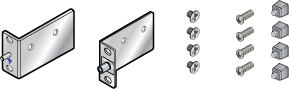
| Quantity | Description |
|---|---|
| 2 | Power cables: IEC-320/C13-C14, 13 A, 250 V |
| 1 | RJ-45 Patch Panel Cable |
| 1 | RJ-45 to DB9 Adapter Cable |
All provided power cables are for use only with Arista products.

The following topics are covered in this section:
Status indicator LEDs are located on the chassis, along with components like PSUs and fan modules. LEDs are located on the front (Front Panel) and the rear (Rear Panel) of the switch.
The following topics are covered in this section:
Figure 1 - System Status and Fan Status Indicators display the system and the fan status LEDs.

| 1 | System status LED | 2 | Fan status LED |
| LED Name | LED State | Device Status |
|---|---|---|
| System Status LED | Blinking Green | System is powering up. |
| Green | Normal operations. Due to power supply and fan redundancy, this LED will remain green if a single fan or power supply is missing or in a failed state. | |
| Blue | The locater function is active. | |
| Amber | Two or more fans (any combination of fan modules or PSU fans) are disconnected or malfunctioning. The switch will automatically execute a “graceful shutdown” shortly. |
Figure 1 - System Status and Fan Status Indicators display the fan status LED for the system.
| LED Name | LED State | Device Status |
|---|---|---|
| Fan Status LED | Green | All fan and power modules are operating normally. |
| Amber | Single fan module is removed or malfunctioning. It is also amber when a PSU is completely removed or has a stuck fan rotor. | |
| Red | Two or more fans (any combination of fan modules or PSU fans) are disconnected or malfunctioning. The switch will automatically execute a “graceful shutdown” shortly. |
Port LEDs, located in the vicinity of their corresponding ports, provide a link and operational status. Figure A-2 displays a representative Port LED location on the DCS-7020SR-32C2 switch.
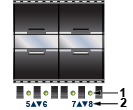
| 1 | Port LED | 2 | Port number |
Table 3 - Port LED States (Front) provides status conditions that correspond to port LED states. Port LED behavior for QSFP+ and SFP+ ports is consistent.
| LED State | Status |
|---|---|
| Off | Port link is down. |
| Green | Port link is up. |
| Yellow | Port is software disabled. |
| Flashing Yellow | Port failed diagnostics. |
The following topics are covered in this section:
Each fan and power supply module has an LED that reports the module status. Fan module status LED is on the fan module (Figure 3 - Fan Module Status LED ) and is different from the system-level fan status LED (Fan Status Indicator LED).
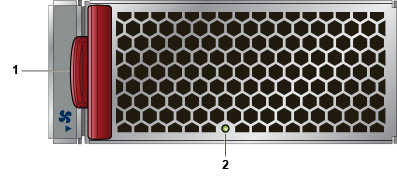
| 1 | Release lever | 2 | Fan module LED |
Table 4 - Fan Module Status LED States provides status conditions that correspond to fan module status LED states.
| LED State | Status |
|---|---|
| Off | The fan module is not detected. If it is inserted, it may not be seated properly. |
| Green | The fan is operating normally. This LED state is exclusive to its fan module and independent of the states of its neighboring fans and power supplies. |
| Red | The fan has failed. |
The AC power supply module status LEDs are on the power supply modules (Figure 4 - AC Power Supply Status LED ).
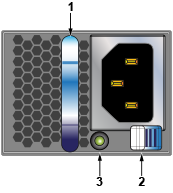
| 1 | Power supply handle | 3 | Power supply status LED |
| 2 | Power supply release lever |
Table 5 - AC Power Supply Status LED States provide status conditions that correspond to the AC power supply status LED states.
| Power Supply State | PWR-400AC |
|---|---|
| Input power present Normal operation | Green |
| Input power present Power Supply fault | Yellow |
| No Input power Supply installed in chassis | Blinking Yellow |
| Input power present Supply not installed in chassis | Blinking Green |
When bypassing ZTP, initial switch access requires logging in as admin, with no password, through the console port. Then, you can configure an admin password and other password-protected usernames.
This manual configuration procedure cancels ZTP mode, logs into the switch, assigns a password to admin, assigns an IP address to the management port, and defines a default route to a network gateway.
After mounting the switch into the rack, connect the switch to the data center ground. Figure 4-1 displays the location of the grounding lug on the front-left mounting ear for the DCS-7020SR-32C2.
Grounding wires and grounding lugs (M4 x 0.7) are not supplied. Wire size should meet local and national installation requirements. Commercially available 6 AWG wire is recommended for installations in the U.S.
À la terre et de mise à la terre fils cosses (M4 x 0.7) ne sont pas fournis. Calibre des fils doit satisfaire des exigences de l’installation locale et nationale. Disponible dans le commerce 6 fils AWG est recommandé pour les installations aux États-Unis.

| 1 | Ground lug | 6 | ESD |
| 2 | Blue handle indicates forward airflow | 7 | Console (Serial) port |
| 3 | Ethernet management port | 8 | USB port |
| 4 | System status LED | 9 | Power supply 2 status LED |
| 5 | Fan status LED | 10 | Power supply 1 status LED |
Installation of this equipment must comply with local and national electrical codes. Consult with the appropriate regulatory agencies and inspection authorities to ensure compliance if necessary.
Installation de cet équipement doit être conformes aux codes électriques locaux et nationaux. Si nécessaire, consulter les organismes de réglementation appropriés et des autorités de contrôle pour assurer la conformité.
The switch operates with two installed power supplies. At least one power supply must connect to a power source. Two circuits provide redundancy protection.
Read all installation instructions before connecting the system to the power source.
Lire toutes les instructions d’installation avant de brancher le système à la source d’alimentation.
This equipment must be grounded. Never defeat the ground conductor.
Cet équipement doit être mis à la terre. Ne jamais modifier le conducteur de terre.
This unit requires overcurrent protection.
Cet appareil requiert une protection contre les surintensités.
The PWR-400AC power supply is supported.
Figure 2 - AC Power Supply (PWR-400AC) displays an AC power supply. It connects to a circuit that provides the required power, as specified by Table 5 - Switch Specifications (Power Draw).
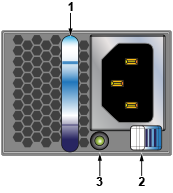
| 1 | Power Supply Handle | 3 | Power Supply Status LED |
| 2 | Power Supply Release Lever |
The power supply requires power cables that comply with IEC-320 and have a C13 plug. The accessory kit provides two IEC-320 C13 to C14 power cables.
Apply ground connection to the switch first during installation and remove last when removing power.
Appliquer connexion à la terre à l'interrupteur premier lors de l'installation et de supprimer la dernière alimentation lors du débranchement.
The PWR-400-DC power supply is supported.
The following figure displays a PWR-400-DC power supply. It connects to a circuit that provides the required power, as specified by Table 5 - Switch Specifications (Power Draw).
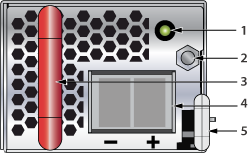
| 1 | Status LED | 3 | PSU Handle | 5 | Release lever |
| 2 | Ground terminal | 4 | Terminals |
A disconnect device must be provided as part of the installation.
Un dispositif de sectionnement doit être fourni dans le cadre de l'installation.
Ensure power is removed from DC circuits before performing any installation actions. Locate the disconnect device, circuit breakers, or fuses on DC power lines servicing the circuits. Turn off the power line circuits or remove the fuses.
Pouvoir assurer qu'il est retiré de circuits DC avant d'effectuer des actions d'installation . Localiser les disjoncteurs ou des fusibles sur les lignes de courant continu desservant les circuits. Coupez les circuits de lignes d'alimentation ou retirer les fusibles.
Wire size must comply with local and national requirements and electrical codes. Use only copper wire.
Le calibre du fil doit être conforme aux exigences locales et nationales et les codes électriques. Utiliser du fil de cuivre.
Apply ground connection to the switch first during installation and remove last when removing power.
Appliquer connexion à la terre à l'interrupteur premier lors de l'installation et de supprimer la dernière alimentation lors du débranchement.
Table 2 - RJ-45 to DB-9 Connections lists the pin connections of the RJ-45 to DB-9 adapter cable.
| RJ-45 | DB-9 | RJ-45 | DB-9 | ||||
|---|---|---|---|---|---|---|---|
| RTS | 1 | 8 | CTS | GND | 5 | 5 | GND |
| DTR | 2 | 6 | DSR | RXD | 6 | 3 | TXD |
| TXD | 3 | 2 | RXD | DSR | 7 | 4 | DTR |
| GND | 4 | 5 | GND | CTS | 8 | 7 | RTS |
Figure 5 - Management Ports display the management console and USB ports on the front panel.

| 1 | Link status LED | 4 | USB port |
| 2 | Activity status LED | 5 | Serial (console) port |
| 3 | Ethernet Management port |
Excessive bending can damage interface cables, especially optical cables.
Flexion excessive peut endommager les câbles d’interface, notamment des câbles optiques.
The rack mounting procedure is identical for all switches covered by this guide. Illustrations in this chapter depict the mounting of a DCS-7020SR-32C2 switch.
Les procédure de montage du bâti est identique pour tous les commutateurs visés par ce guide. Illustrations dans ce chapitre montrent le montage d’un interrupteur de DCS-7020SR-32C2.
After completing the instructions for your rack type, proceed to Cabling the Switch.
To mount the switch onto a two-post rack, attach the mounting ears to the chassis, then attach the ears to the rack posts. Two-post accessory kit includes 2x mounting ears as two-post mounting parts.
Attachment pins must engage all three upper bracket holes.
Goupilles de fixation doivent être bloquer tous les trois trous de la bride supérieure.
The switch is mounted onto a four-post rack by assembling two rails onto the rear posts, sliding the switch onto the rails, and securing the switch to the front posts.
The installation kit provides the following four-post mounting parts:
The rail-rods and rail-slides assemble into two identical slide-rails.
Rail-rods and rail-slides assemble into two identical rails. Each rail connects a front post to a rear post. When the rails are installed, the switch slides on the rails into the rack. Each bracket includes a screw that attaches the switch to the rail.
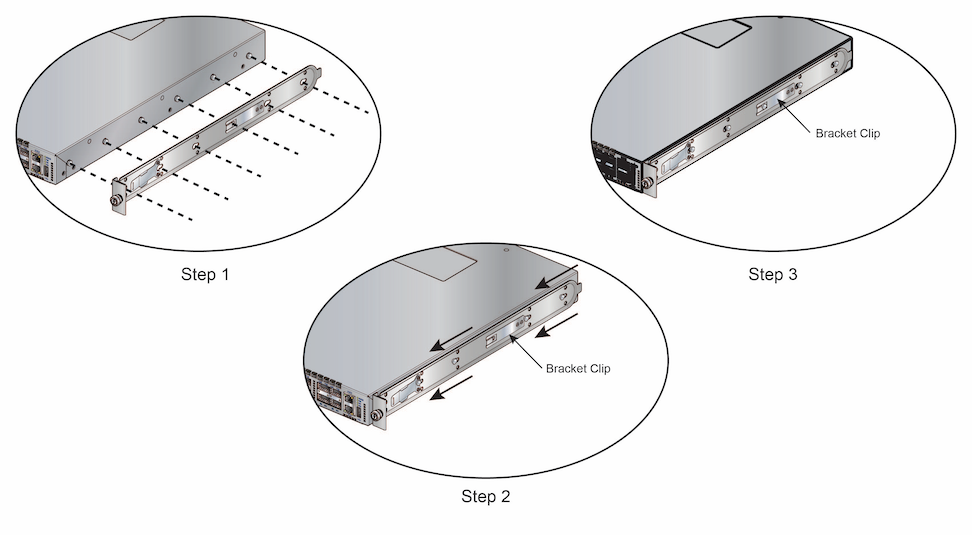
This procedure attaches the rails to a four post rack: