Health Checks
The following table lists the different types of CVP health checks you can run, including the steps to use to run each check and the expected result for each check.
| Component | Steps to Use | Expected Result |
|---|---|---|
| Network connectivity | ping -f across all nodes | No packet loss, network is healthy. |
| HBase | hbase hbck 2>&1 | grep "Status\|Table" | The status is provided.A good system will return a status of"okay" 2021-11-11 15:06:31,066 INFO [main] util.HBaseFsck: getTableDescriptors == tableNames => [__test-table_ne652.aristanetworks.com__, aeris_v2, hbase:namespace] Number of Tables: 3 Table hbase:meta is okay. Table _test-table_ne652.aristanetworks.com_ is okay. Table aeris_v2 is okay. Table hbase:namespace is okay. Status: OK |
| Check time is in sync between nodes | On all nodes run date +%s | UTC time should be within a few seconds of each other (typically less than one second). Up to 10 seconds is allowable. |
| I/O slowness issues | The disk I/O throughput is at an unhealthy level (too low). |
Use the cvpi resources command to find out whether the disk I/O throughput is at a healthy level or unhealthy level. The disk I/O throughput reported in the command output is measured by the Virtual Machine. See Running Health Checks for an example of the output of the cvpi resources command. |
Running Health Checks
Run the cvpi resources command to execute a health check on disk bandwidth. The output of the command indicates whether the disk bandwidth is at a healthy level or unhealthy level. The threshold for healthy disk bandwith is 20MBS.
The possible health statuses are:
- Healthy - Disk bandwidth above 20MBs
- Unhealthy - Disk bandwidth at or below 20MBs
The output is color coded to make it easy to interpret the output. Green indicates a healthy level, and red indicates an unhealthy level (see the example below).
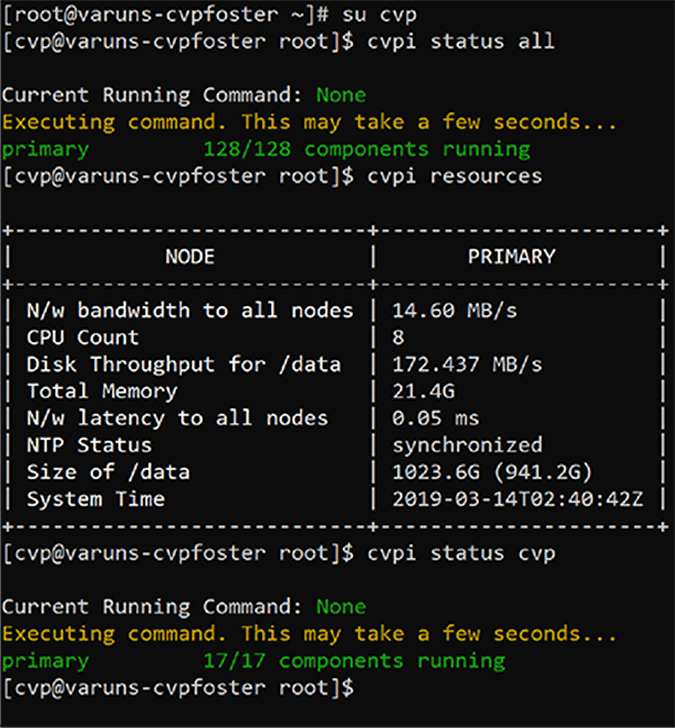
Related topics
