Creating a New Filter
Perform the following tasks to create a new filter:
Note: If you are editing an
existing filter, proceed to step 3.
-
Navigate to Provisioning > Filter
Management.
CVP opens the Filter Management screen.
-
Click + Create Filter.
CVP opens the screen for creating a new filter.
Figure 1. Screen for Creating a New Filter 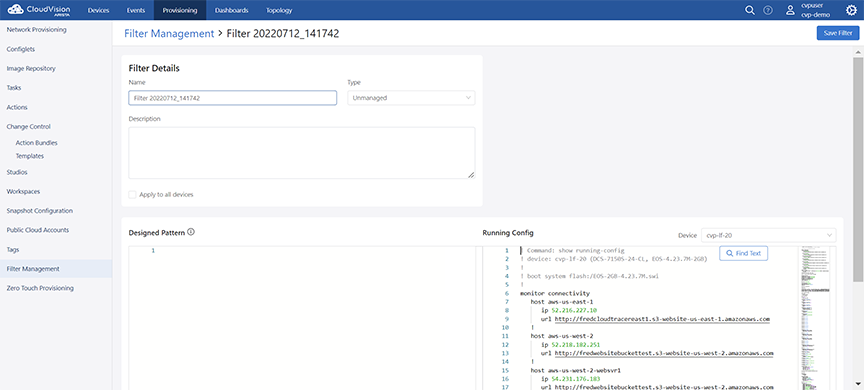
-
Provide the required filter details in corresponding fields:
- Filter Details pane - Provides the following
options to add filter details:
- Name field - Type a unique filter
name.Note: The filter name must not be blank.
- Type dropdown menu - Select the filter type.
- Description field - Provide brief information about the filter.
- Apply to all devices checkbox - Select
the checkbox to mark this filter as active else this filter is
considered inactive.Note:
- If the Apply to all devices checkbox is selected, the current filter (filter being added/edited) and all other active filters are validated against the running configuration of the selected device. This verifies if there are any conflicting filters.
- If the Apply to all devices checkbox is not selected, only the current filter (filter being added/edited) is validated against the running configuration of the selected device.
- Name field - Type a unique filter
name.
- Designed Pattern pane - Provide the tailored
pattern for this filter.Note: Applying the filter can change the managed configuration in designed configuration which results in non-compliance until it is pushed to the running configuration.
- Running Config pane - Displays the current
configuration and provides the option to select the required device.Note:
- Managed lines are highlighted in yellow and unmanaged lines are highlighted in grey color.
- If an unmanaged configuration line being added matches with an assigned configlet of the selected device (including reconcile configlet) or if an added configuration line results in conflict with a configuration line in the existing configlets assigned to the device, the device will be marked out of compliance
- Device dropdown menu - This drop down lists all available devices against which the filter can be validated.
- Filter Details pane - Provides the following
options to add filter details:
- Click Save Filter.
