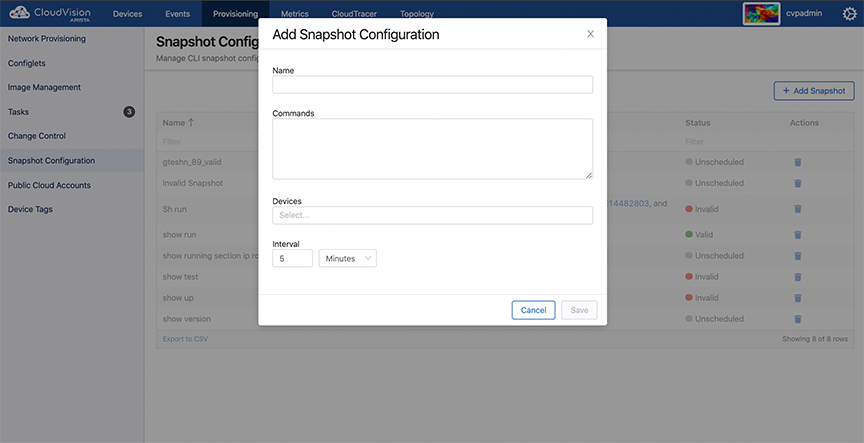Defining Custom Snapshot Templates
To ensure that snapshots contain the information you need for effectively monitoring changes in the state of devices over a certain period of time, CloudVision allows you to define custom snapshot templates.
A snapshot template defines commands, outputs of which need to be captured as part of the snapshot using that template. When you create a snapshot template, associate a list of devices, and set an execution frequency with it, the snapshot service starts capturing and storing snapshots for that template based on the scheduled frequency.
Complete the following steps to define a new custom snapshot template: