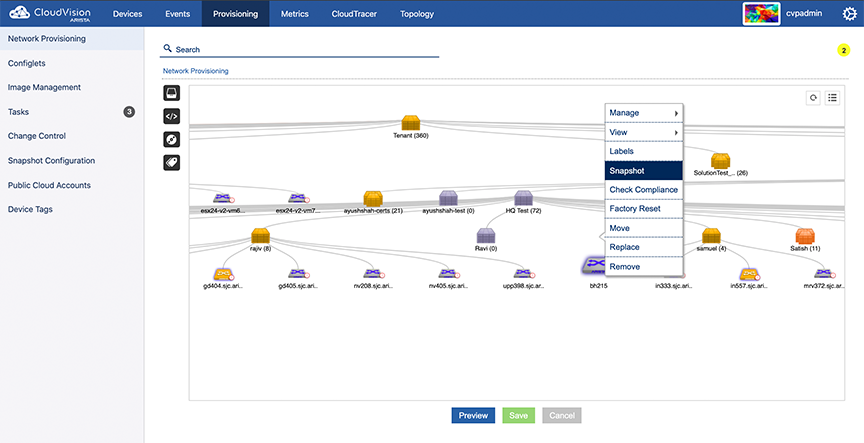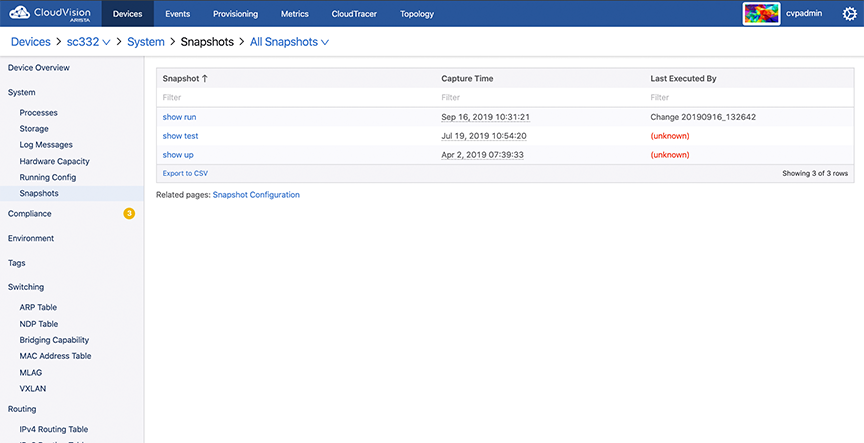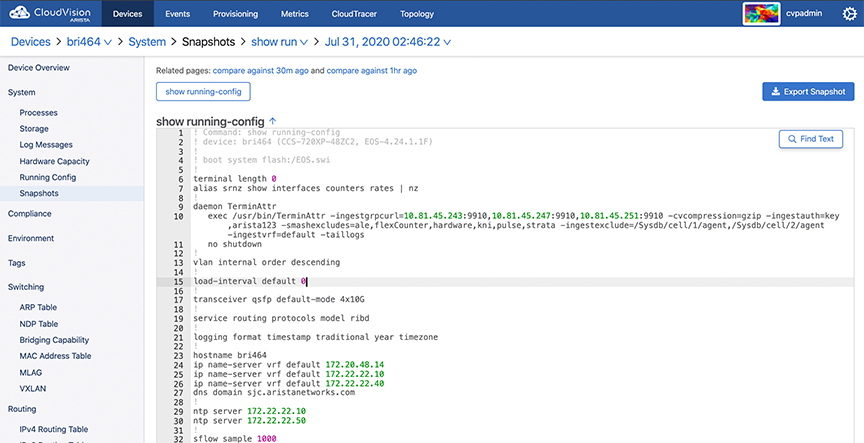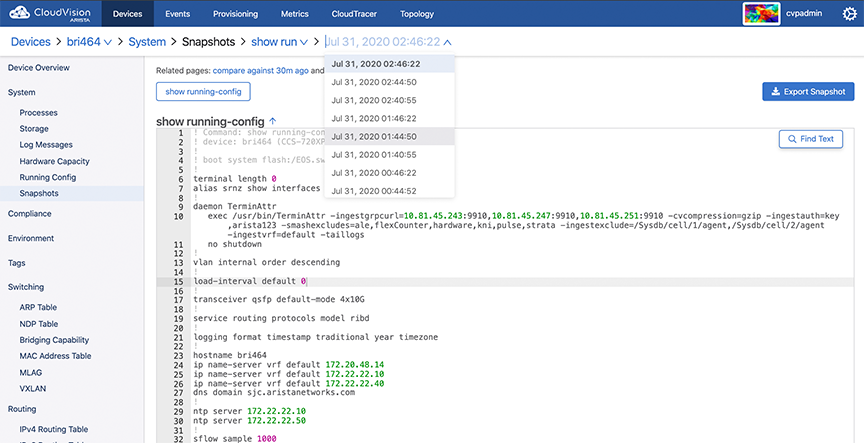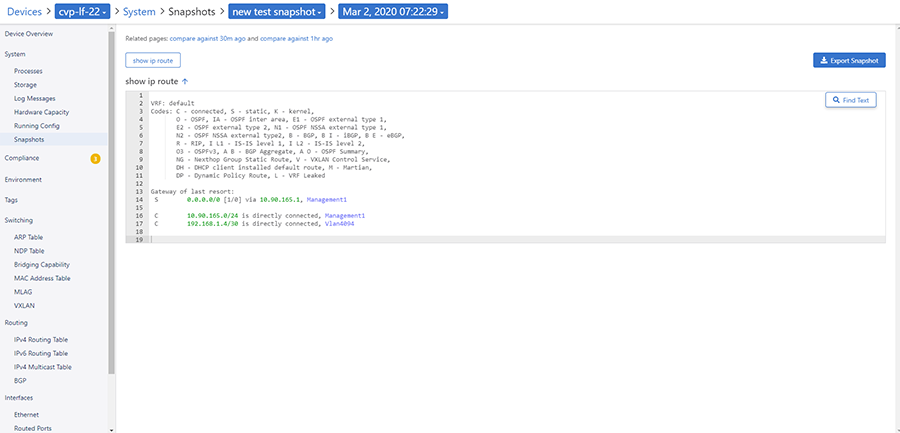Viewing Snapshots Differences
You can take snapshots of single devices only. The exact set of information and presentation of the information in the snapshot is determined by the snapshot template you choose when capturing the snapshot.
Complete the following steps to view snapshots of a device: